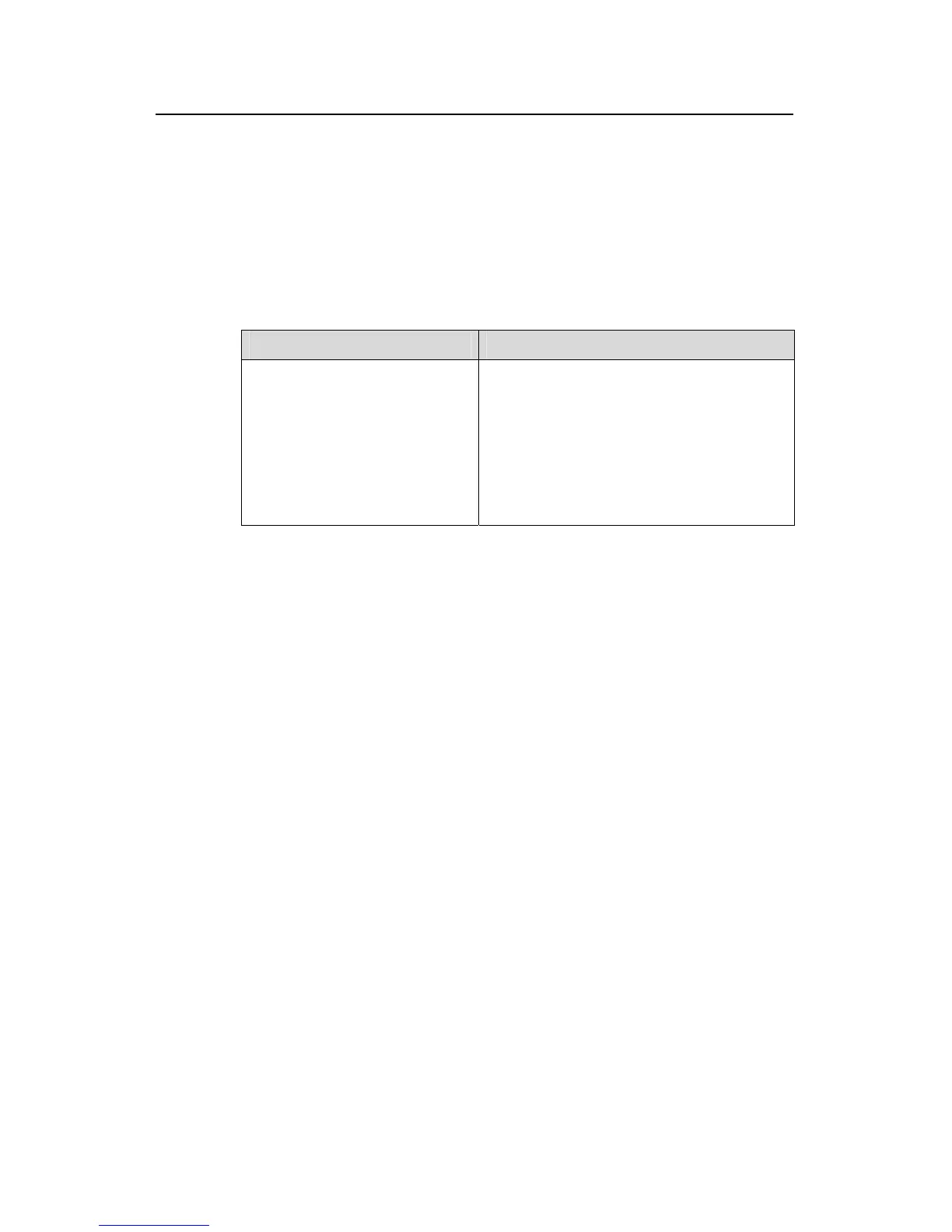Command Manual - QoS/ACL
Quidway S3500 Series Ethernet Switches Chapter 2 QoS Commands
Huawei Technologies Proprietary
2-21
traffic-statistic
Matches: acl std1 rule 0 running
0 byte
0 packet
Matches: acl std1 rule 1 running
0 byte
0 packets
Table 2-12 the display Information
Field Description
traffic-statistic
Matches: acl std1 rule 0 running
0 byte
0 packet
Matches: acl std1 rule 1 running
0 byte
0 packet
Indicates the traffic-statistic configuration of
the switch.
“Matches: acl std1 rule 0 running” indicates
the classification rule to the traffic.
“ 0 byte 0 packet” indicates the statistic
information for the packets matching the
classification rule.
2.2.7 display qos-interface all
Syntax
display qos-interface [ interface-name | interface-type interface-num ] all
View
Any view
Parameter
interface-name | interface-type interface-num: Specifies a port of the switch. For
detailed information, refer to the port command manual.
Description
Using display qos-interface all command, you can view the QoS setting of all the
ports.
If you do not input the port parameters, the command will display all the QoS settings
on the switch, including traffic limit and line rate etc. If you set the port parameters, the
configuration information about the specified port will be displayed.
Example
# Display the QoS settings of all the ports.
<Quidway> display qos-interface all
