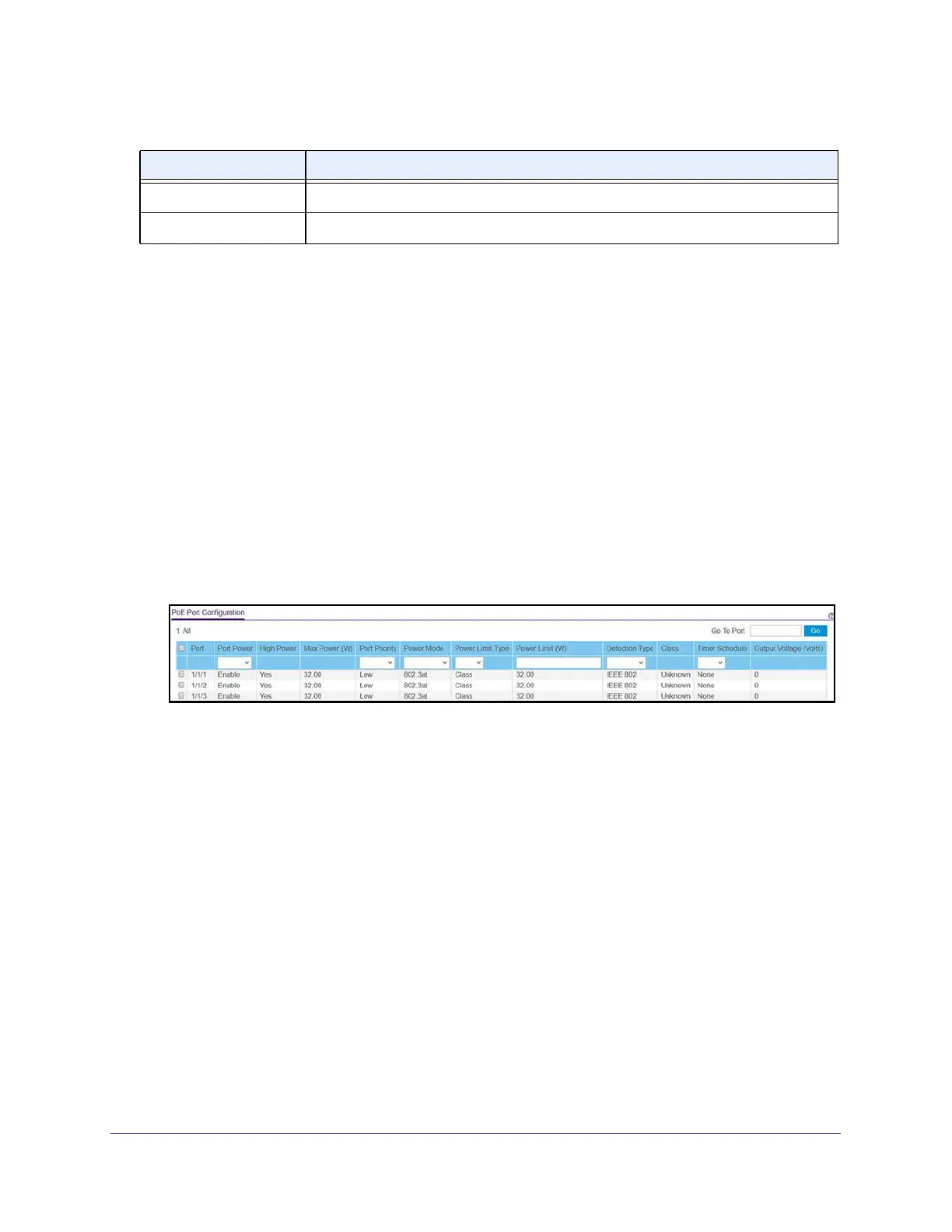Configure System Information
121
M4300 Series and M4300-96X Fully Managed Switches User Manual
Configure PoE Ports
To configure PoE ports:
1. Launch a web browser.
2. In the address field of your web browser, enter the IP address of the switch.
The login window opens.
3. Enter the user name and password.
The default admin user name is
admin and the default admin password is blank, that is,
do not enter a password.
4. Click the Login button.
The System Information page displays.
5. Select System > PoE >
Advanced > PoE Port Configuration
.
6. Select one ore more ports by selecting the check boxes.
7. From the Port Power menu, select Enable or Disable to specify whether the port can
deliver power
.
8. Use the Port Priority
menu to specify which ports can still deliver power if the total power
delivered by the switch exceeds a specific threshold.
If the switch cannot supply power to all connected devices, the port priority determines
which ports can still supply power
.
The lowest numbered ports with the same port priority
setting are given higher priority. Select one of the following priorities:
• Low. Low priority
• Medium. Medium priority
• High. High priority
• Critical. Critical priority
9. From the Power Mode menu, select one of the following options:
• 802.3af. Specifies that the port is powered in the IEEE 802.3af mode. For example, if
the class detected by the switch is not class 4, the switch port does not power up the
PD.
Power Source The source of the system power.
Consumed Power Total power in watts that is being delivered to all ports.
Table 42. Nonconfigurable fields on the basic PoE Configuration page (continued)
Field Description
