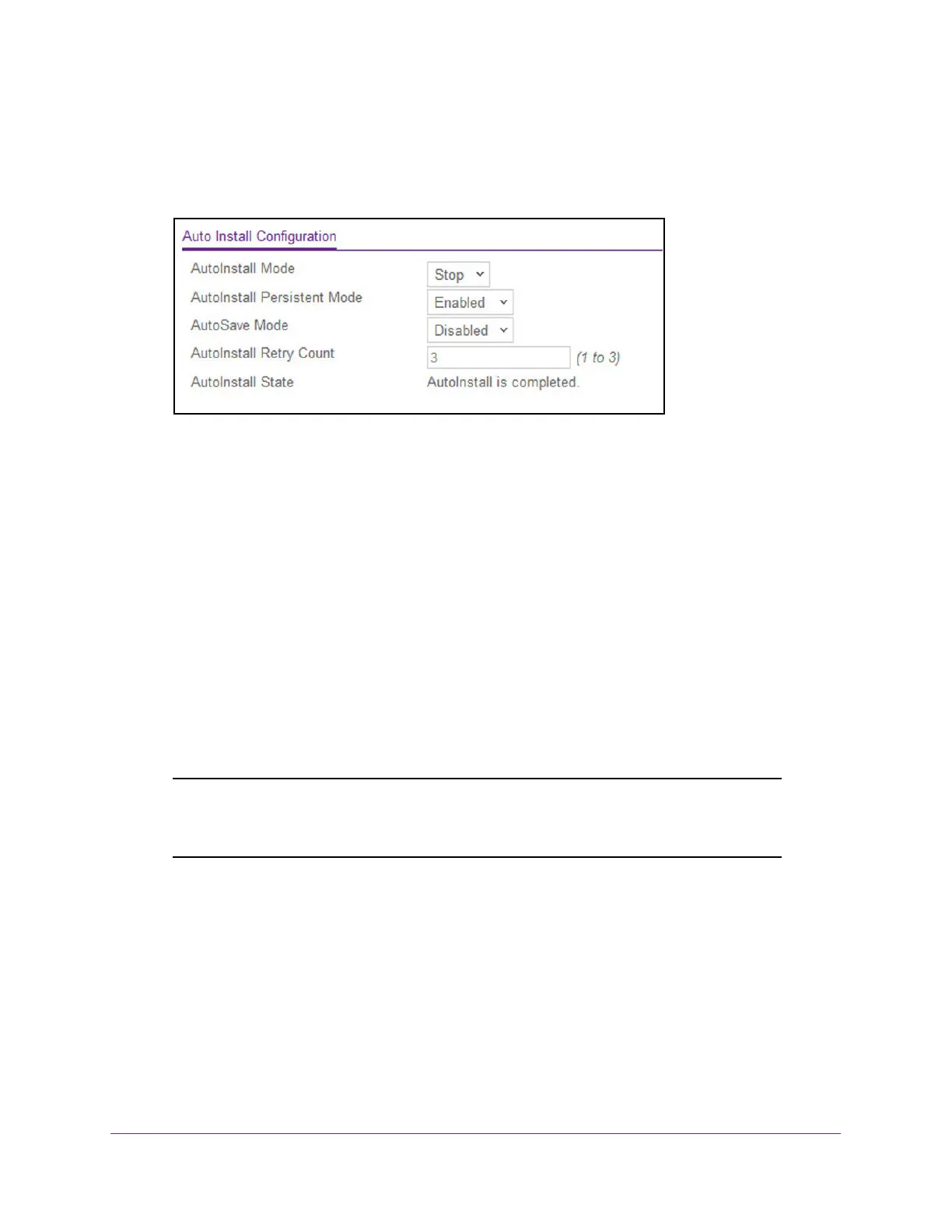Maintenance and Troubleshooting
657
M4300 Series and M4300-96X Fully Managed Switches User Manual
4. Click the Login button.
The System Information page displays.
5. Select Maintenance > Save Config > Auto Install Configuration.
The Autoinstall State
field displays the current status of the Autoinstall process.
6. From the AutoInstall Mode menu, select the start/stop auto install mode on the switch.
7. From the AutoInstall Persistent Mode
menu, enable or disable the
AutoInstall persistent
mode.
8. From the AutoSave Mode
menu, select Enabled or Disabled.
9. From the AutoInstall Retry Count menu, specify the number of times the unicast
TFTP
tries are made for the DHCP specified file before falling back for broadcast
TFTP tries.
10. Click the Apply button.
Your settings are saved.
If you restart the switch, the saved settings are retained.
Reset the Switch to Its Factory Default Settings
Note: If you reset the switch to the default configuration, the IP address is
reset to 169.254.100.100, and the DHCP client is enabled. The IP
address of the OOB port is set to 192.168.0.239.
To reset the switch to the factory default settings:
1. Launch a web browser.
2. In the address field of your web browser, enter the IP address of the switch.
The login window opens.
3. Enter the user name and password.
The default admin user name is
admin and the default admin password is blank, that is,
do not enter a password.
