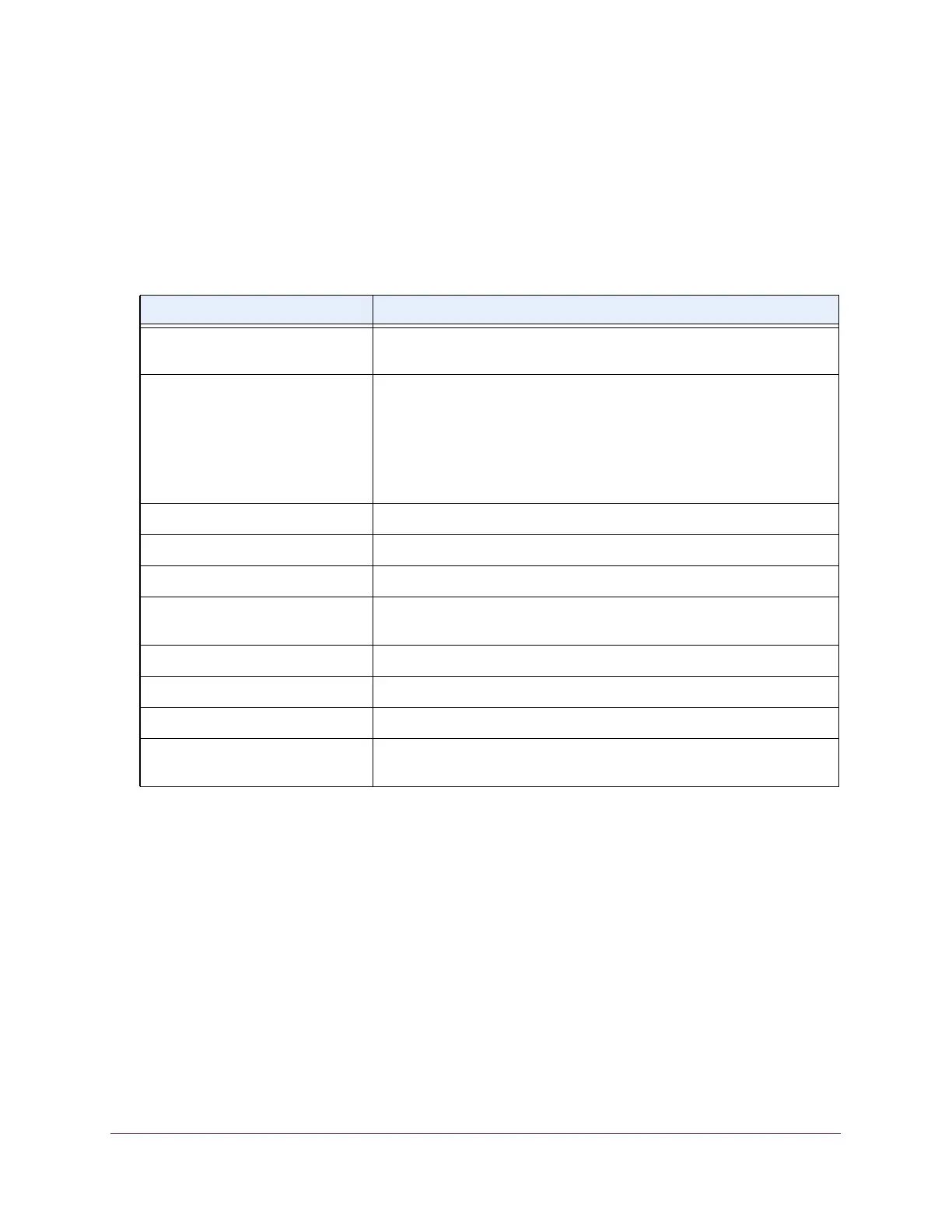Manage Device Security
577
M4300 Series and M4300-96X Fully Managed Switches User Manual
disconnects any active TCP or SSL connection with the client. The valid range is 60 to
600 seconds. The default authentication time-out is 300 seconds.
10. Click the Apply button.
Your settings are saved.
The following table describes the nonconfigurable information that is displayed.
Add a Captive Portal Instance
By default, the switch has one captive portal. You can change the settings for that captive
portal, and you can also create and configure up to nine additional portals.
To add a captive portal instance:
1. Launch a web browser.
2. In the address field of your web browser, enter the IP address of the switch.
The login window opens.
3. Enter the user name and password.
The default admin user name is
admin and the default admin password is blank, that is,
do not enter a password.
Table 209. Captive Portal Global Configuration
Field Description
Operational Status The operational status of the captive portal feature, which is either
Enabled or Disabled. The default is Disabled.
Disabled Reason If CP is disabled, this field displays the reason, which can be one of the
following:
• Administratively disabled
• IP address not configured
• No IP routing interface
• Routing disabled
CP IP
Address The IP address that the captive portal uses.
Supported Captive Portals The number of supported captive portals in the system.
Configured Captive Portals Shows the number of captive portals configured on the switch.
Active Captive Portals Shows the number of captive portal instances that are operationally
enabled.
System Supported Users Shows the number of authenticated users that the system can support.
Local Supported Users Shows the number of entries that the local user database supports.
Configured Local Users The number of local users configured.
Authenticated Users Shows the number of users currently authenticated to all captive portal
instances on this switch.