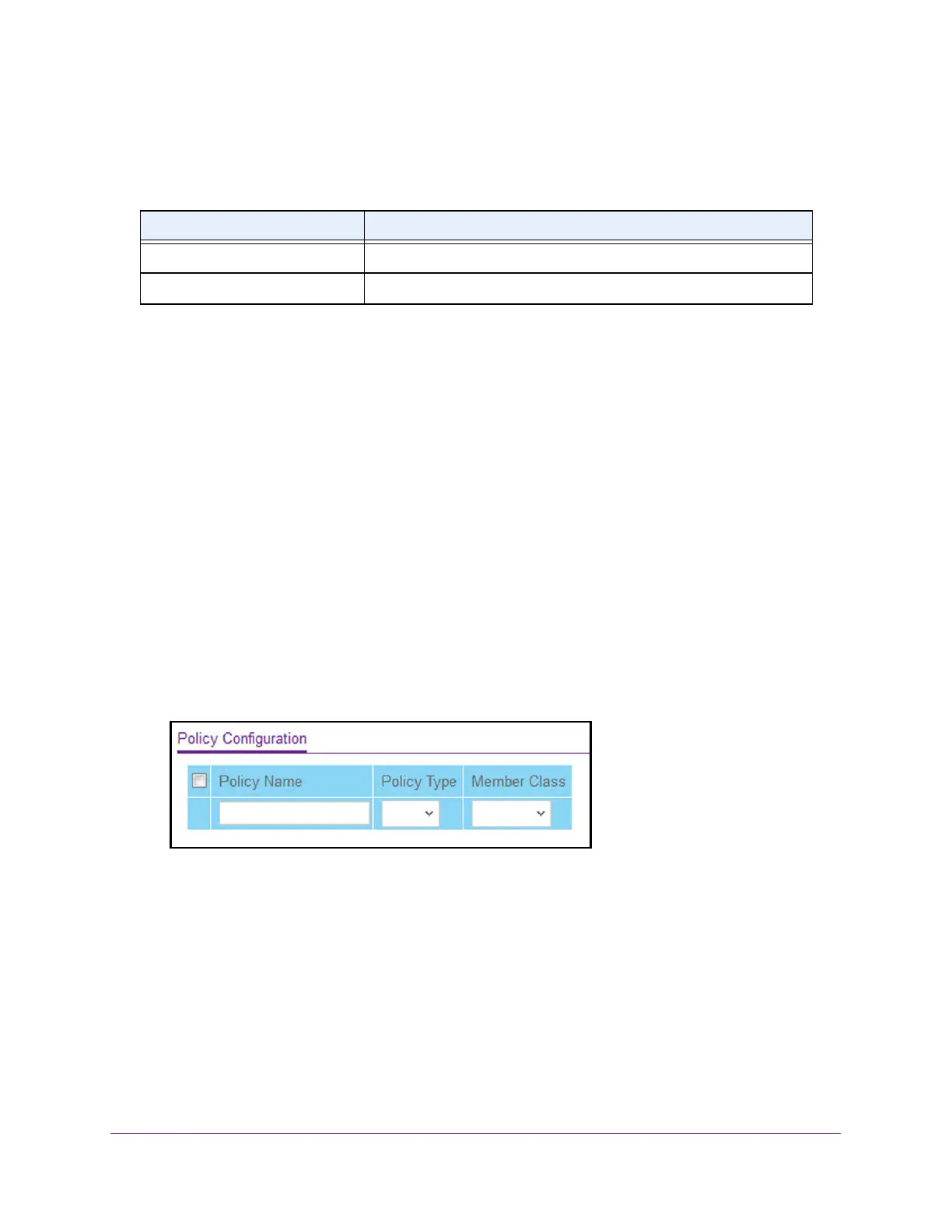Configure Quality of Service
480
M4300 Series and M4300-96X Fully Managed Switches User Manual
The following table describes the nonconfigurable information displayed in the Class
Summary at the bottom of the DiffServ Advanced IPv6 Class Configuration page.
Configure DiffServ Policy
You can associate a collection of classes with one or more policy statements. After creating a
policy, click the policy link to the Policy page.
To configure DiffServ policy:
1. Launch a web browser.
2. In the address field of your web browser, enter the IP address of the switch.
The login window opens.
3. Enter the user name and password.
The default admin user name is
admin and the default admin password is blank, that is,
do not enter a password.
4. Click the Login button.
The System Information page displays.
5. Select QoS > DiffServ >
Advanced > Policy Configuration.
6. Use Policy Name to uniquely identify a DiffServ policy using a case-sensitive alphanumeric
string from 1 to 31 characters.
7. In the Member Class
list, select a DiffServ class.
This lists all existing Dif
fServ classes currently defined as members of the specified
policy.
This list is automatically updated as a new class is added to or removed from the
policy. This field is a selector field only when an existing policy class instance is to be
removed. After removal of the policy class instance this becomes a nonconfigurable field.
8. Policy Type.
The traffic flow direction to which the policy is applied.
• In indicates the type is specific to inbound traffic direction.
• Out
indicates the type is specific to outbound traffic direction.
Table 183. DiffServ IPv6 Class Configuration - Class Summary
Field Description
Match Criteria The configured match criteria for the specified class.
Values The values of the configured match criteria.