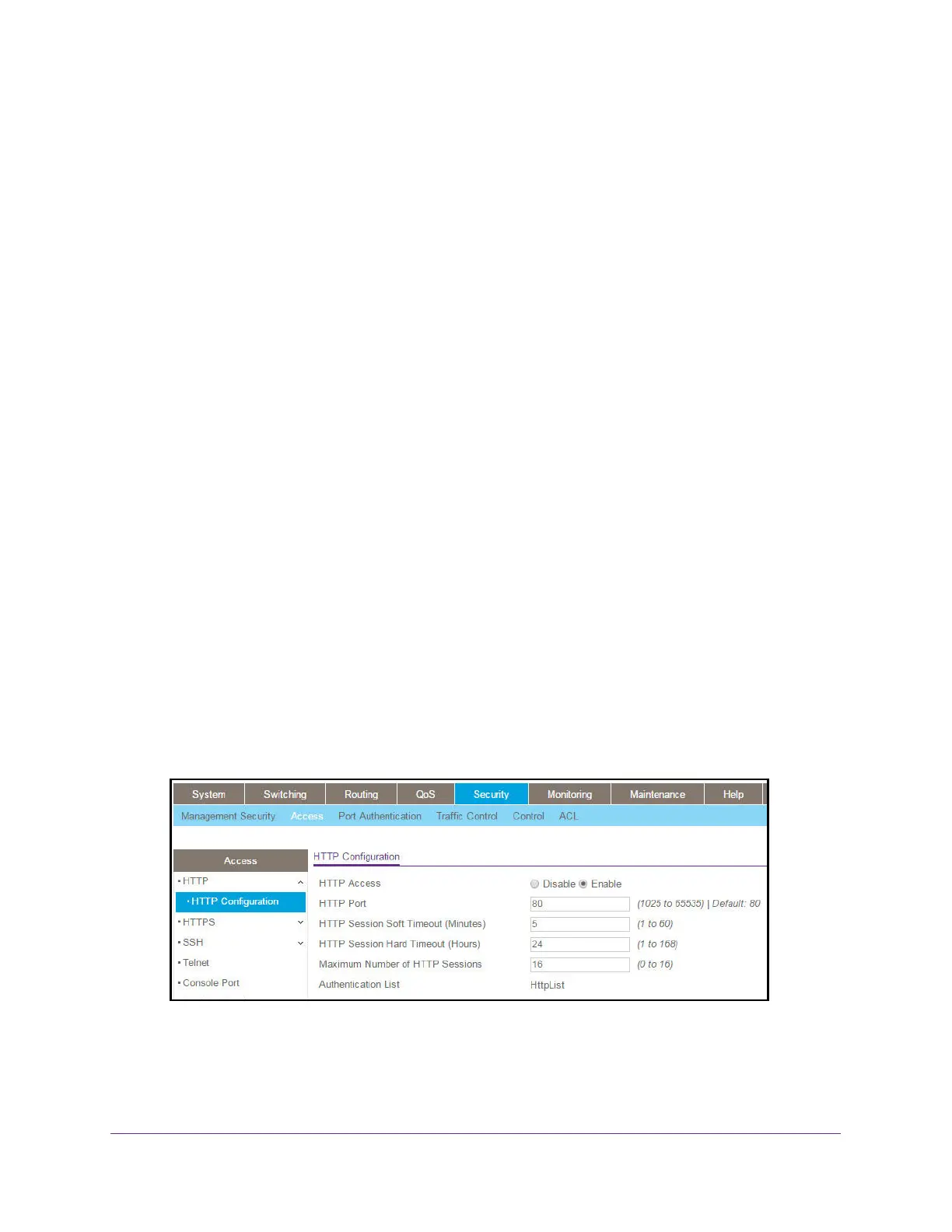Manage Device Security
508
M4300 Series and M4300-96X Fully Managed Switches User Manual
Manage HHTP, HTTPS, and SSH Access
You can configure HTTP and Secure HTTP access to the switch’s management interface.
Configure HTTP Server Settings
To access the switch using a web browser, you must first configure it with IP information (IP
address, subnet mask, and default gateway). You can configure the IP information using any
of the following:
• BOOTP
• DHCP
• T
erminal interface through the EIA-232 port
Once you establish in-band connectivity
, you can change the IP information using a
web-based management.
To configure the HTTP server settings:
1. Launch a web browser.
2. In the address field of your web browser, enter the IP address of the switch.
The login window opens.
3. Enter the user name and password.
The default admin user name is
admin and the default admin password is blank, that is,
do not enter a password.
4. Click the Login button.
The System Information page displays.
5. Select Security >
Access> HTTP > HTTP Configuration
.
6. Select the HTTP Access Disable or Enable radio button.
This specifies whether the switch can be accessed from a web browser. If you enable
web mode, you can manage the switch from a web browser
.
The factory default is
Enable.
