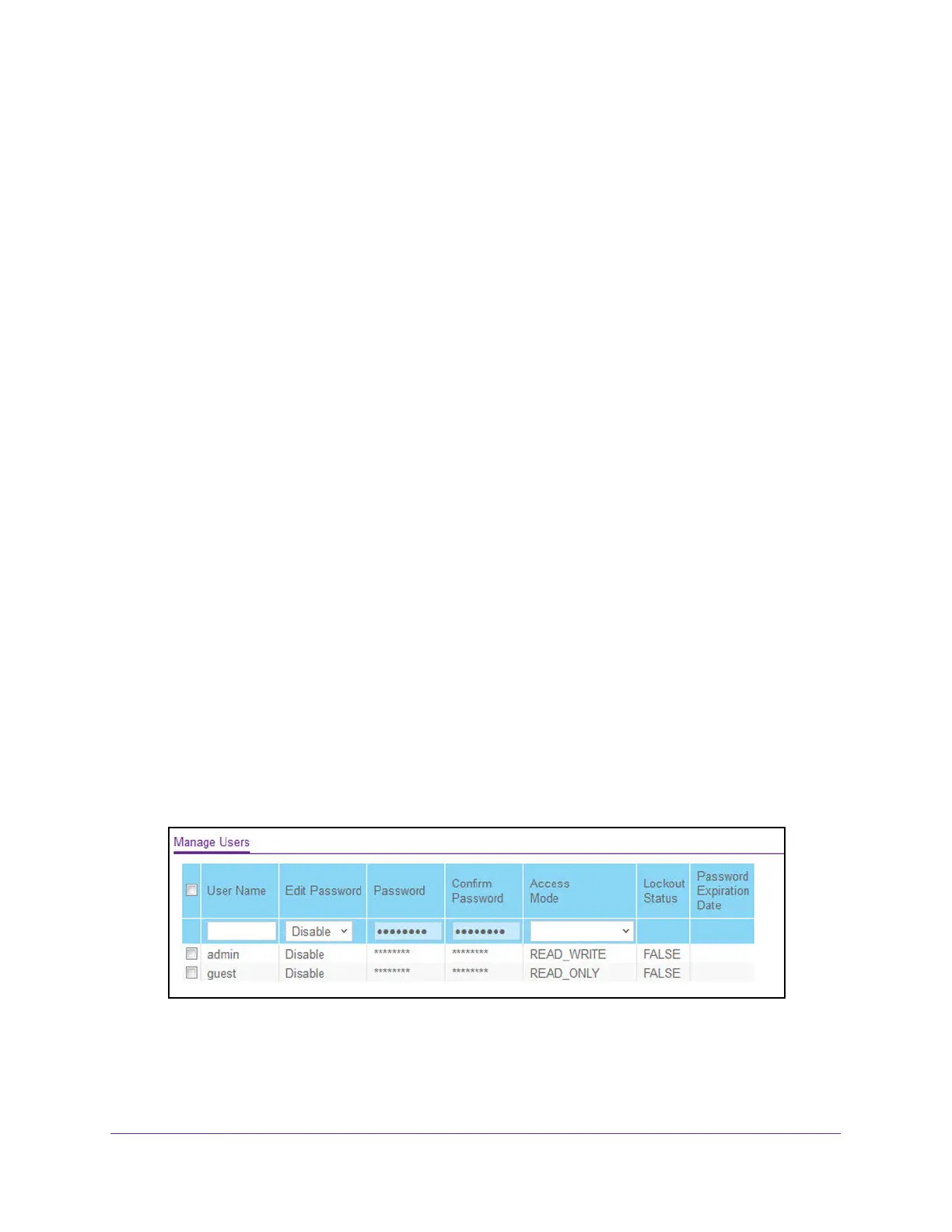Manage Device Security
488
M4300 Series and M4300-96X Fully Managed Switches User Manual
Manage User Accounts and Passwords
You can configure user accounts and login passwords.
Configure User Accounts
By default, two user accounts exist:
• admin, with read/write privileges
• guest, with read-only privileges
By default, the password is blank for both of these accounts. The names are not
case-sensitive.
If you log on to a user account with read/write privileges (as admin), you can assign
passwords and set security parameters for the default accounts and add and delete accounts
(other than admin), up to a maximum of six. Only a user with read/write privileges can modify
data on the local browser interface pages, and only one account can be created with
read/write privileges.
To add a user account:
1. Launch a web browser.
2. In the address field of your web browser, enter the IP address of the switch.
The login window opens.
3. Enter the user name and password.
The default admin user name is
admin and the default admin password is blank, that is,
do not enter a password.
4. Click the Login button.
The System Information page displays.
5. Select Security> Management Security > Local User > User Management.
6. In the User Name field, enter the name for the new account.
You can enter a new user name only when you are creating an account. User names are
up to 64 characters in length and are not case-sensitive. V
alid characters include all the
