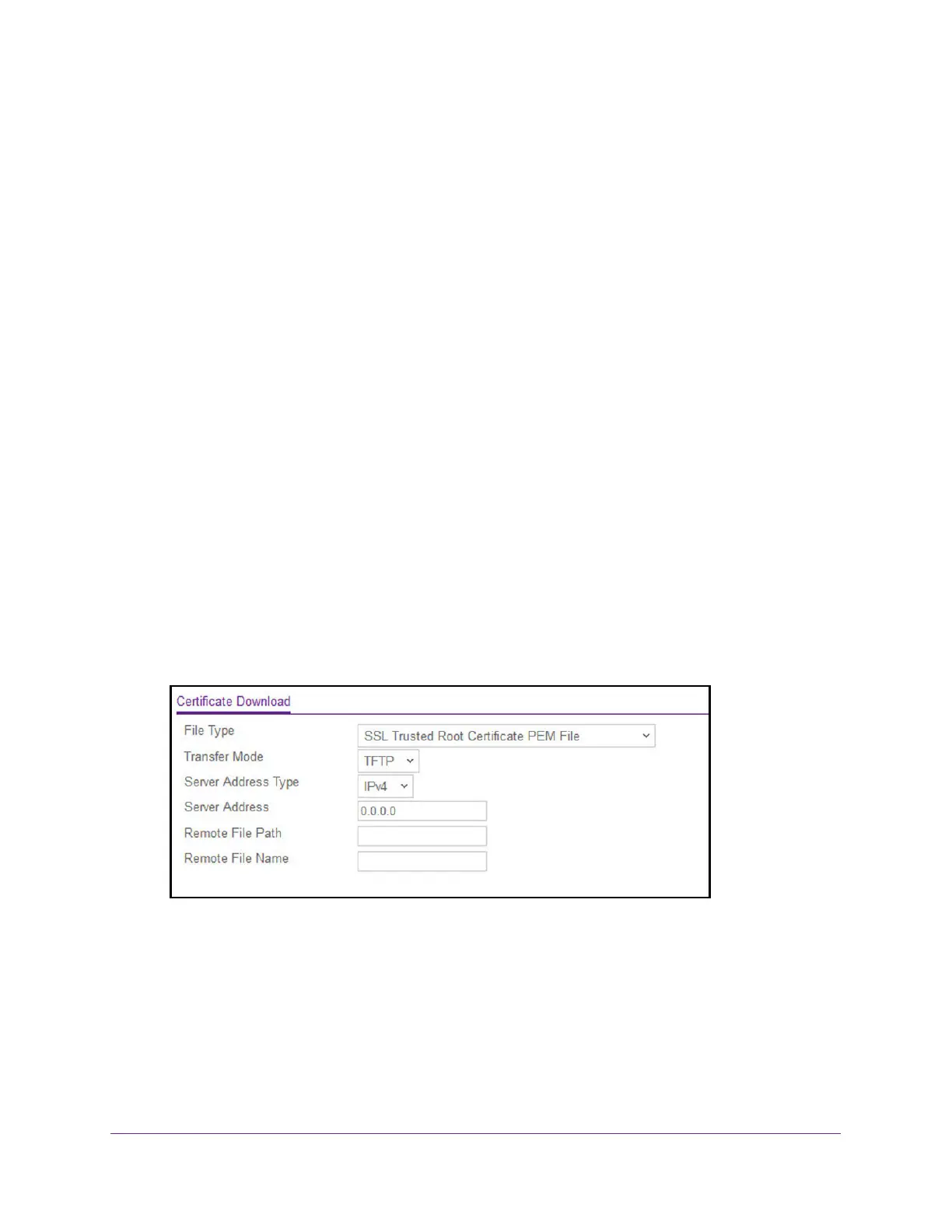Manage Device Security
512
M4300 Series and M4300-96X Fully Managed Switches User Manual
Download Certificates
You can transfer a certificate file to the switch.
For the web server on the switch to accept HTTPS connections from a management station,
the web server needs a public key certificate. Y
ou can generate a certificate externally (for
example, offline) and download it to the switch.
Before you download a file to the switch, the following conditions must be true:
• The file to download from the TFTP server is on the server in the appropriate directory.
• The file is in the correct format.
• The switch has a path to the
TFTP server
.
To download certificates:
1. Launch a web browser.
2. In the address field of your web browser, enter the IP address of the switch.
The login window opens.
3. Enter the user name and password.
The default admin user name is
admin and the default admin password is blank, that is,
do not enter a password.
4. Click the Login button.
The System Information page displays.
5. Select Security >
Access > HTTPS > Certificate Download.
6. In the
File Type
list, specify the type of file to transfer:
• SSL Trusted Root Certificate PEM File. SSL Trusted Root Certificate file (PEM
Encoded)
• SSL Server Certificate PEM File
. SSL Server Certificate File (PEM Encoded)
• SSL DH W
eak Encryption Parameter PEM File
. SSL Diffie-Hellman Weak Encryption
Parameter file (PEM Encoded)
• SSL DH Strong Encryption Parameter PEM File. SSL Diffie-Hellman Strong
Encryption Parameter File (PEM Encoded)
