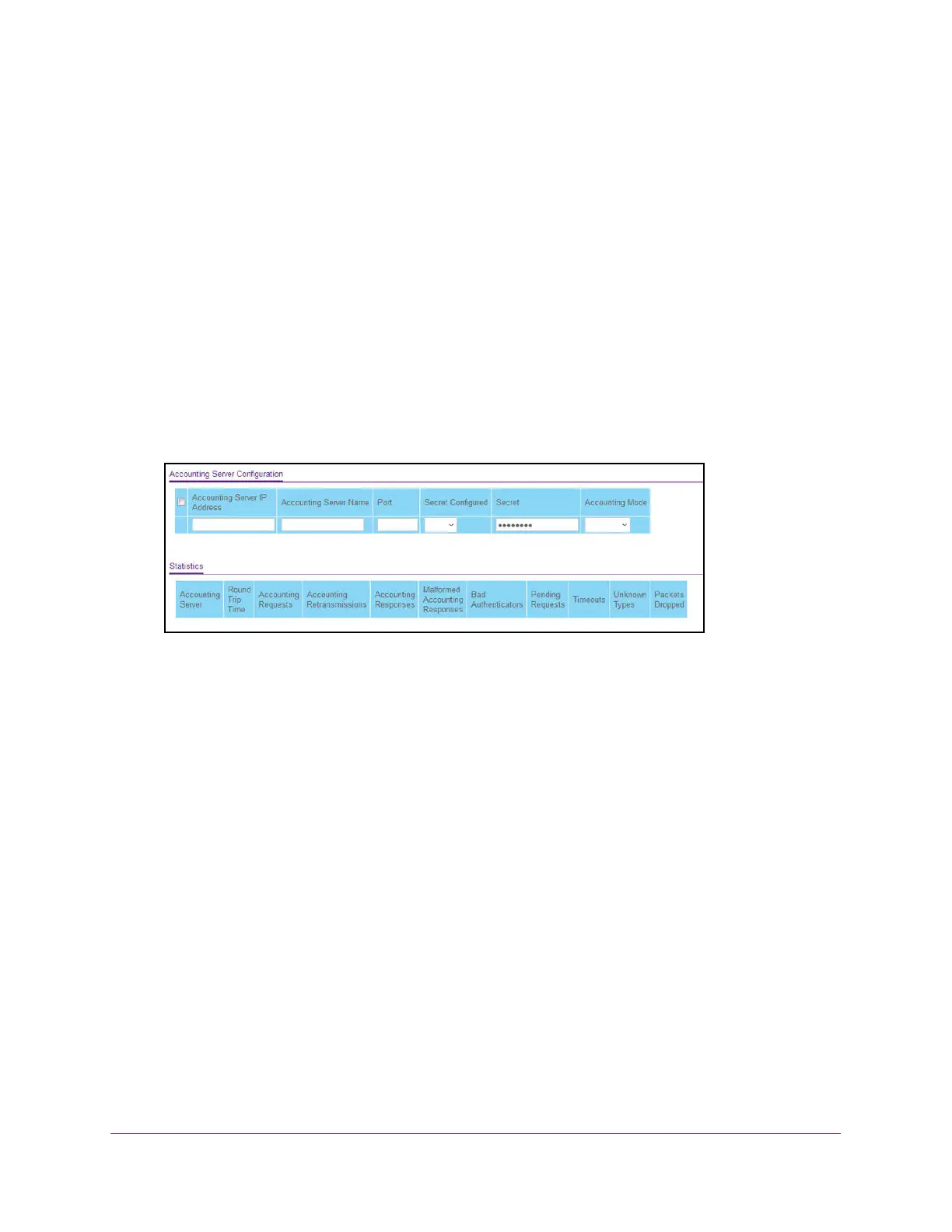Manage Device Security
497
M4300 Series and M4300-96X Fully Managed Switches User Manual
Configure RADIUS Accounting Servers
To configure a RADIUS accounting server:
1. Launch a web browser.
2. In the address field of your web browser, enter the IP address of the switch.
The login window opens.
3. Enter the user name and password.
The default admin user name is
admin and the default admin password is blank, that is,
do not enter a password.
4. Click the Login button.
The System Information page displays.
5. Select Security > Management Security > RADIUS >
Accounting Server Configuration.
6. In the Accounting Server IP Address
field, specify the IP address of the RADIUS
accounting server.
7. In the Accounting Server Name field, enter the name of the accounting server.
8. In the
Port field, specify the UDP port number the server uses to verify the RADIUS
accounting server.
The valid range is 0–65535. If the user has read-only access, the value is displayed but
cannot be changed.
9. From the
Secret Configured list, select Yes to add a RADIUS secret in the next field.
After you add the RADIUS accounting server
, this field indicates whether the shared
secret for this server is configured.
10. In the Secret field, type the shared secret to use with the specified accounting server.
1
1. From the Accounting Mode list, enable or disable the RADIUS accounting mode.
12. Click the Apply button.
Your settings are saved.