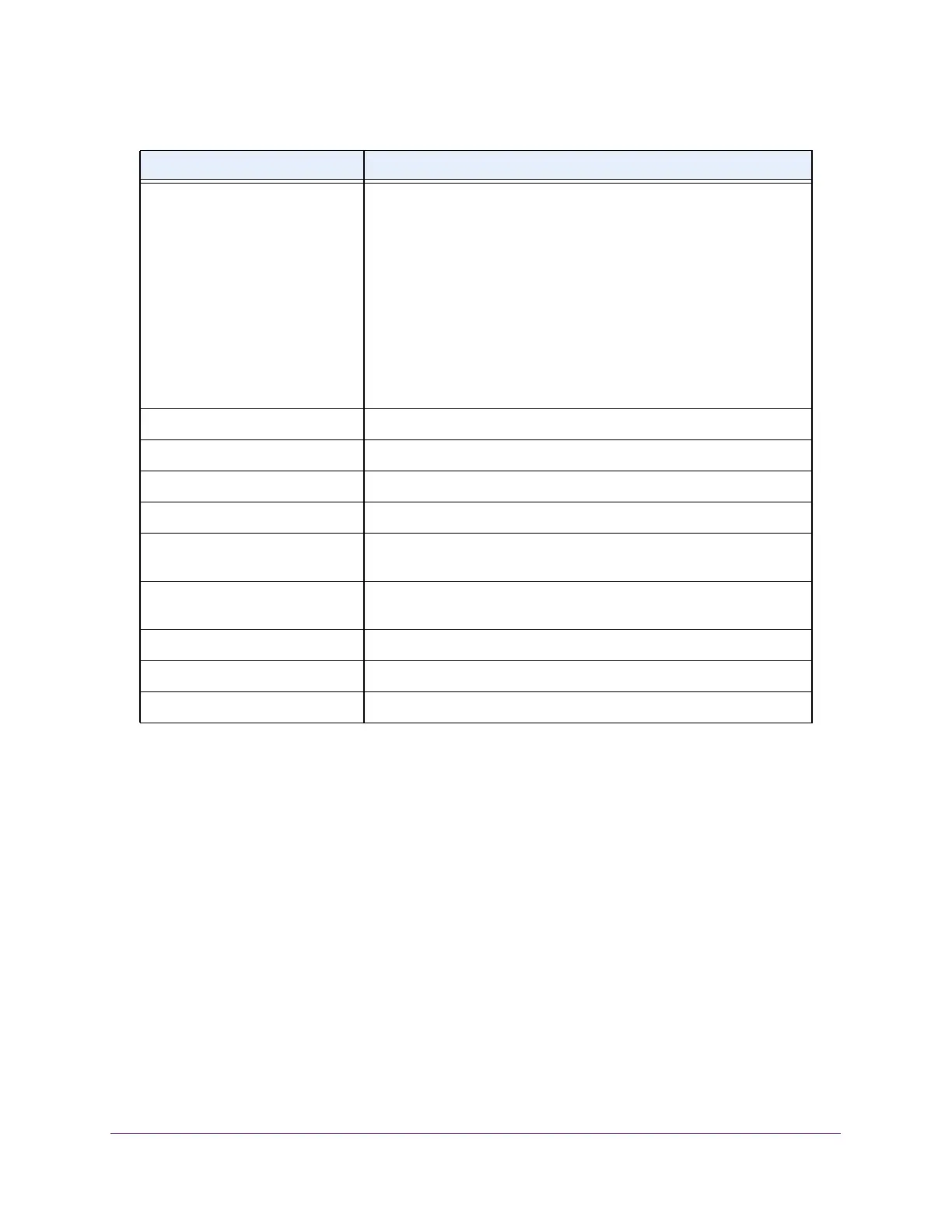Stacking
169
M4300 Series and M4300-96X Fully Managed Switches User Manual
Configure the Mode of the Stack Ports
By default, the stack ports on each switch are configured for stacking. However, you can use
these ports as standard Ethernet ports. Use the Stack Port Configuration page to configure
the mode of the stack ports and to view information about the ports.
To configure the mode of the stack ports:
1. Launch a web browser.
2. In the address field of your web browser, enter the IP address of the switch.
The login window opens.
3. Enter the user name and password.
The default admin user name is
admin and the default admin password is blank, that is,
do not enter a password.
4. Click the Login button.
Switch Status The status of the selected unit. Possible values are as follows:
• OK. The unit
is connected and works properly.
• Unsupported. The type of inserted unit is not supported.
• Code Mismatch. The code
version is not identical to the
master/management unit.
• Config Mismatch. The
inserted
device type is different from the
configured devices.
• Not Present. The
unit
is not connected.
• SDM Mismatch. SDM template mismatch.
• Updating Code. A
code
update is in progress.
• STM Mismatch. STM template mismatch.
Unit ID The unit ID of the specific switch.
Switch Description The description for the unit that is configured by the user.
Serial Number The unique box serial number for this switch.
Up Time The relative time since the last reboot of the switch.
Preconfigured Model Identifier The model type assigned by the device manufacturer to identify the
device.
Plugged-In Model Identifier The model type assigned by the device manufacturer to identify the
plugged-in device.
Detected Code Version The detected version of code on this unit.
Detected Code in Flash The release number and version number of the code stored in flash.
SFS Last Attempt Status The stack firmware synchronization last attempt status.
Table 59. Stack Status nonconfigurable fields (continued)
Field Description
