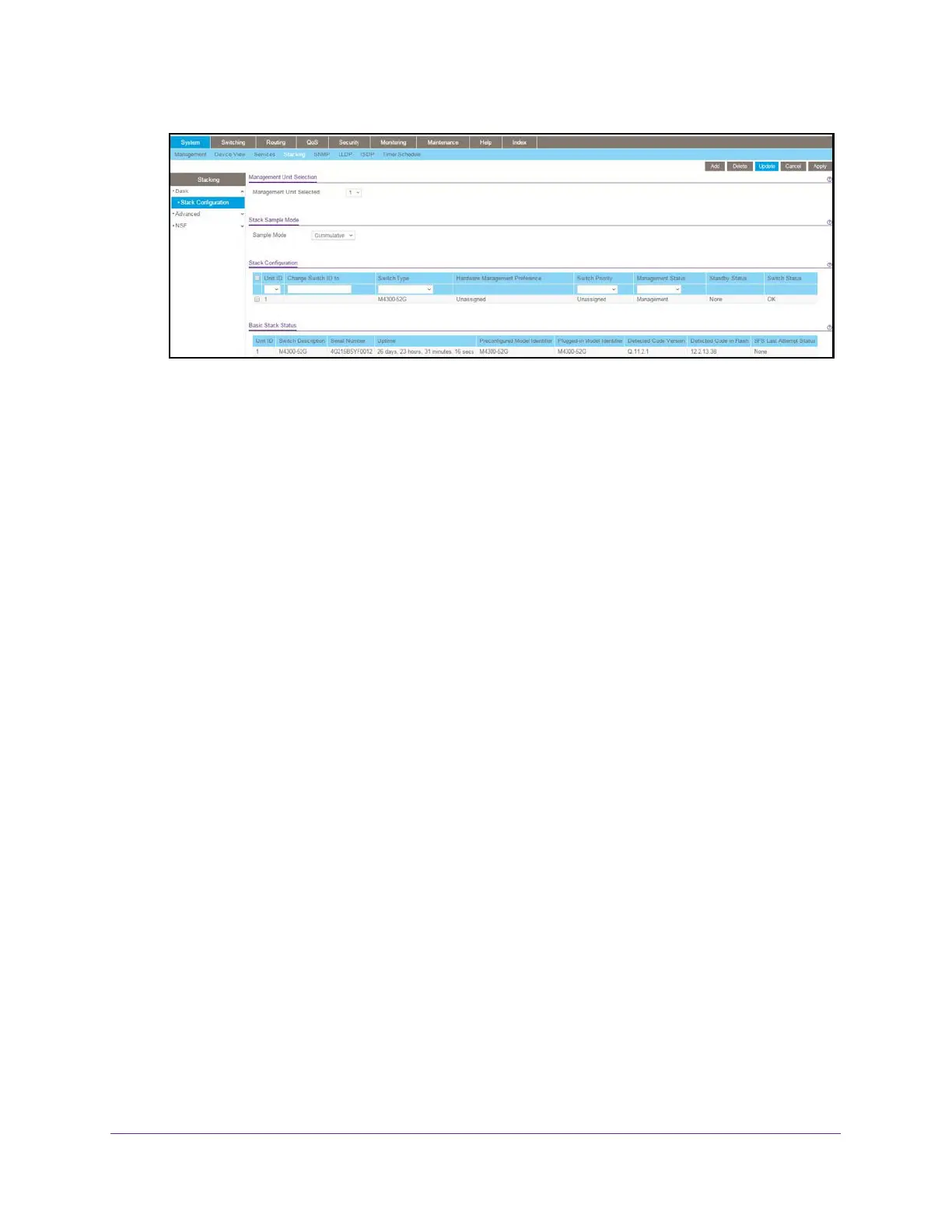Stacking
165
M4300 Series and M4300-96X Fully Managed Switches User Manual
The Management Unit Selected menu displays the current primary management unit.
6. To change the primary management unit, select another unit ID of the stack member to
become the stack master
.
A message displays to notify you that moving stack management unconfigures the entire
stack including all interfaces.
7. Click the OK button to confirm the selection and reload the stack.
The stack is unavailable until the boot process completes.
Specify the Stack Sample Mode
To specify the stack sample mode:
1. Launch a web browser.
2. In the address field of your web browser, enter the IP address of the switch.
The login window opens.
3. Enter the user name and password.
The default admin user name is
admin and the default admin password is blank, that is,
do not enter a password.
4. Click the Login button.
The System Information page displays.
5. Select System > Stacking > Basic > Stack Configuration.
Use the Stack Sample mode section of the page to configure global status management
mode, and sample size.
The mode and sample size parameters are applied globally to all
units in the stack.
6. In the
Sample mode list, select one of the following:
• Cumulative.
T
racks the sum of received time-stamp offsets cumulatively.
• History. T
racks the history of received timestamps.
7. In the Max Samples field, configure the maximum number of samples to keep.
