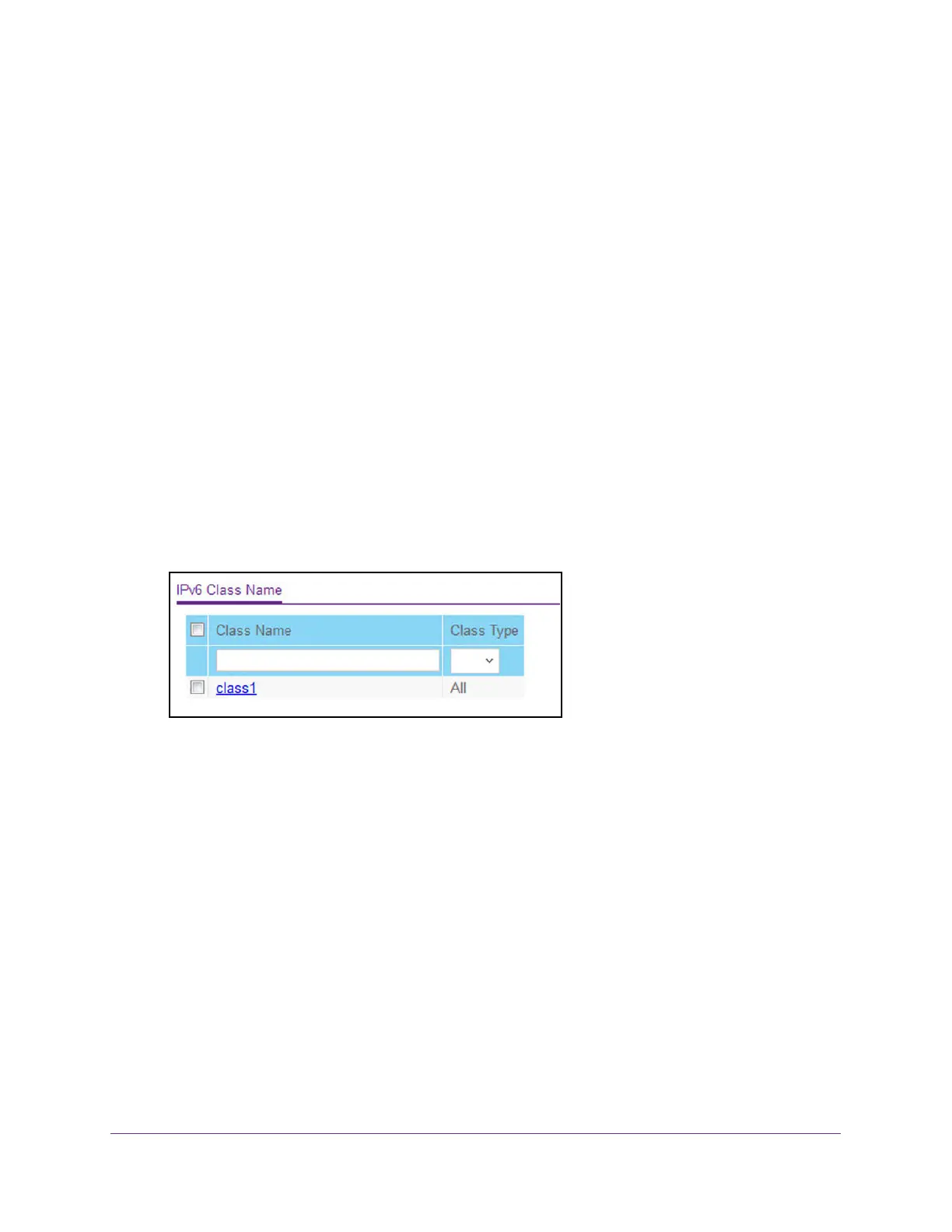Configure Quality of Service
477
M4300 Series and M4300-96X Fully Managed Switches User Manual
Configure DiffServ IPv6 Class Settings
You can add a new IPv6 DiffServ class name, or to rename or delete an existing class. You
can also define the criteria to associate with a DiffServ class. As packets are received, these
DiffServ classes are used to prioritize packets. You can use multiple match criteria in a class.
The logic is a Boolean logical-AND for this criteria. After creating a class, click the class link
to the Class page.
To configure DiffServ IPv6 class settings:
1. Launch a web browser.
2. In the address field of your web browser, enter the IP address of the switch.
The login window opens.
3. Enter the user name and password.
The default admin user name is
admin and the default admin password is blank, that is,
do not enter a password.
4. Click the Login button.
The System Information page displays.
5. Select QoS > DiffServ >
Advanced > IPv6 Class Configuration.
6. To create a new class, enter a class name, select the class type
, and click the Add button.
This field also lists all the existing DiffServ class names, from which one can be selected.
The switch supports only the Class Type
value All, which means all the various match
criteria defined for the class is satisfied for a packet match. All signifies the logical AND of
all the match criteria. Only when a new class is created, this field is a selector field. After
class creation this becomes a nonconfigurable field displaying the configured class type.
7. T
o rename an existing class, select the check box next to the configured class, and update
the name
8. Click the Apply
button.
Your settings are saved.
9. After creating a class, click the class name for an existing class.
The class name is a hyperlink.
