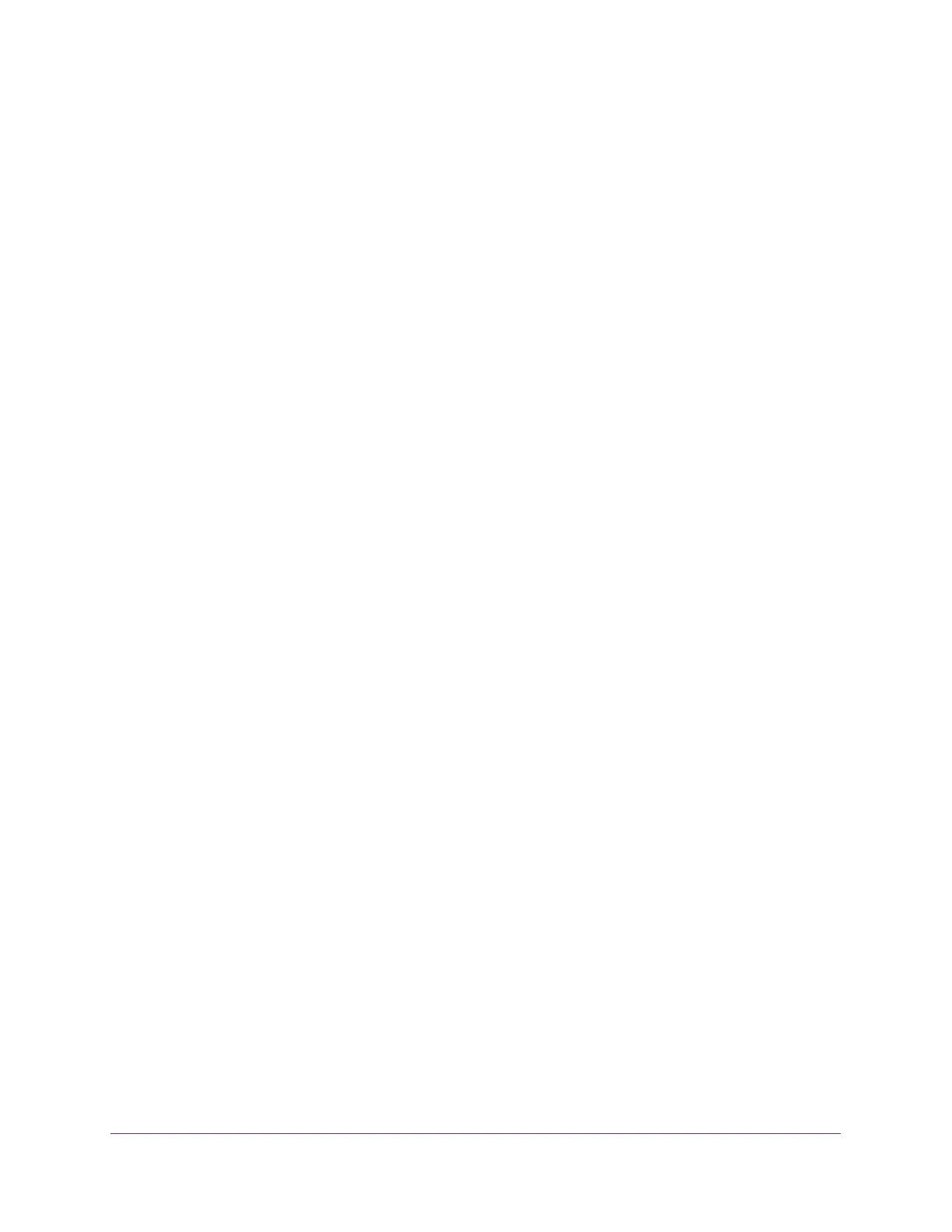Manage Device Security
513
M4300 Series and M4300-96X Fully Managed Switches User Manual
7. In the Transfer Mode list, specify the protocol to use to transfer the file:
• TFTP. Trivial File Transfer Protocol
• SFTP. Secure File Transfer Protocol
• SCP. Secure Copy Protocol
8. In the Server Address
T
ype list, specify either IPv4, IPv6, or DNS to indicate the format of
the TFTP/SFTP/SCP Server Address field.
The factory default is IPv4.
9. In the Server Address field, type the IP address or DNS host name of the server in
accordance with the format indicated by the server address type.
The factory default is the IPv4 address 0.0.0.0.
10. In the Remote File Path field, enter the path of the file to download.
You can enter up to 96 characters. The factory default is blank.
11. In the Remote File Name field, enter the name of the file on the
TFTP server to download.
Y
ou can enter up to 32 characters. The factory default is blank.
12. Click the Apply button.
Your settings are saved.
Configure SSH Settings
You can view and modify the Secure Shell (SSH) server settings on the device. SSH is a
network protocol that enables access to the CLI management interface by using an SSH
client on a remote administrative system. SSH is a more secure access method than Telnet
because it encrypts communication between the administrative system and the device. You
can download or generate SSH host keys for secure CLI-based management.
To configure SSH settings:
1. Launch a web browser.
2. In the address field of your web browser, enter the IP address of the switch.
The login window opens.
3. Enter the user name and password.
The default admin user name is
admin and the default admin password is blank, that is,
do not enter a password.
4. Click the Login button.
The System Information page displays.
5. Select Security >
Access > SSH > SSH Configuration
.