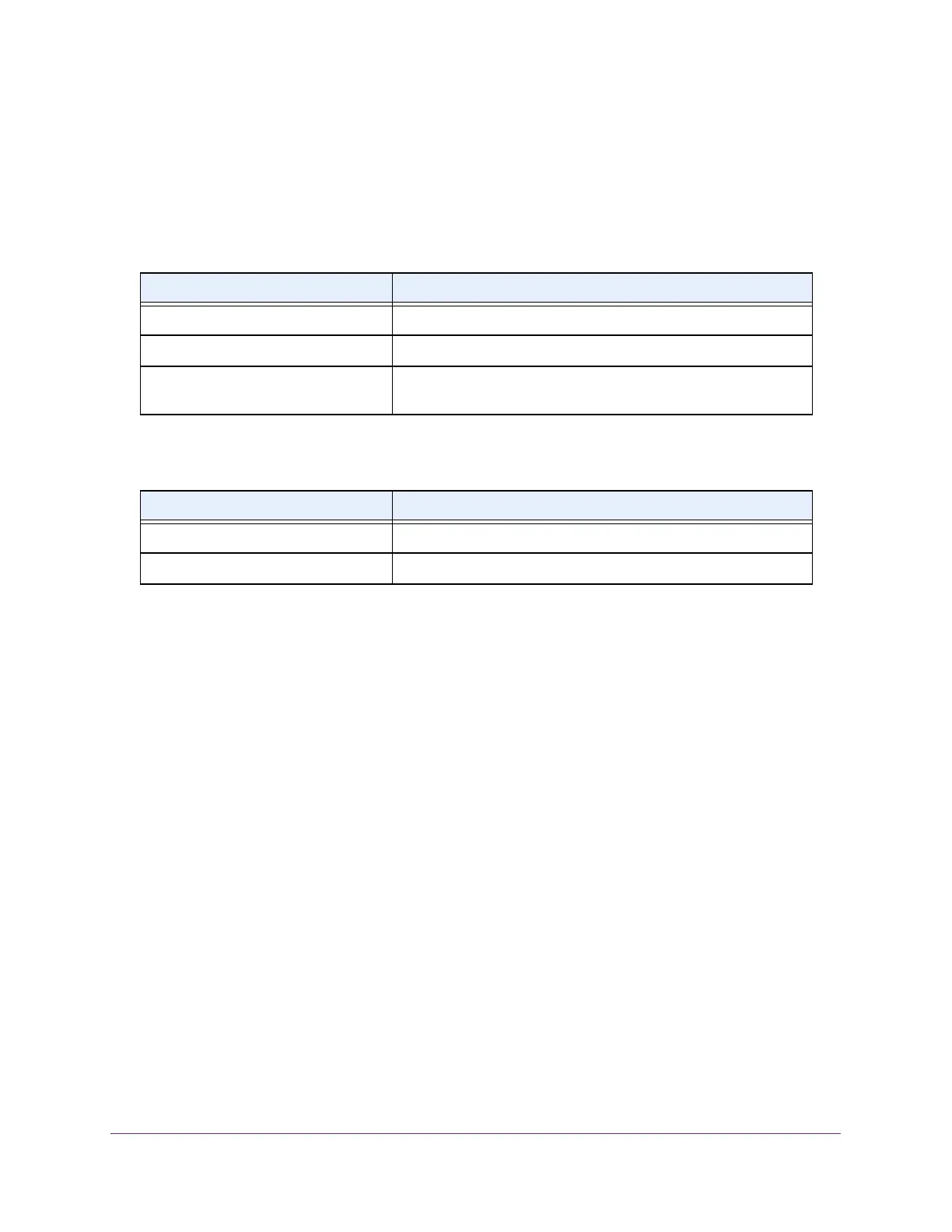Stacking
172
M4300 Series and M4300-96X Fully Managed Switches User Manual
6. Select Unit ID to display the packet path starting from the selected unit.
7. Select All to display the packet path from all the units in the stack.
8. T
o refresh the page with the latest information on the switch, click the Update
button.
The following table describes the Stack Port Diagnostics fields.
The following table describes the nonconfigurable Stack Port Packet Path fields.
Configure Stack Firmware Synchronization
To configure the stack firmware synchronization features:
1. Launch a web browser.
2. In the address field of your web browser, enter the IP address of the switch.
The login window opens.
3. Enter the user name and password.
The default admin user name is
admin and the default admin password is blank, that is,
do not enter a password.
4. Click the Login button.
The System Information page displays.
5. Select System > Stacking >
Advanced > Stack Firmware Synchronization.
Table 61. Stack Port Diagnostics
Field Definition
Unit ID The unit.
Port The stackable interface on the given unit.
Port Diagnostics Info Displays three text fields (80 character strings) populated by the
driver containing debug and status information.
Table 62. Stack Port Packed Path
Field Definition
Direction The path direction.
Packet Path The packet path.
