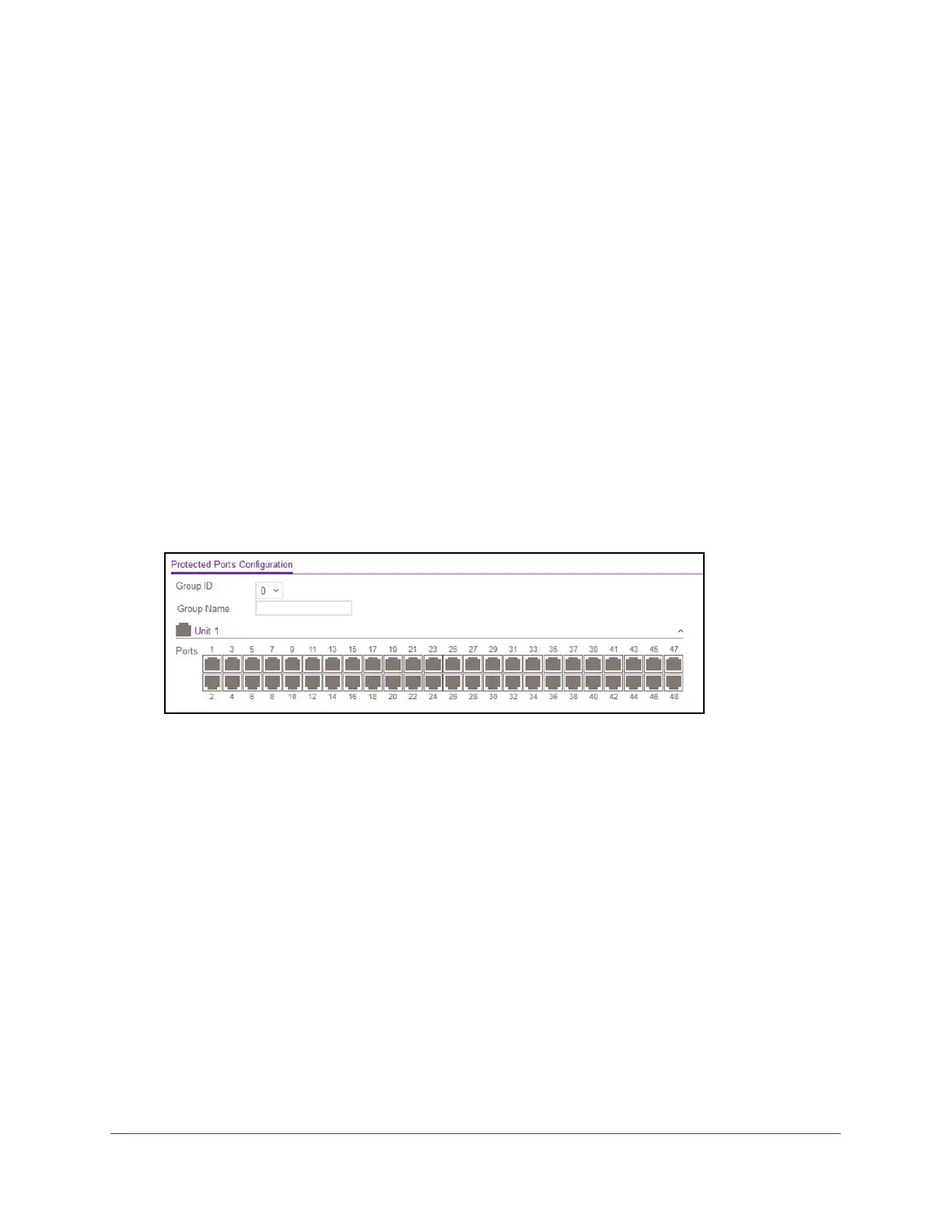Manage Device Security
549
M4300 Series and M4300-96X Fully Managed Switches User Manual
Protect Ports
If a port is configured as protected, it does not forward traffic to any other protected port on
the switch, but it does forward traffic to unprotected ports. You can configure the ports as
protected or unprotected. You need read-write access privileges to modify the configuration.
To configure protected ports:
1. Launch a web browser.
2. In the address field of your web browser, enter the IP address of the switch.
The login window opens.
3. Enter the user name and password.
The default admin user name is
admin and the default admin password is blank, that is,
do not enter a password.
4. Click the Login button.
The System Information page displays.
5. Select Security > T
raffic Control > Protected Ports.
6. In the
Group ID list, select a group of protected ports that can be combined into a logical
group.
Traffic can flow between protected ports belonging to different groups, but not within the
same group. The list includes all the possible protected port group IDs supported for the
current platform.
The valid range of the gGroup ID is 0 to 2.
7. Use the optional Group Name field to associate a name with the protected ports group
(used for identification purposes).
It can be up to 32 alphanumeric characters long, including blanks. The default is blank.
This field is optional.
8. Click the orange bar to display the available ports.
9. Select the check box below each port to configure as a protected port.
The selection list consists of physical ports, protected as well as unprotected. The
protected ports are tick-marked to dif
ferentiate between them. No traf
fic forwarding is
possible between two protected ports. If left unconfigured, the default state is
unprotected.
