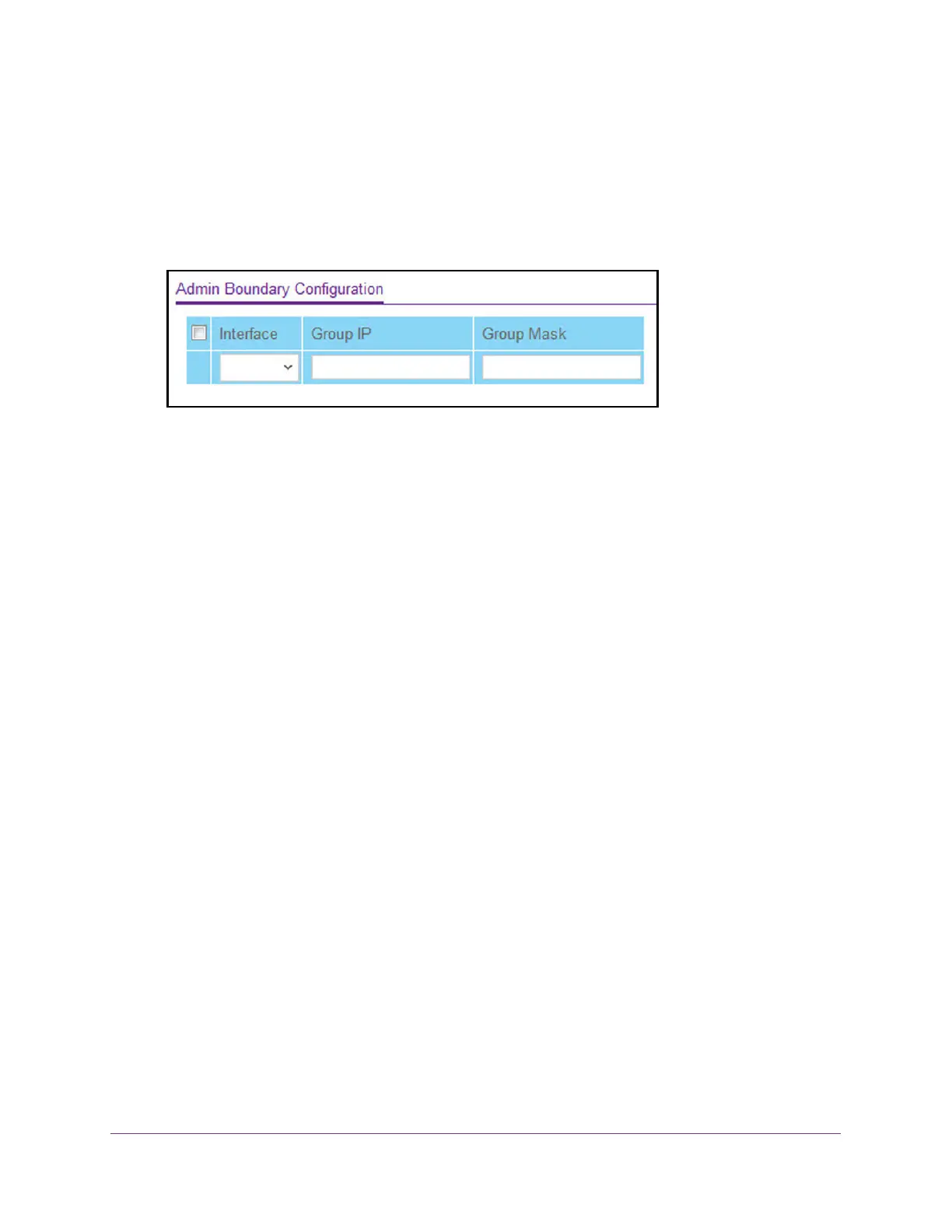Multicast Routing
437
M4300 Series and M4300-96X Fully Managed Switches User Manual
The default admin user name is admin and the default admin password is blank, that is,
do not enter a password.
4. Click the Login button.
The System Information page displays.
5. Select Routing> Multicast > Admin Boundary Configuration.
6. In the
Interface list, select the router interface for which the administratively-scoped
boundary is to be configured.
7. In the Group IP field, enter the multicast group address for the start of the range of
addresses to be excluded.
The address must be in the range of 239.0.0.0 through 239.255.255.255.
8. In the Group Mask field, enter the mask to be applied to the multicast group address.
The combination of the mask and the group IP gives the range of administratively scoped
addresses for the selected interface.
9. Click the Add button.
The administratively scoped boundary is added.
Configure IPv6 Multicast Settings
View the IPv6 Multicast Mroute Table
You can view the contents of the Mroute Table in tabular format.
To view the Mroute Table:
1. Launch a web browser.
2. In the address field of your web browser, enter the IP address of the switch.
The login window opens.
3. Enter the user name and password.
The default admin user name is
admin and the default admin password is blank, that is,
do not enter a password.
4. Click the Login button.
The System Information page displays.
