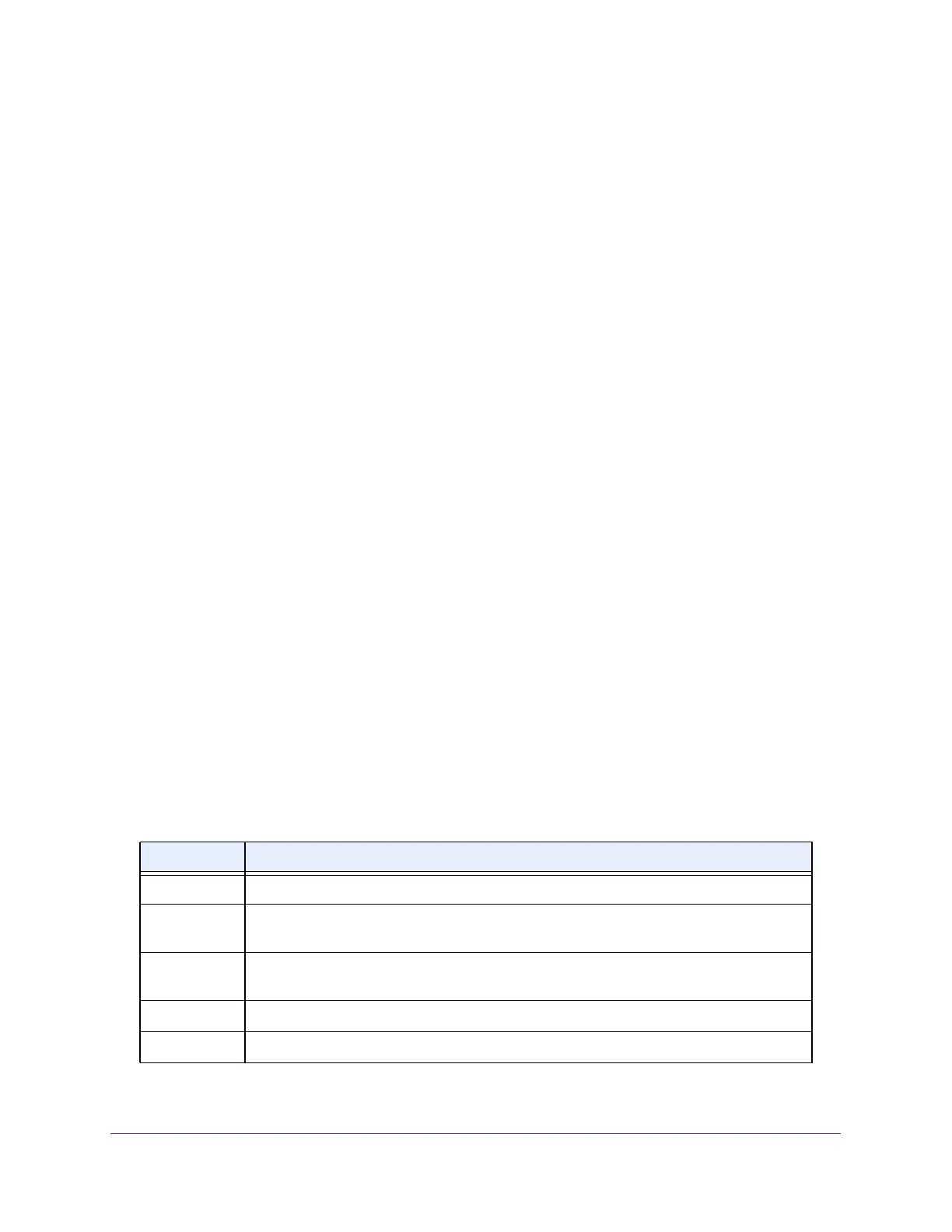Getting Started
21
M4300 Series and M4300-96X Fully Managed Switches User Manual
Use a Web Browser to Access the Switch and Log In
If this is the first time that you log in to the switch and you must use the default IP address of
the switch, see the information in the installation guide for your switch and in the M4200 and
M4300 Series ProSAFE Managed Switches Software Setup Manual.
You can use a web browser to access the switch and log in. You must be able to ping the IP
address of the management interface or out-of-band (OOB) port from your computer for web
access to be available.
IMPORTANT:
The procedures in this manual assume that you know the IP
address of your switch.
To access the switch over the local browser interface:
1. Launch a web browser.
2. In the address field of your web browser, enter the IP address of the switch.
The login window opens.
3. Enter the user name and password.
The default admin user name is
admin and the default admin password is blank, that is,
do not enter a password.
4. Click the Login button.
The System Information page displays.
Local Browser Interface Buttons and User-Defined Fields
The following table shows the command buttons that are used on the pages in the local
browser interface:
Table 1. Local browser interface command buttons
Button Function
Add Clicking the Add button adds the new item configured in the heading row of a table.
Apply Clicking the Apply button sends the updated configuration to the switch. Configuration
changes take effect immediately
.
Cancel Clicking the Cancel button cancels the configuration on the page and resets the data on
the page to the previous values of the switch.
Delete Clicking the Delete button removes the selected item.
Refresh Clicking the Refresh button refreshes the page with the latest information from the device.
