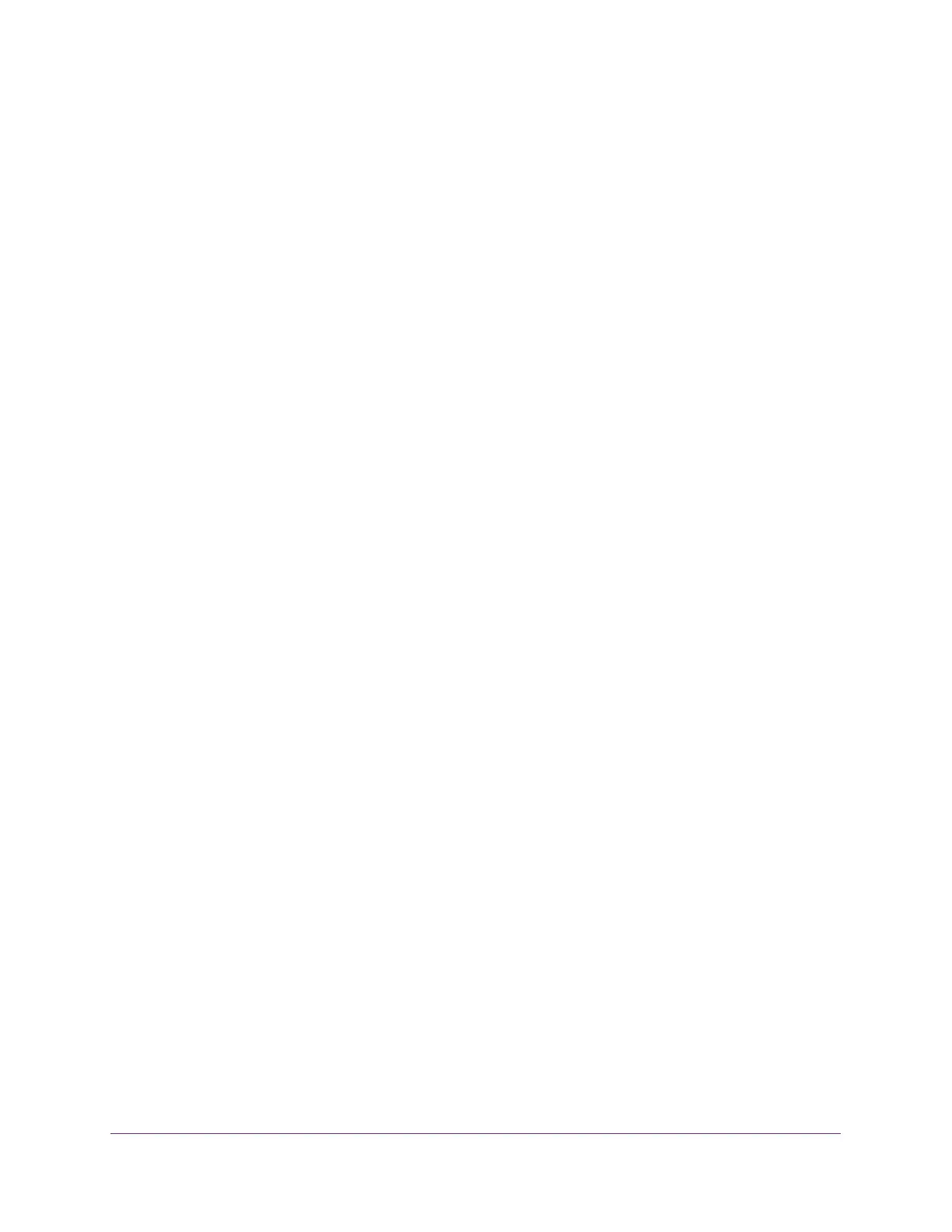Manage Device Security
521
M4300 Series and M4300-96X Fully Managed Switches User Manual
are established. An established session remains active until the session is ended or an
abnormal network error ends the session.
7. In the Session Timeout field, specify how many minutes of inactivity occur on an inbound
Telnet session before the session is logged off.
You can enter any number from 1 to 160. The factory default is 5 minutes.
8. In the Maximum Number of Sessions field, specify how many simultaneous inbound
Telnet sessions are allowed.
The maximum is 5, which is also the factory default.
9. Click the Apply
button.
Your settings are saved.
The Current Number of Sessions field displays the number of current inbound
T
elnet
sessions.
Configure Outbound Telnet
You can regulate new outbound Telnet sessions. If Allow New Telnet Sessions is enabled,
new outbound Telnet sessions can be established until there are no more sessions available.
If Allow New Telnet Sessions is disabled, no new outbound Telnet sessions are established.
An established session remains active until the session is ended or an abnormal network
error ends the session.
To configure outbound Telnet:
1. Launch a web browser.
2. In the address field of your web browser, enter the IP address of the switch.
The login window opens.
3. Enter the user name and password.
The default admin user name is
admin and the default admin password is blank, that is,
do not enter a password.
4. Click the Login button.
The System Information page displays.
5. Select Security >
Access > T
elnet.