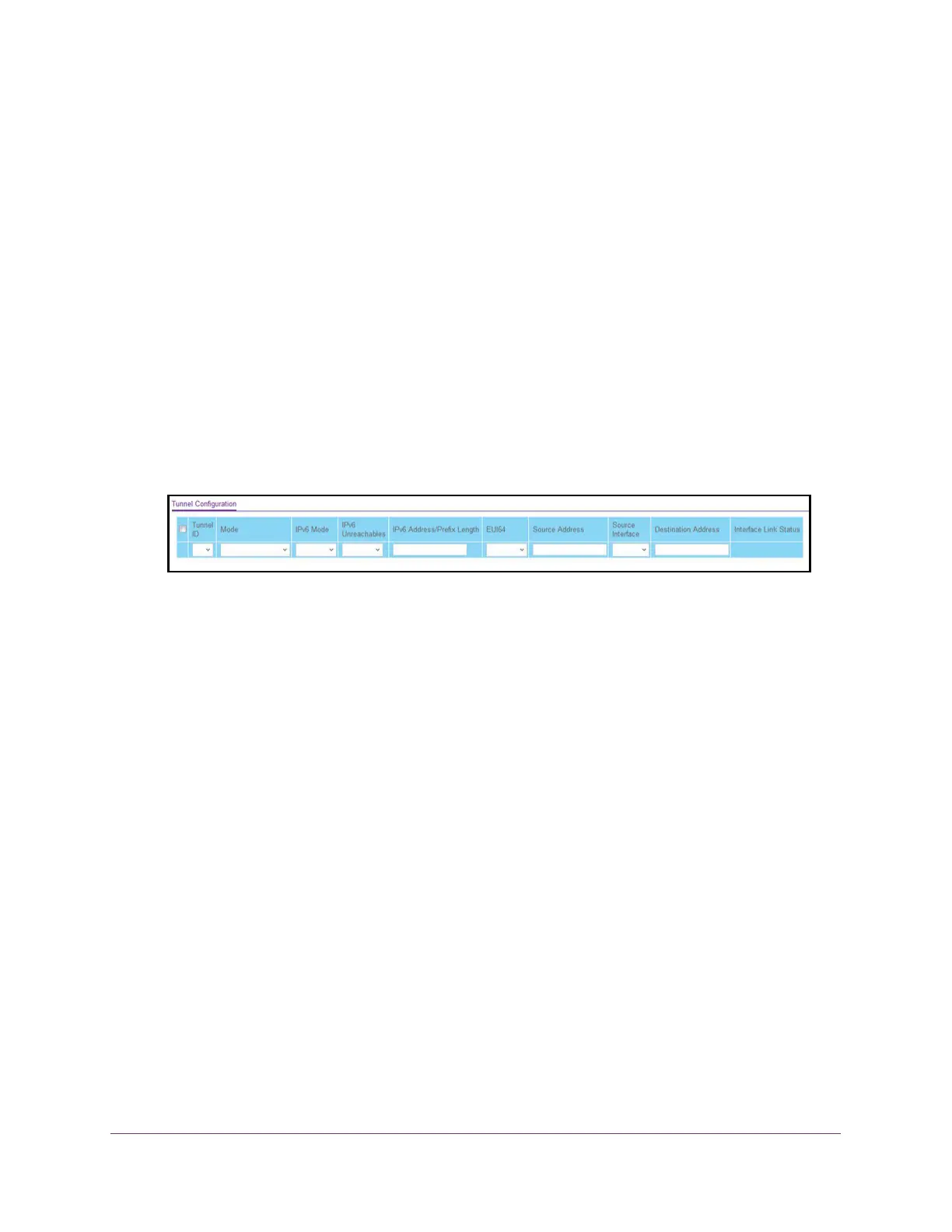Routing
321
M4300 Series and M4300-96X Fully Managed Switches User Manual
Configure IPv6 Tunnels
You can create, configure, and delete tunnels.
To configure an IPv6 tunnel:
1. Launch a web browser.
2. In the address field of your web browser, enter the IP address of the switch.
The login window opens.
3. Enter the user name and password.
The default admin user name is
admin and the default admin password is blank, that is,
do not enter a password.
4. Click the Login button.
The System Information page displays.
5. Select Routing> IPv6 >
Advanced > T
unnel Configuration.
6. In the Tunnel ID field, select from the list of available tunnel IDs.
7. In the
Mode list, select a supported mode:
• 6-in-4-configured
• 6-to-4
8. Select the IPv6 Mode from the list.
9. Enable IPv6 on this interface using the IPv6 address.
This option is configurable only until you specify an explicit IPv6 address.
10. From the IPv6 Unreachables list, select to Enable or Disable.
This specifies the mode of sending ICMPv6 Destination Unreachables on this interface. If
you select Disable, then this interface does not send ICMPv6 destination unreachables.
By default IPv6 destination unreachables mode is enabled.
11. In the IPv6 Address/Prefix
Length
field, enter a configured IPv6 address for the selected
interface.
The address must be entered in the format prefix/length.
12. From the EUI64 list, select to Enable or Disable the 64-bit extended unique identifier
(EUI-64).
For 6to4 tunnels, configure the IPv6 address with first 48-bits in the format
2002:tunnel-source-IPv4-address::/48.
13. Specify the desired Source Address for this tunnel.
