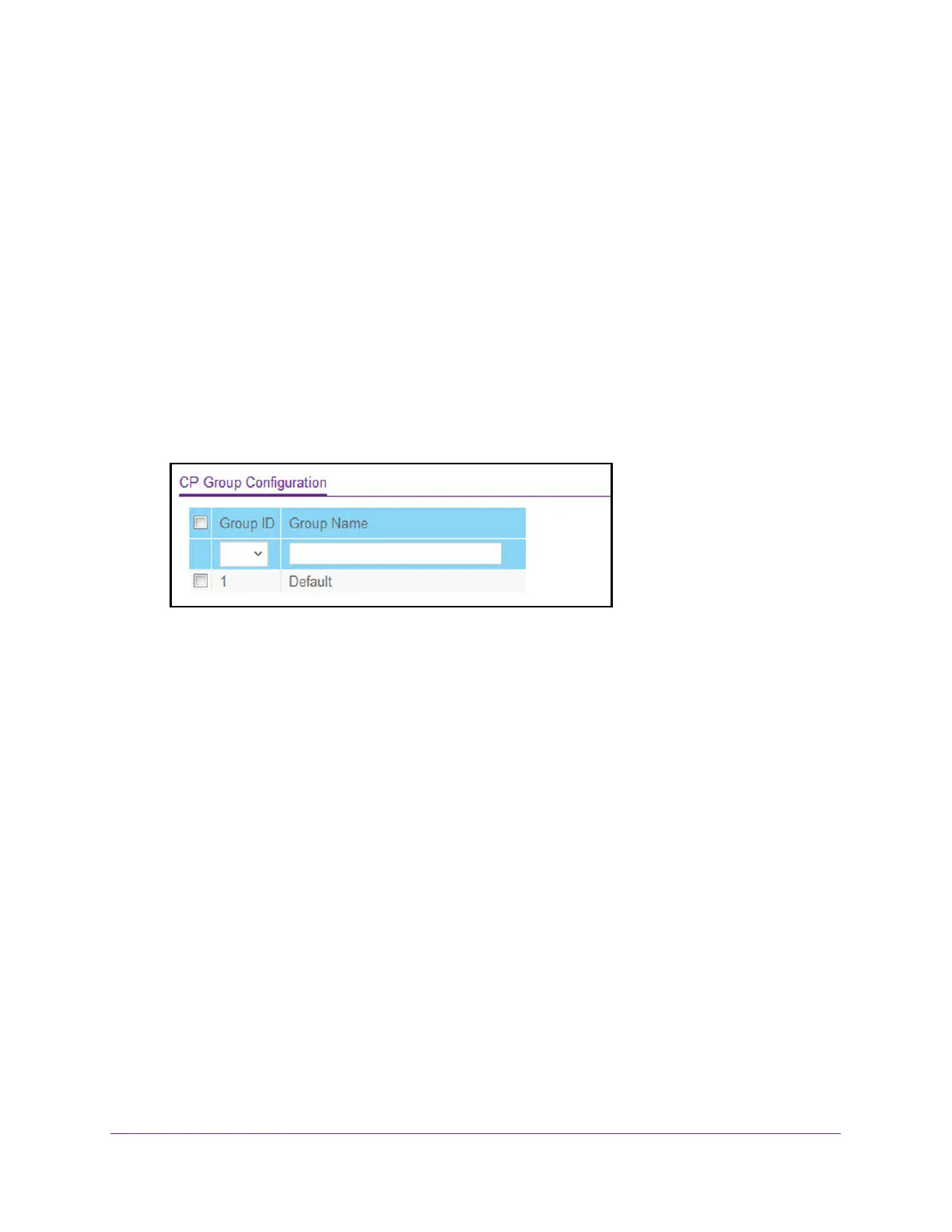Manage Device Security
582
M4300 Series and M4300-96X Fully Managed Switches User Manual
Configure a Captive Portal Group
To configure a captive portal group:
1. Launch a web browser.
2. In the address field of your web browser, enter the IP address of the switch.
The login window opens.
3. Enter the user name and password.
The default admin user name is
admin and the default admin password is blank, that is,
do not enter a password.
4. Click the Login button.
The System Information page displays.
5. Select Security > Control > Captive Portal > CP Group Configuration.
6. Select the Group ID from the list.
7. In the Group Name field, specify the name of the user group.
The name can contain from 1 to 31 alphanumeric characters.
8. Click the Add button.
The group is added.
Configure Captive Portal User Settings
To configure captive portal user settings:
1. Launch a web browser.
2. In the address field of your web browser, enter the IP address of the switch.
The login window opens.
3. Enter the user name and password.
The default admin user name is
admin and the default admin password is blank, that is,
do not enter a password.
4. Click the Login button.
The System Information page displays.
