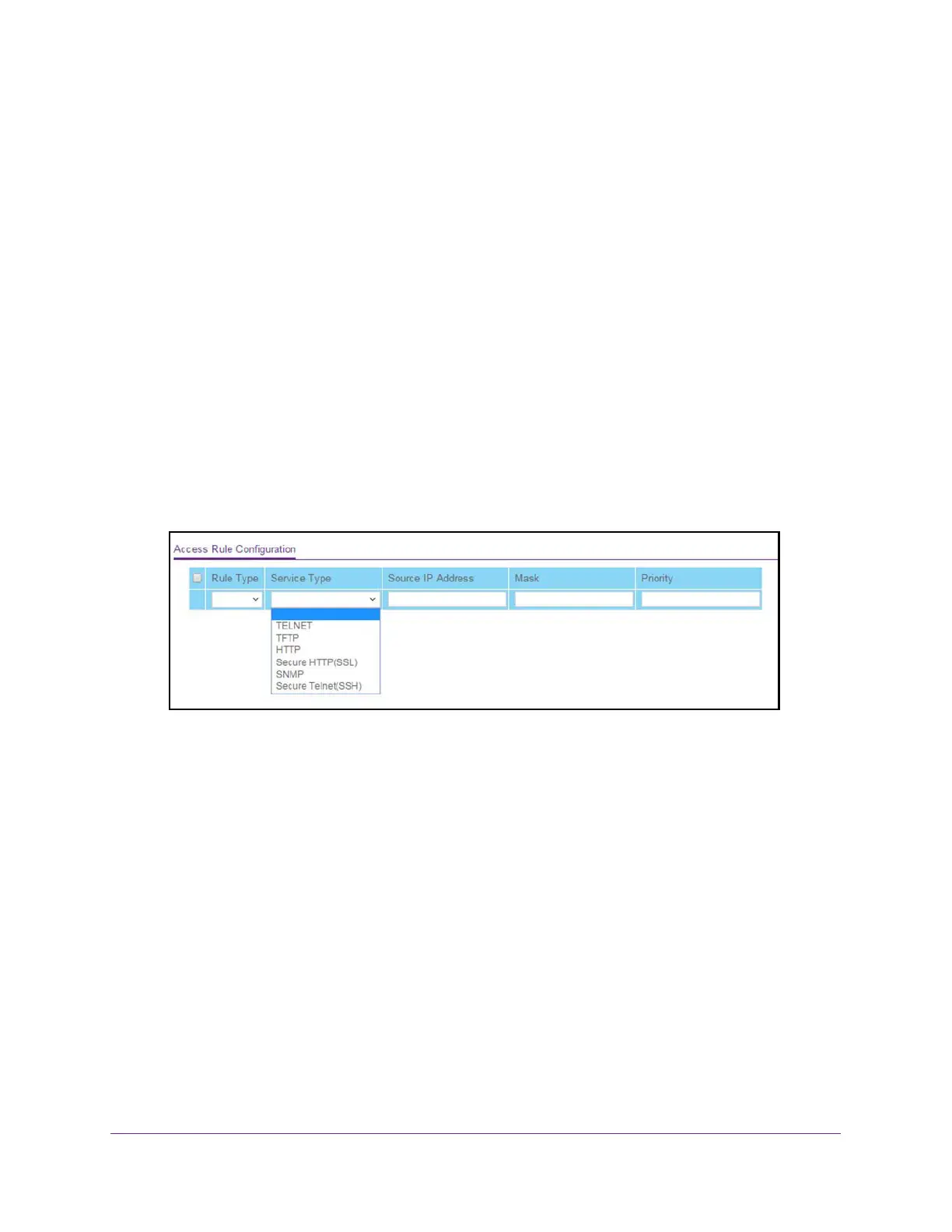Manage Device Security
529
M4300 Series and M4300-96X Fully Managed Switches User Manual
Configure Access Rule Settings for the Access Control Profile
After you set up an access control profile, you can configure and apply an access control
rules. However, to do this, the access control profile must be in a deactivated state. AFter you
added the access control rule, you can reactivate the access control profile.
To configure the access rule settings:
1. Launch a web browser.
2. In the address field of your web browser, enter the IP address of the switch.
The login window opens.
3. Enter the user name and password.
The default admin user name is
admin and the default admin password is blank, that is,
do not enter a password.
4. Click the Login button.
The System Information page displays.
5. Select Security
> Access
> Access Control > Access Rule Configuration.
6. From the Rule Type menu, select whether the traf
fic is permitted (Permit) or denied (Deny)
when the a rule match occurs.
7. From the Service Type
menu, select the management method to which the policy is
restricted:
• TELNET
• TFTP
• HTTP
• Secure HTTP (SSL)
• SNMP
• Secure T
elnet
(SSH)
8. In the Source IP Address
field, enter the source IP address, that is, the IP address from
which management traffic originates.
9. In Mask field, enter the mask for the source IP address.
10. From the Priority menu, select the priority for the rule.
