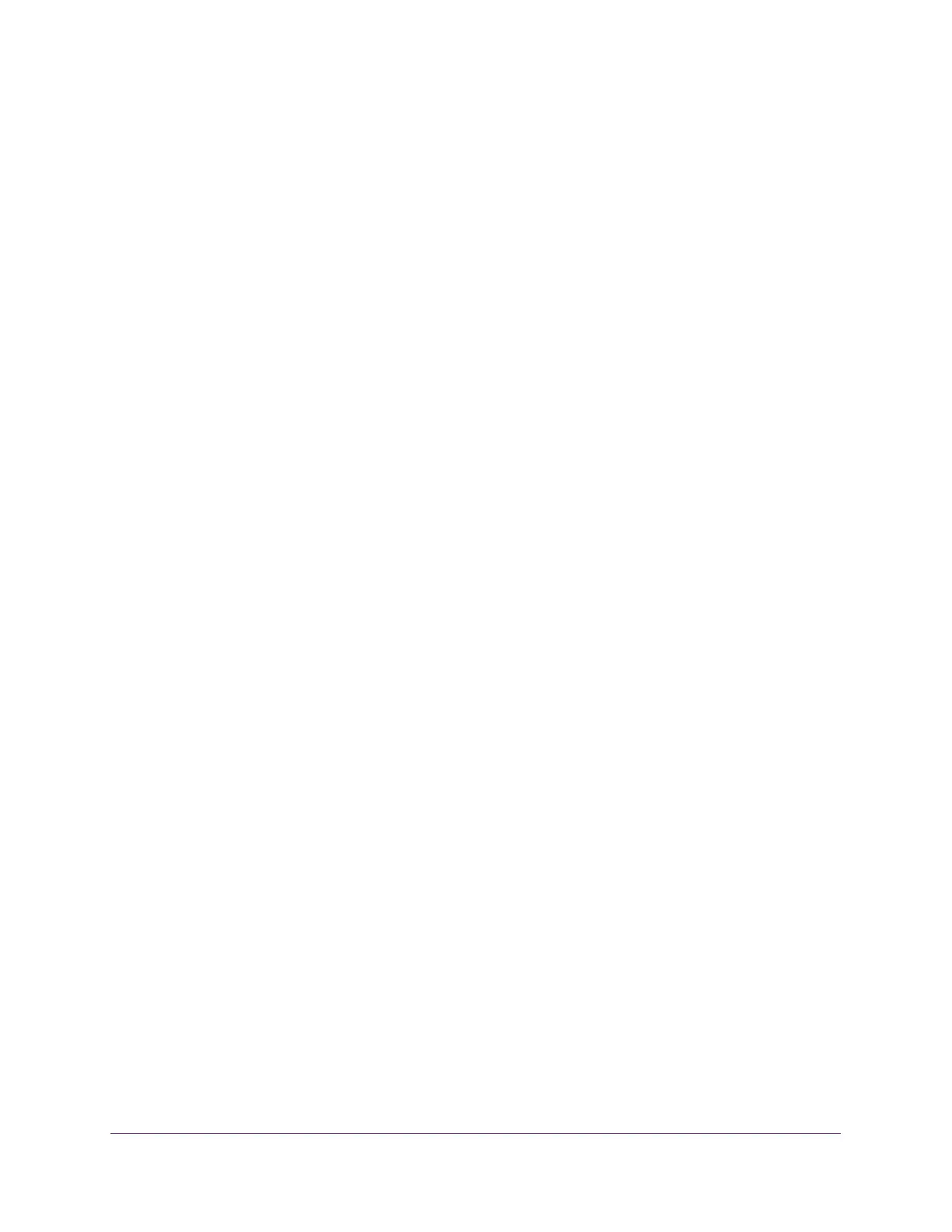Configure Quality of Service
467
M4300 Series and M4300-96X Fully Managed Switches User Manual
Packet processing begins by testing the class match criteria for a packet. A policy is applied
to a packet when a class match within that policy is found.
DiffServ Wizard Overview
The DiffServ wizard enables DiffServ on the switch by creating a traffic class, adding the
traffic class to a policy, and then adding the policy to the ports that you select. The DiffServ
wizard does the following:
• Creates a DiffServ class and defines match criteria used as a filter to determine if
incoming traf
fic meets the requirements to be a member of the class.
• Sets the DiffServ class match criteria based on traf
fic type selection as follows:
• VOIP. Sets the match criteria to UDP protocol.
• HTTP. Sets the match criteria to HTTP destination port.
• FTP. Sets match criteria to FTP destination port.
• T
elnet. Sets the match criteria to
Telnet destination port.
• Every. Sets the match criteria for all traffic.
• Create a Diffserv policy and add it to the Dif
fServ class created.
• If policing is enabled (that is, it is set to YES), the Dif
fServ policy style is set to simple.
Traffic that conforms to the class match criteria is processed according to the outbound
priority selection. The outbound priority configures the handling of conforming traffic as
follows:
• High. Sets the policing action to markdscp ef.
• Med. Sets the policing action to markdscp af31.
• Low. Sets the policing action to send.
• If policing is disabled (that is, it is set to NO), all traffic is marked as follows:
• High. Sets the policy mark to ipdscp ef.
• Med
. Sets the policy mark to ipdscp af31.
• Low. Sets the policy mark to ipdscp be.
• Each port selected is added to the policy created.
Use the DiffServ Wizard
To use the DiffServ Wizard:
1. Launch a web browser.
2. In the address field of your web browser, enter the IP address of the switch.
The login window opens.
3. Enter the user name and password.
The default admin user name is
admin and the default admin password is blank, that is,
do not enter a password.
