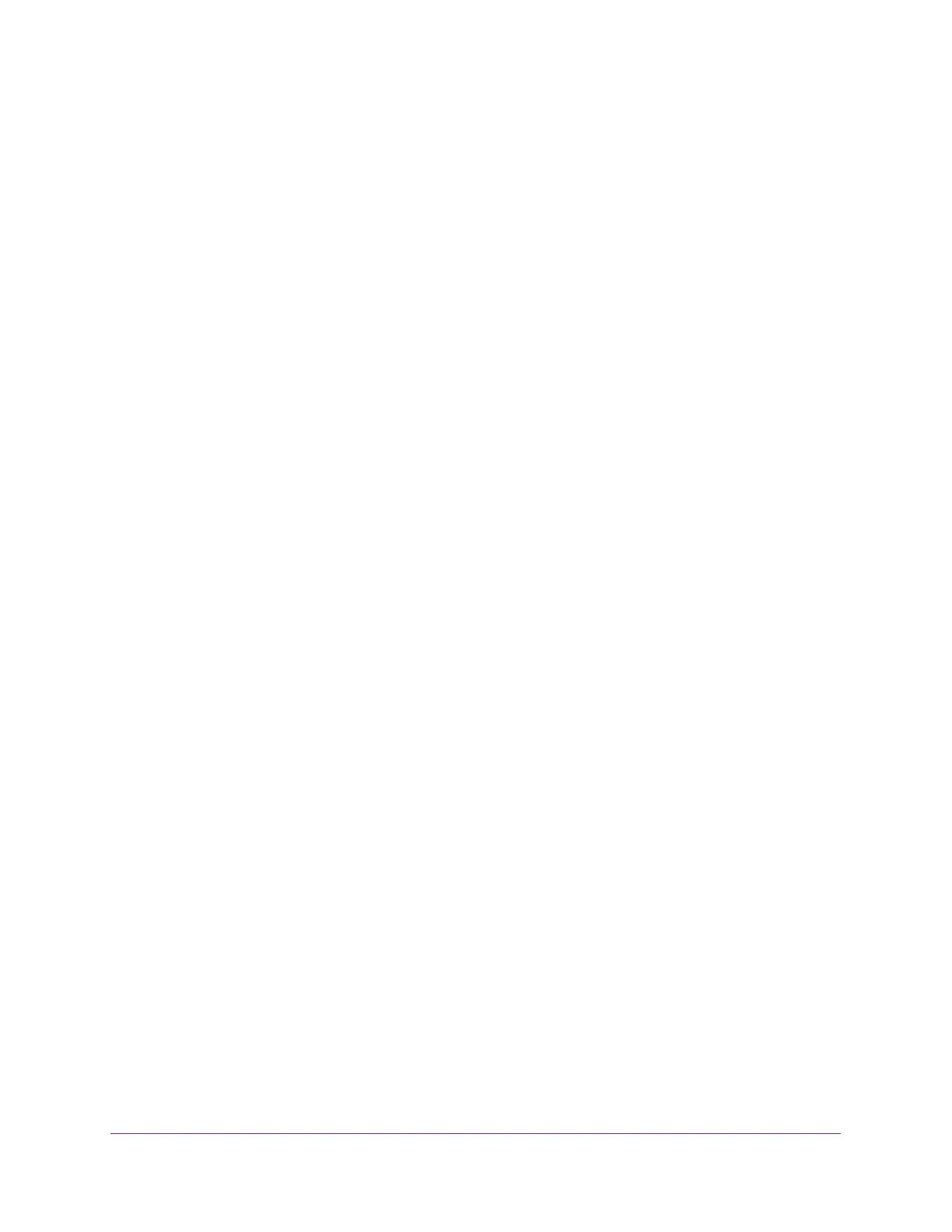Manage Device Security
565
M4300 Series and M4300-96X Fully Managed Switches User Manual
• Next to the Interface column, select the check box for the port that you want to
configure, select multiple check boxes to apply the same setting to all selected
interfaces, or select the check box in the table heading to apply the same settings to
all interfaces.
7. In the IPSG Mode list, select Disable or Enable.
This sets the administrative mode of IPSG on the interface. When IPSG mode is
enabled, the sender IP address on this interface is validated against the DHCP snooping
binding database. If IPSG is enabled, packets are not forwarded if the sender IP address
is not in DHCP snooping binding database.
The factory default is Disable.
8. In the
IPSG Port Security list, select Disable or Enable.
This enables or disables the administrative mode of IPSG port security on the selected
interface. When this is enabled, the packets are not forwarded if the sender MAC address
is not in forwarding database (FDB) table or the DHCP snooping binding database.
T
o
enforce filtering based on MAC address other required configurations are as follows:
• Enable port-security globally.
• Enable port-security on the interface level.
IPSG port security cannot be enabled if IPSG is disabled.
The factory default is Disable.
Also, you cannot turn of
f IPv6SG port security while IPv6SG is enabled.
9. Click the Apply
button.
Your settings are saved.
Configure IP Source Guard Binding Settings
To configure IP source guard static binding settings:
1. Launch a web browser.
2. In the address field of your web browser, enter the IP address of the switch.
The login window opens.
3. Enter the user name and password.
The default admin user name is
admin and the default admin password is blank, that is,
do not enter a password.
4. Click the Login button.
The System Information page displays.
5. Select Security > Control > IP Source Guard > Binding Configuration.
