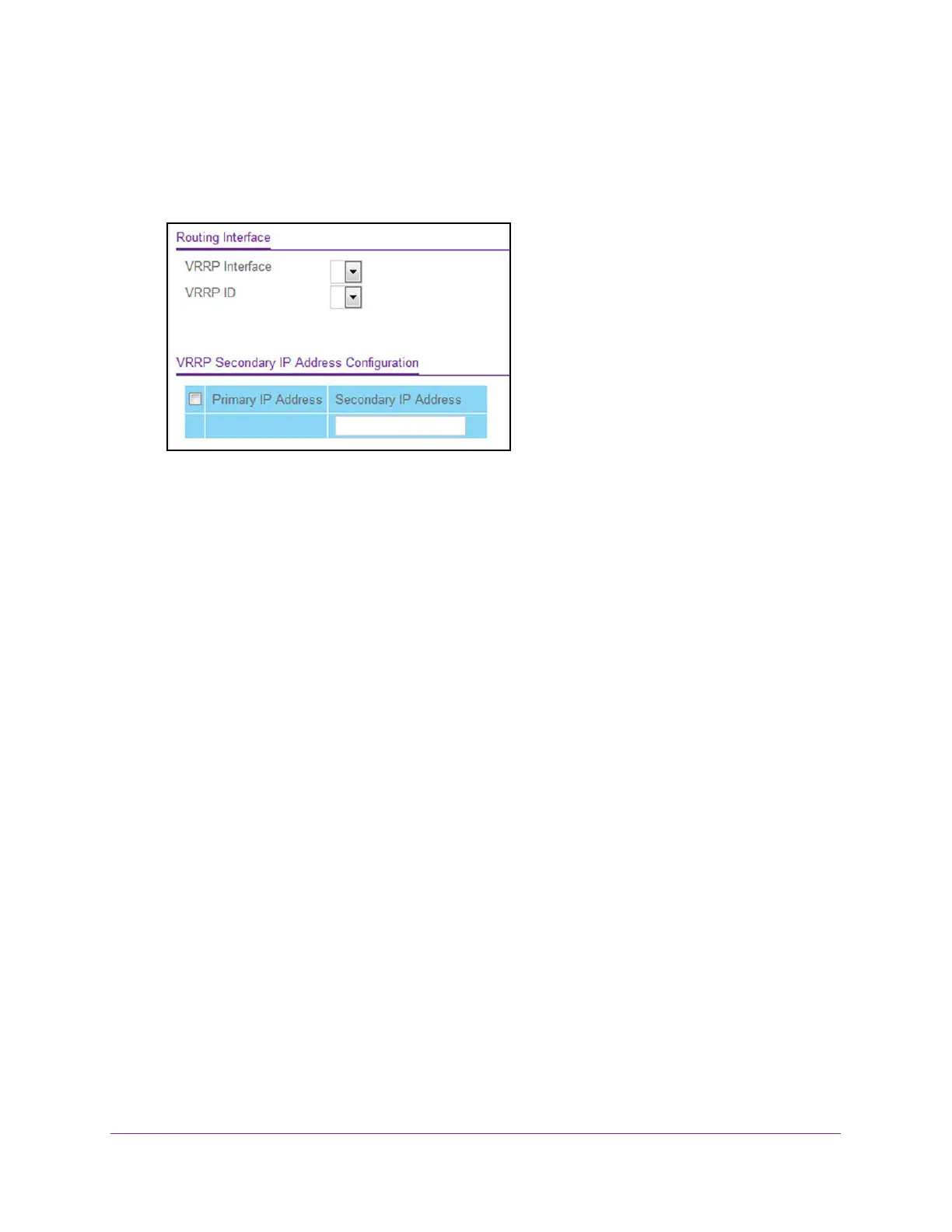Routing
342
M4300 Series and M4300-96X Fully Managed Switches User Manual
4. Click the Login button.
The System Information page displays.
5. Select Routing > VRRP > Advanced > VRRP Secondary IP
Address Configuration.
6. From the VRRP Interface and VRRP ID menus, select a virtual router.
The virtual routers are listed by interface number and VRRP ID.
7. In the
Secondary IP Address
field, enter the IP address for the interface.
This address must be a member of one of the subnets currently configured on the
interface. This value is read-only once configured.
8. Click the Add
button.
The secondary IP address is added to the selected VRRP interface.
9. Click the Apply button.
Your settings are saved.
The Primary IP Address field displays the primary IP address of the virtual router.
Configure an Advanced VRRP Tracking Interface
To configure an advanced VRRP tracking interface:
1. Launch a web browser.
2. In the address field of your web browser, enter the IP address of the switch.
The login window opens.
3. Enter the user name and password.
The default admin user name is
admin and the default admin password is blank, that is,
do not enter a password.
4. Click the Login button.
The System Information page displays.
