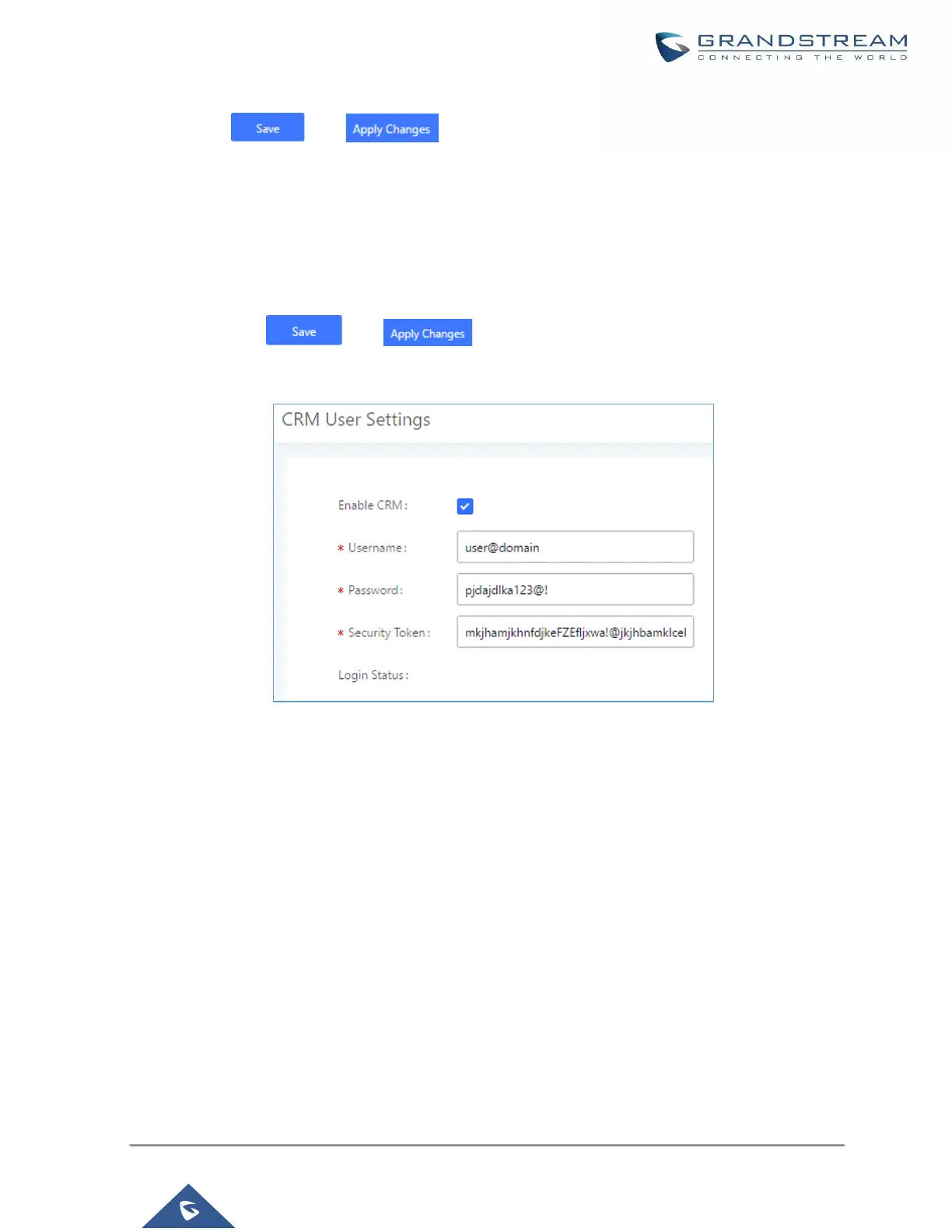2. Click on and .
3. Logout from admin access.
4. Login to the UCM as user and navigate under “User Portal→Value-added Feature→CRM User Settings”.
Click on “Enable CRM” and enter the username, password and Security Token associated with the CRM
account then click on and . The status will change from “Logged Out” to “Logged In”.
User can start then using Salesforce CRM features.
Figure 271: Salesforce User Settings
ACT! CRM
Configuration page of the ACT! CRM can be accessed via admin login, on the UCM Web GUI→Value-added
Features→CRM”.
The configuration steps of the ACT! CRM are as follows:
1. Navigate to Value-Added Features→CRM and select the “ACT! CRM” option.