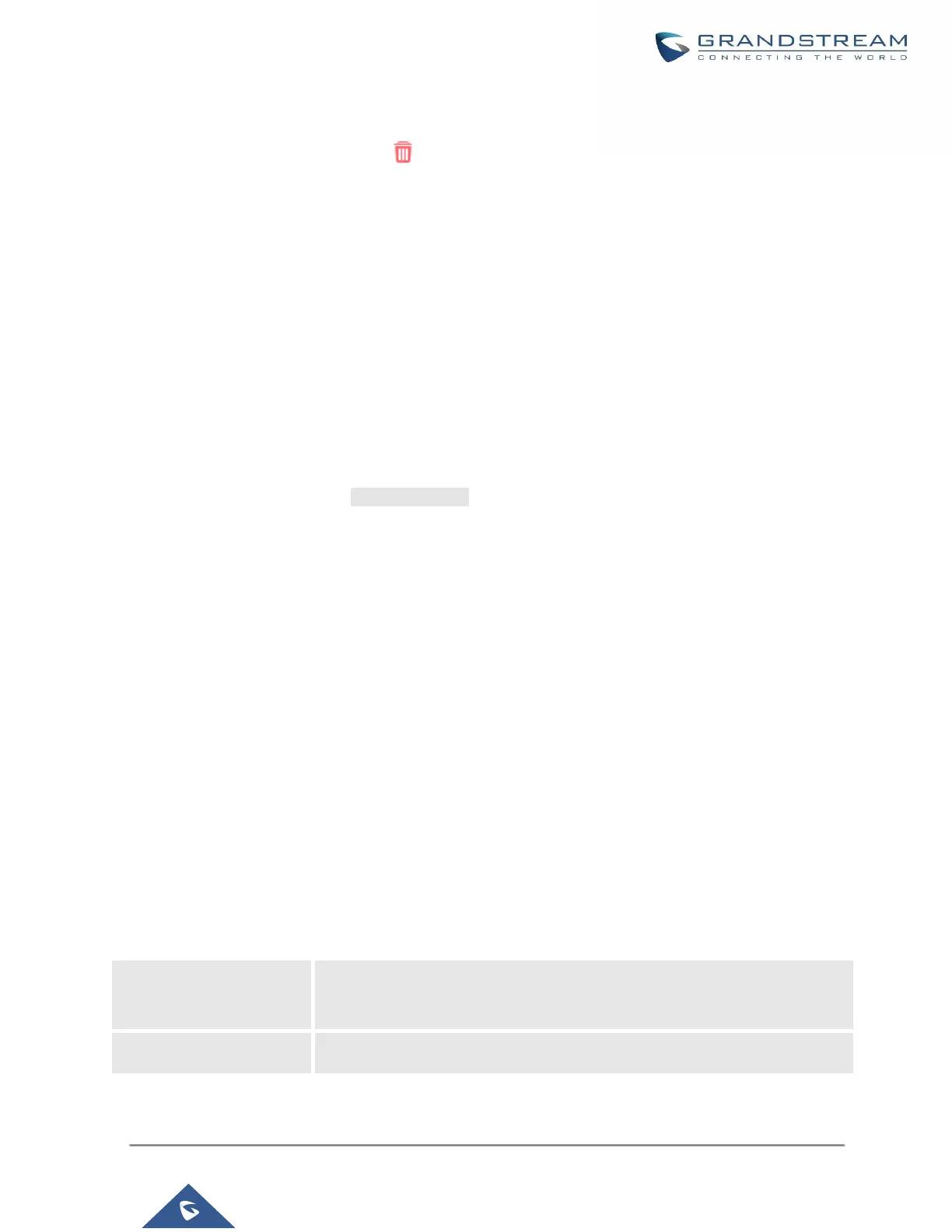• The created global templates will show in the Web GUI→Value-added Features→Zero Config→Global
Templates page. Users can click on to delete the global template or delete multiple selected templates
at once.
• Click on “Toggle Selected Template(s)” to toggle the status between enabled/disabled for the selected
templates.
Model configuration
Model templates
Model layer configuration allows users to apply model-specific configurations to different devices. Users could
create/edit/delete a model template by accessing Web GUI, page Value-added Features→Zero
Config→Model Templates. If multiple model templates are created and enabled, when the user configures the
device in the Edit Device dialog→Advanced Settings, the user can select to use one of the model templates for
the device. Please refer to section [Manage Devices] for more details on using the model template.
For each created model template, users can assign it as the default model template. If assigned as the default
model template, the values in this model template will be applied to all the devices of this model. There is always
only one default model template that can be assigned at one time on the UCM630X.
The selected model template and the default model template will both take effect when generating the config file
for the device. However, the model template has a higher priority than the default model template when it comes
to the same setting option/field. If the same option/field has different value configured in the default model
template and the selected model template, the value for this option/field in the selected model template will
override the value in default model template.
• Click on “Add” to add a model template.
Table 37: Create New Model Template