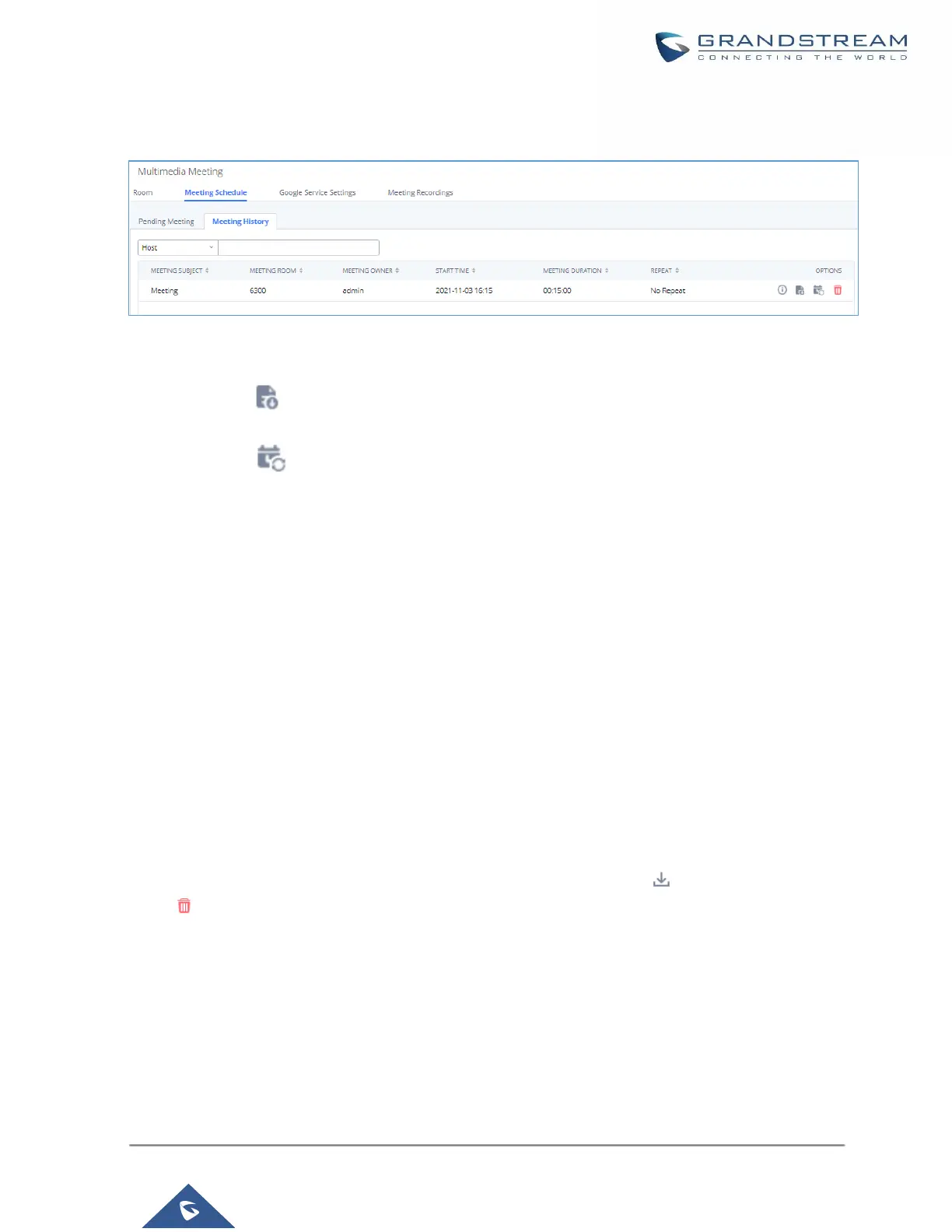Once the conference is finished, the conference will be displayed under Historical meeting as below:
Figure 153: Meeting Schedule - Completed
• Click the button to download the Meeting Report of the meeting.
• Click the button to reschedule the Meeting.
In addition, once the meeting ends, the system will send a meeting report email to the host including PDF file
where he/she can view the meeting, participant information, device type and trend graph of participant levels.
Note: Please make sure that outbound route is properly configured for remote extensions to join the meeting.
Meeting Recordings
The UCM630X allows users to record the conference call and retrieve the recording from Web GUI→Call
Features→ Multimedia Meeting→ Meeting Recordings.
To record the Meeting call, when the meeting room is in idle, enable "Auto Record" from the meeting room
configuration dialog. Save the setting and apply the change. When the meeting call starts, the call will be
automatically recorded in .wav format.
The recording files will be listed as below once available. Users could click on to download the recording or
click on to delete the recording. Users could also delete all recording files by clicking on “Delate All
Recording Files” or delete multiple recording files at once by clicking on “Delete” after selecting the recording
files.