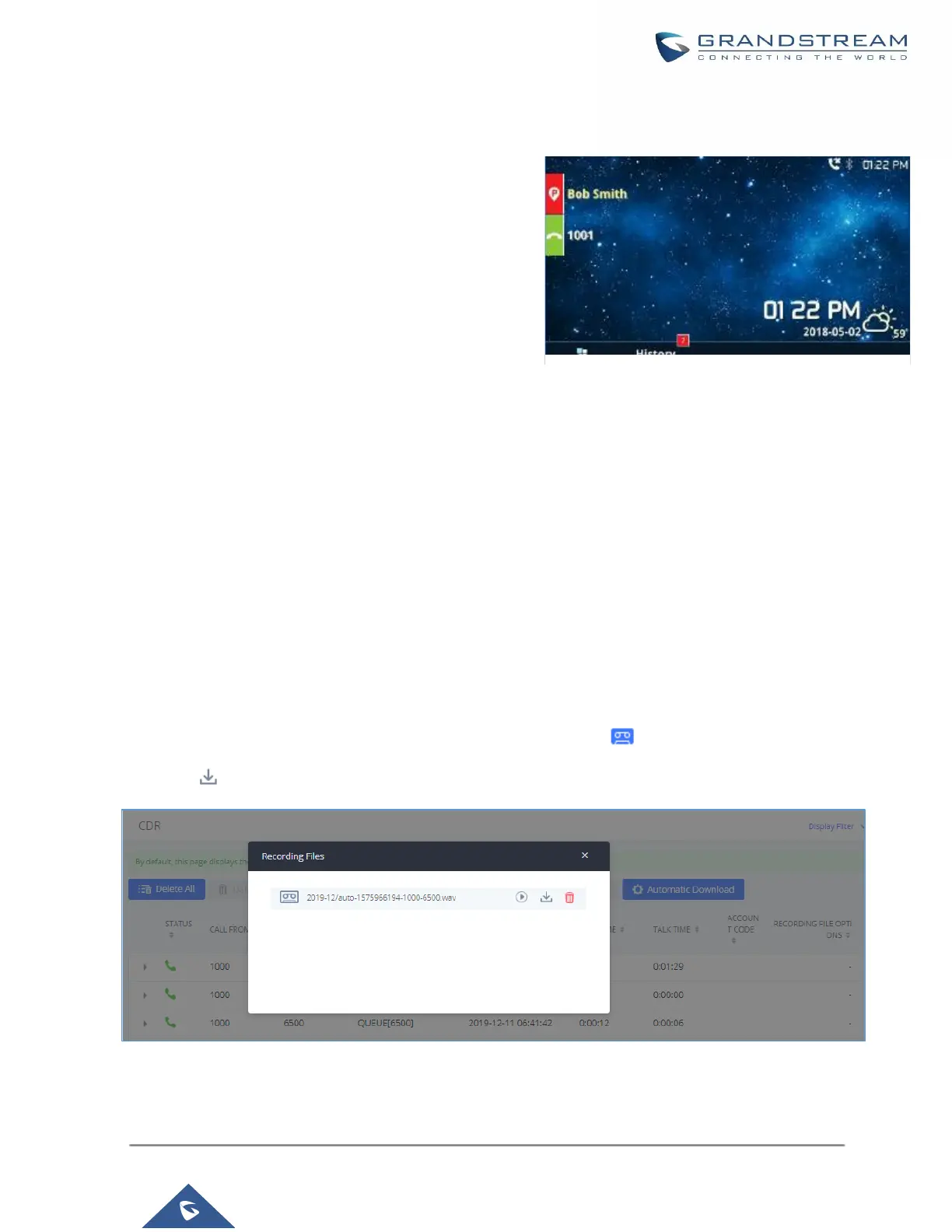Monitor Call Park CID Name Information (GXP21xx, GRP261x Phones Only)
Users can see the CID name information of parked calls.
VPK/MPKs must be configured as “Monitored Call Park” with
the desired parking lot extension. The display will alternate
between displaying the parking lot extension and the call’s
CID name. There is no need to configure anything on the
UCM.
Call Recording
The UCM630X allows users to record audio during the call. If "Auto Record" is turned on for an extension, ring
group, call queue or trunk, the call will be automatically recorded when there is established call with it. Otherwise,
please follow the instructions below to manually record the call.
1. Make sure the feature code for "Start/Stop Call Recording" is configured and enabled.
2. After establishing the call, enter the "Start/Stop Call Recording" feature code (by default it is *3) followed by
# or SEND to start recording.
3. To stop the recording, enter the "Start/Stop Call Recording" feature code (by default it is *3) followed by # or
SEND again. Or the recording will be stopped once the call hangs up.
4. The recording file can be retrieved under Web GUI→CDR. Click on to show and play the recording or
click on to download the recording file.
Figure 229: Download Recording File from CDR Page
