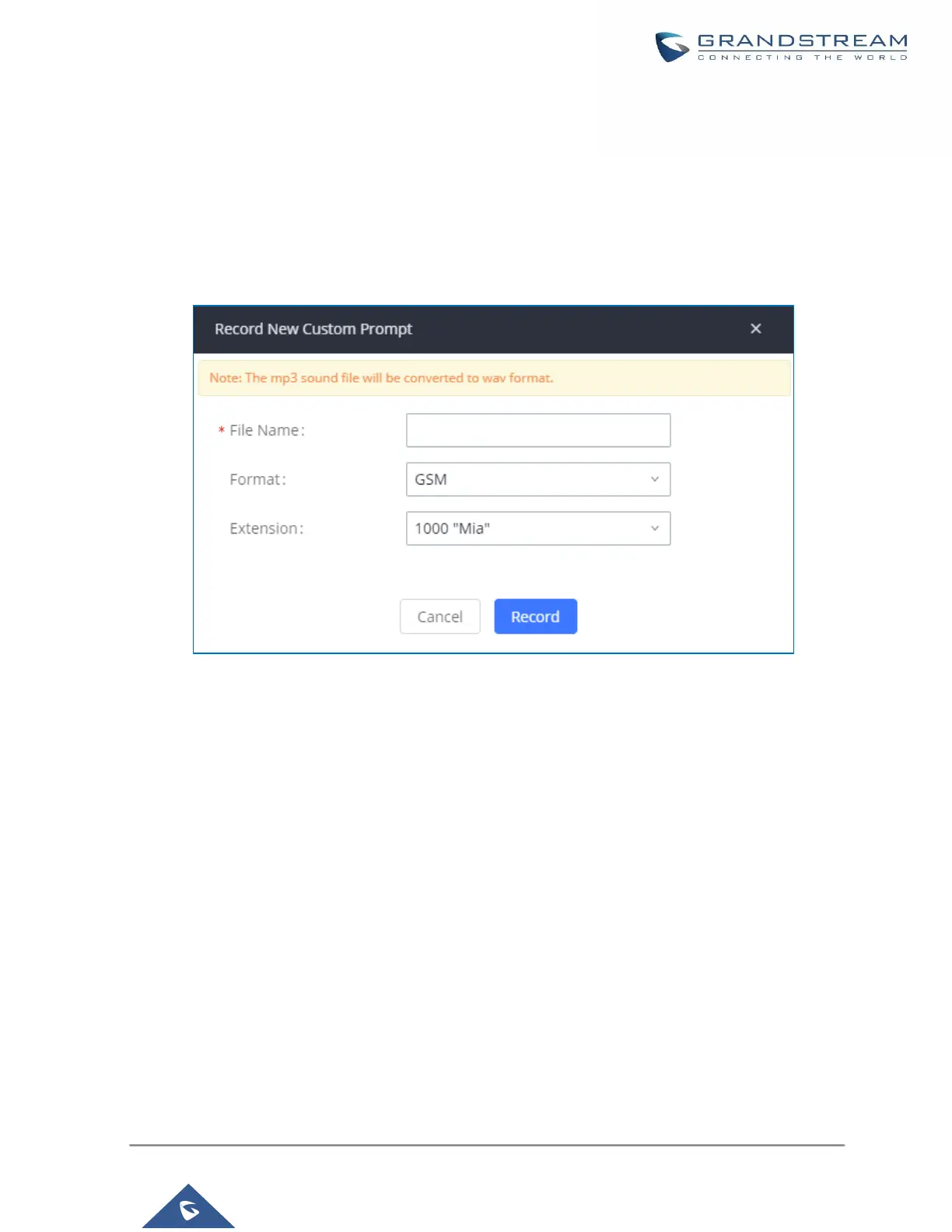PBX Settings/Voice Prompt Customization
Record New Custom Prompt
In the UCM630X Web GUI→PBX Settings→Voice Prompt→Custom Prompt page, click on “Record” and
follow the steps below to record new IVR prompt.
Figure 236: Record New Custom Prompt
1. Specify the IVR file name.
2. Select the format (GSM or WAV) for the IVR prompt file to be recorded.
3. Select the extension to receive the call from the UCM630X to record the IVR prompt.
4. Click the “Record” button. A request will be sent to the UCM630X. The UCM630X will then call the extension
for recording the IVR prompt from the phone.
5. Pick up the call from the extension and start the recording following the voice prompt.
6. The recorded file will be listed in the IVR Prompt web page. Users could select to re-record, play, or delete
the recording.
