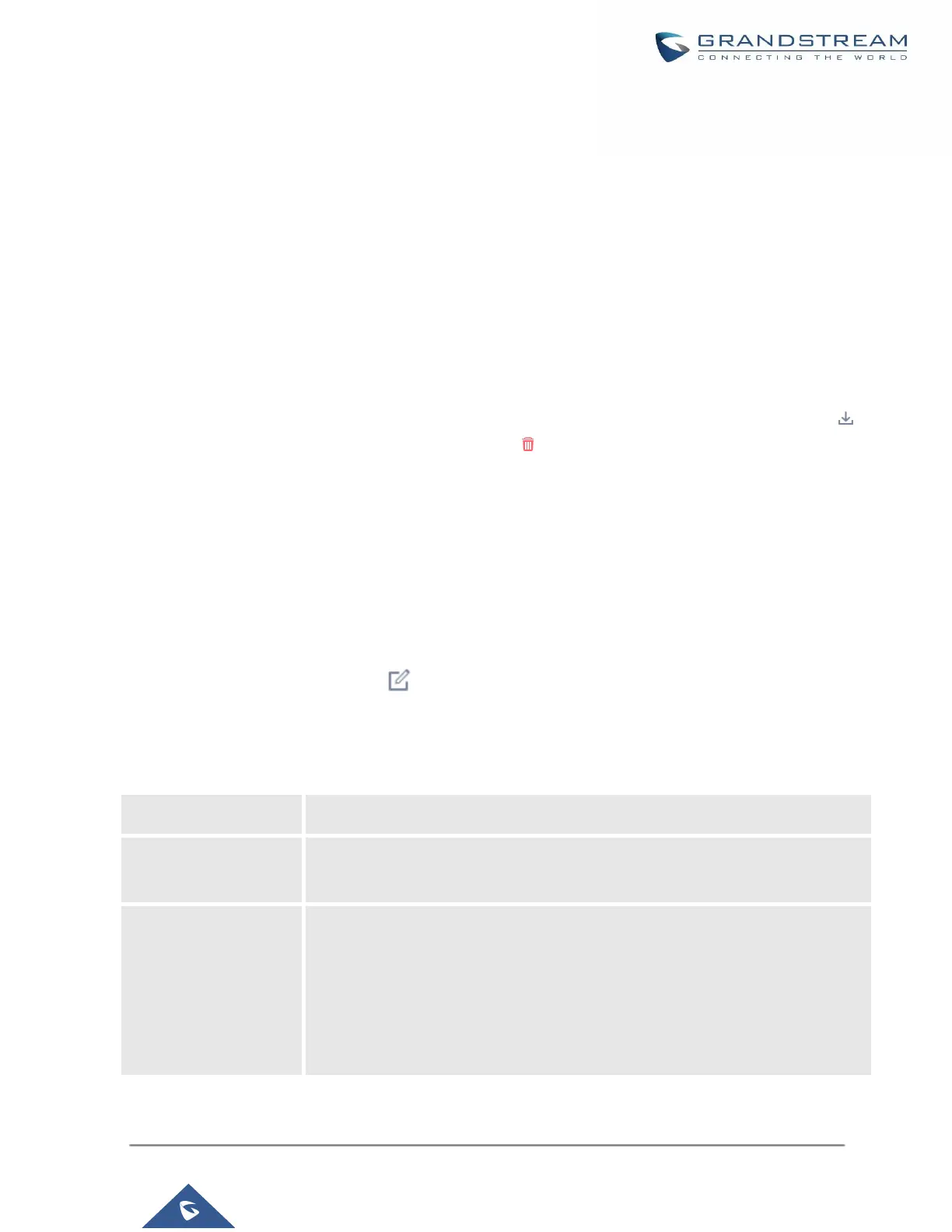For example, if the call queue extension is 6500, Agent Login Extension Postfix is * and Agent Logout Extension
Postfix is **, users could dial 6500* to login to the call queue as dynamic agent and dial 6500** to logout from
the call queue. Dynamic agent does not need to be listed as static agent and can log in/log out at any time.
• Call queue feature code "Agent Pause" and "Agent Unpause" can be configured under Web GUI→Call
Features→Feature Codes. The default feature code is *83 for "Agent Pause" and *84 for "Agent Unpause".
Note: When dialing the “Agent Pause” feature code, users can specify the reason for it. The following
reasons are available: (1) Lunch, (2) Hourly Break, (3) Backoffice, (4) Email, and (5) Wrap.
• Queue recordings are shown on the Call Queue page under “Queue Recordings” Tab. Click on to
download the recording file in .wav format; click on to delete the recording file. To delete multiple
recording files by one click, select several recording files to be deleted and click on “Delete Selected
Recording Files” or click on “Delete All Recording Files” to delete all recording files.
Call Center Settings and Enhancements
UCM supports light weight call center features including virtual queue and position announcement, allowing the
callers to know their position on the call queue and giving them the option to either stay on the line waiting for
their turn or activate a callback which will be initiated by the UCM one an agent is free.
To configure call center features, press on an existing call queue and go under the advanced settings tab.
Following parameters are available:
Table 90: Call Center Parameters
Offered to caller after timeout: After the virtual queue period passes, the caller
will enter the virtual call queue and be presented with a menu to choose an option,
the choices are summarized below:
• Press * to set current number as callback number.
• Press 0 to set a callback number different than current caller number.
