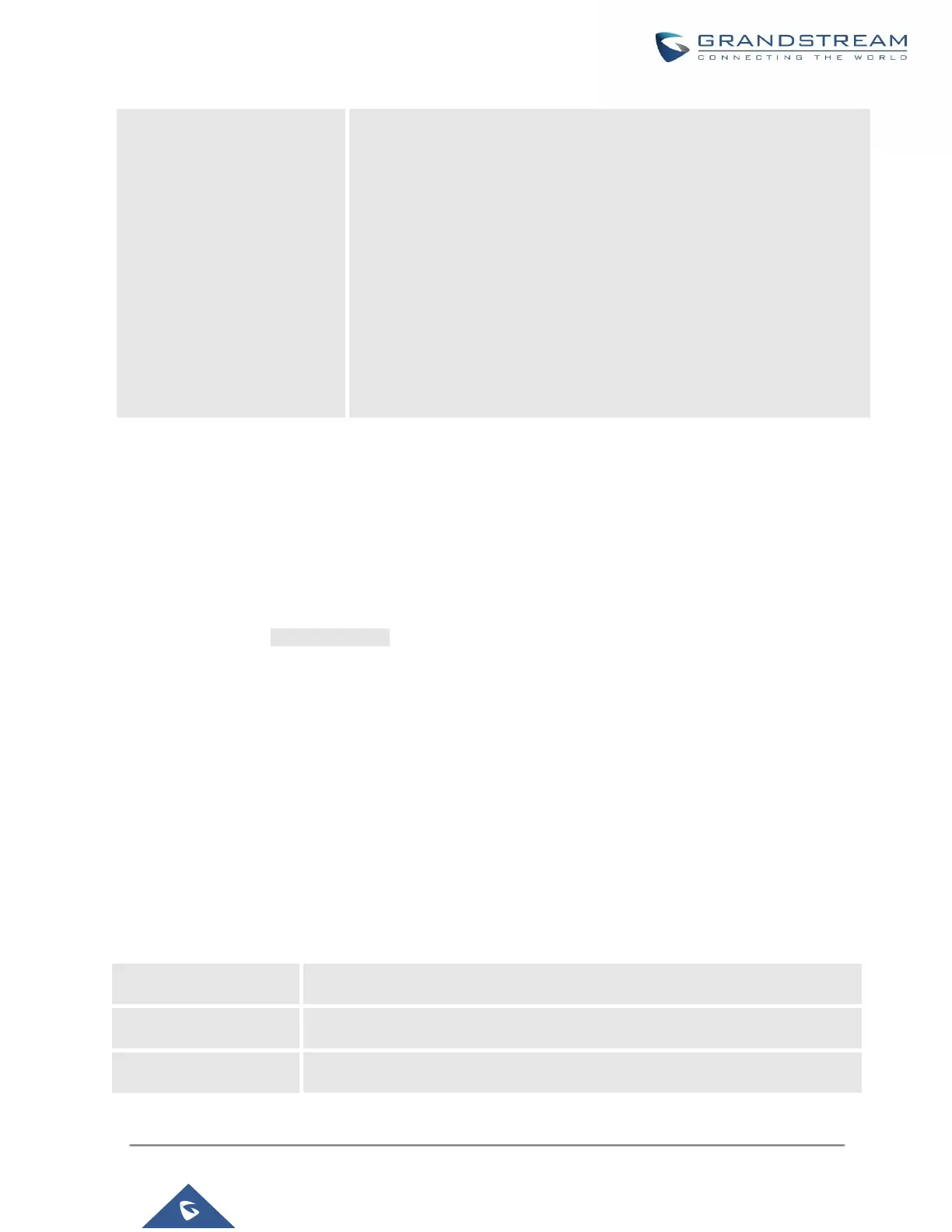Global Templates
Global Templates can be accessed in Web GUI→Value-added Features→Zero Config→Global Templates.
Users can create multiple global templates with different sets of configurations and save the templates, or click
on the "Import/Export" button to add multiple global templates. Later on, when the user configures the device in
the Edit Device dialog→Advanced Settings, the user can select to use one of the global templates for the device.
Please refer to section [Manage Devices] for more details on using the global templates.
When creating a global template, users can select the categories and the parameters under each category to be
used in the template. The global policy and the selected global template will both take effect when generating
the config file. However, the selected global template has higher priority to the global policy when it comes to the
same setting option/field. If the same option/field has a different value configured in the global policy and the
selected global template, the value for this option/field in the selected global template will override the value in
global policy.
Click on "Add" to add a global template. Users will see the following configurations.
Table 36: Create New Template
