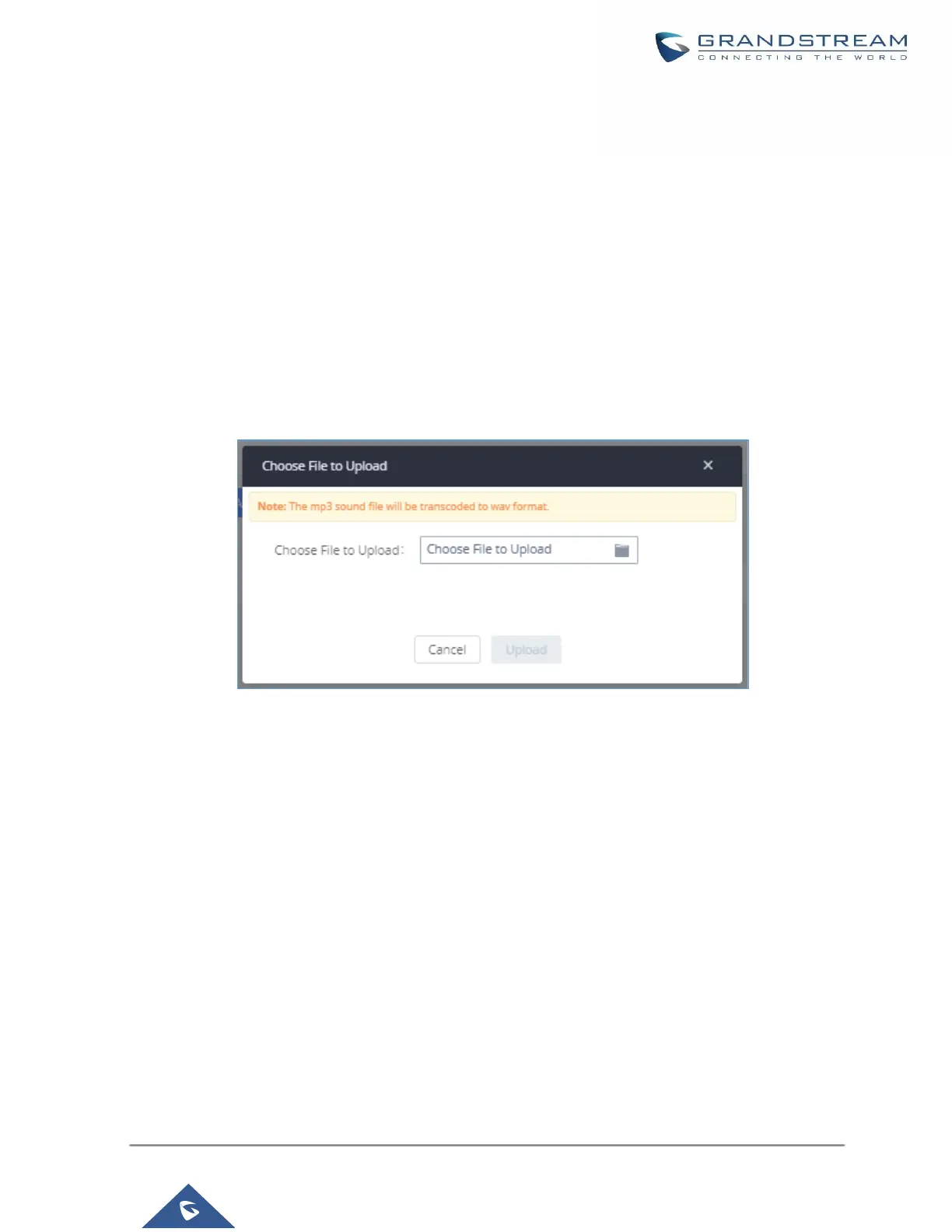Upload Custom Prompt
If the user has a pre-recorded IVR prompt file, click on “Upload” in Web GUI→PBX Settings→Voice
Prompt→Custom Prompt page to upload the file to the UCM630X. The following are required for the IVR
prompt file to be successfully uploaded and used by the UCM630X:
• PCM encoded.
• 16 bits.
• 8000Hz mono.
• In .mp3 or .wav format; or raw/ulaw/alaw/gsm file with .ulaw or .alaw suffix.
• File size under 5M.
Figure 237: Upload Custom Prompt
Click on “choose file to upload” to start uploading. Once uploaded, the file will appear in the Custom Prompt web
page.
Download All Custom Prompt
On the UCM630X, the users can download all custom prompts from UCM Web GUI to local PC. To download all
custom prompt, log in UCM Web GUI and navigate to PBX Settings→Voice Prompt→Custom Prompt and
click on ”Download All”. The following window will pop up in order to set a name for the downloaded file.
