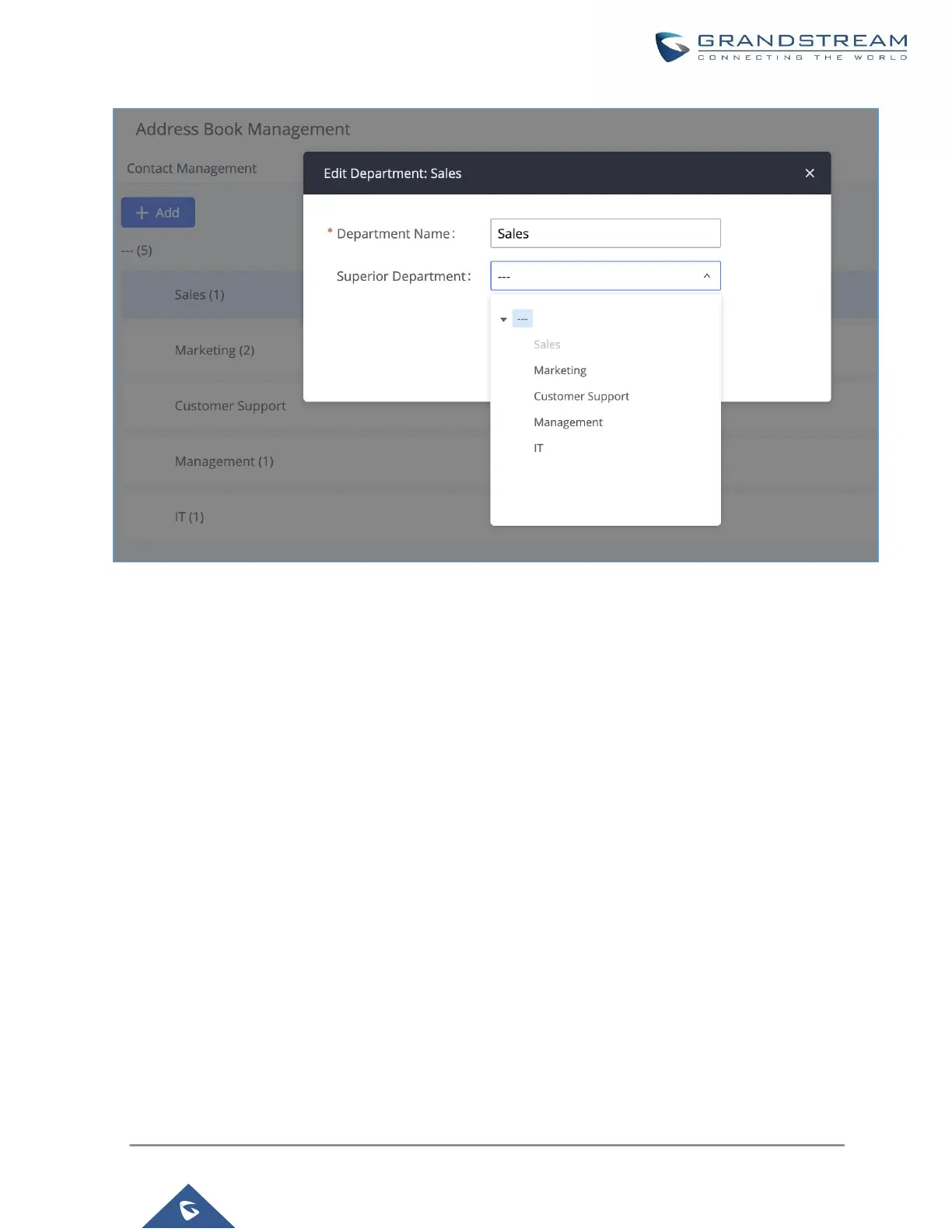Figure 342: Edit Department
Login Settings
Change Password
After logging in the UCM630X Web GUI for the first time, it is highly recommended for users to change the default
password to a more complicated password for security purpose. Follow the steps below to change the Web GUI
access password.
1. Go to Web GUI→Maintenance→Login Settings→Change Password / Email page.
2. Enter the old password first.
3. Enter the new password and re-type the new password to confirm. The new password has to be at least 4
characters. The maximum length of the password is 30 characters.
4. Configure the Email Address that is used when login credential is lost.
5. Click on "Save" and the user will be automatically logged out.
6. Once the web page comes back to the login page again, enter the username "admin" and the new password
to login.