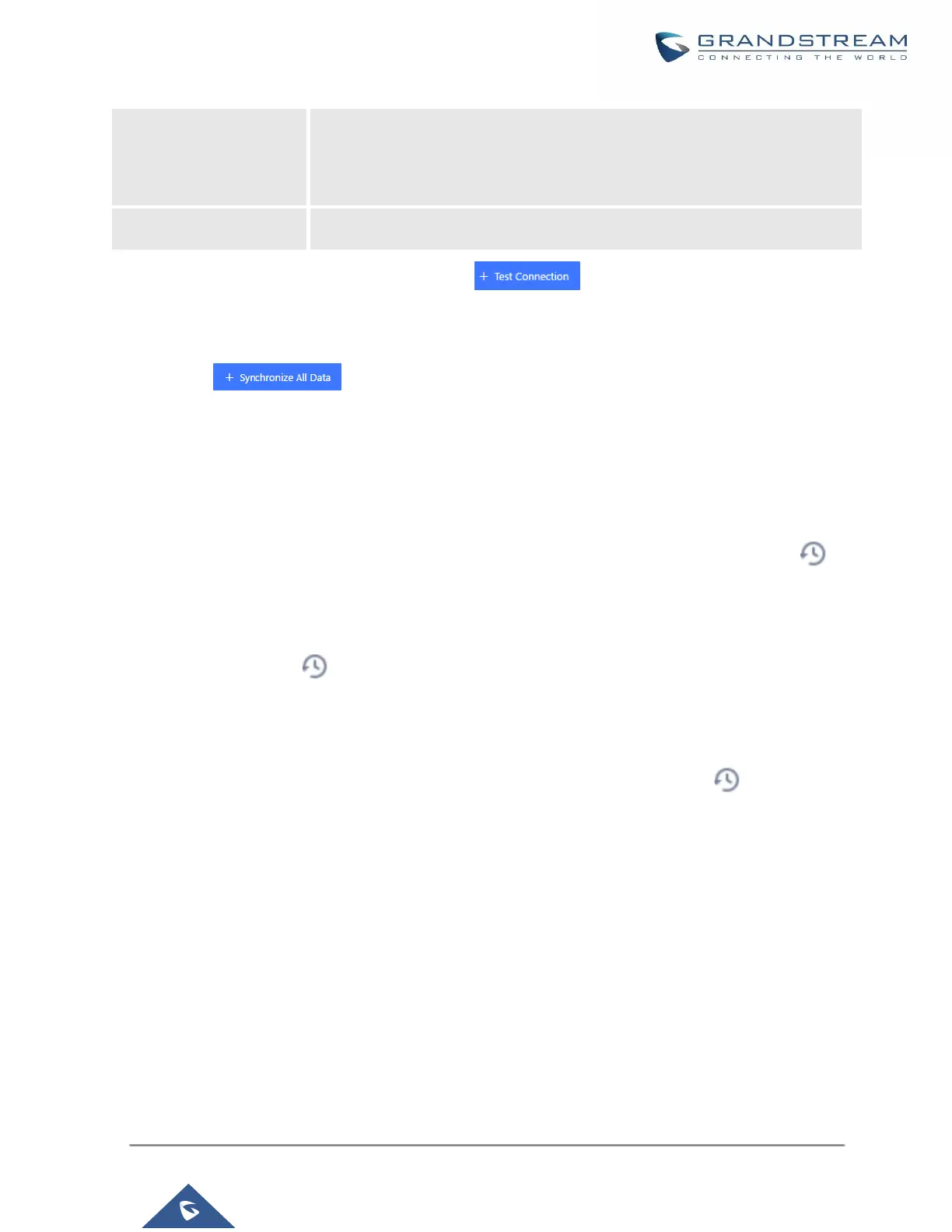Specify the directory in SFTP server to keep the backup file. Format:
‘xxx/xxx/xxx’, If this directory does not exist, UCM will create this directory
automatically.
Before saving the configuration, users could click on . The UCM630X will then try connecting the
server to make sure the server is up and accessible for the UCM630X. Save the changes and all the backup
logs will be listed on the web page. After data sync is configured, users could also manually synchronize all data
by clicking on instead of waiting for the backup time interval to come.
Restore Configuration from Backup File
To restore the configuration on the UCM630X from a backup file, users could go to Web GUI → Maintenance
→ Backup → Backup/Restore.
• A list of previous configuration backups is displayed on the web page. Users could click on of the
desired backup file and it will be restored to the UCM630X.
• If the backup was stored on GDMS, it will be displayed under Backups GDMS Cloud Storage, that can be
restored by clicking on
• If users have other backup files on PC to restore on the UCM630X, click on "Upload Backup File" first and
select it from local PC to upload on the UCM630X. Once the uploading is done, this backup file will be
displayed in the list of previous configuration backups for restore purpose. Click on to restore from the
backup file.
