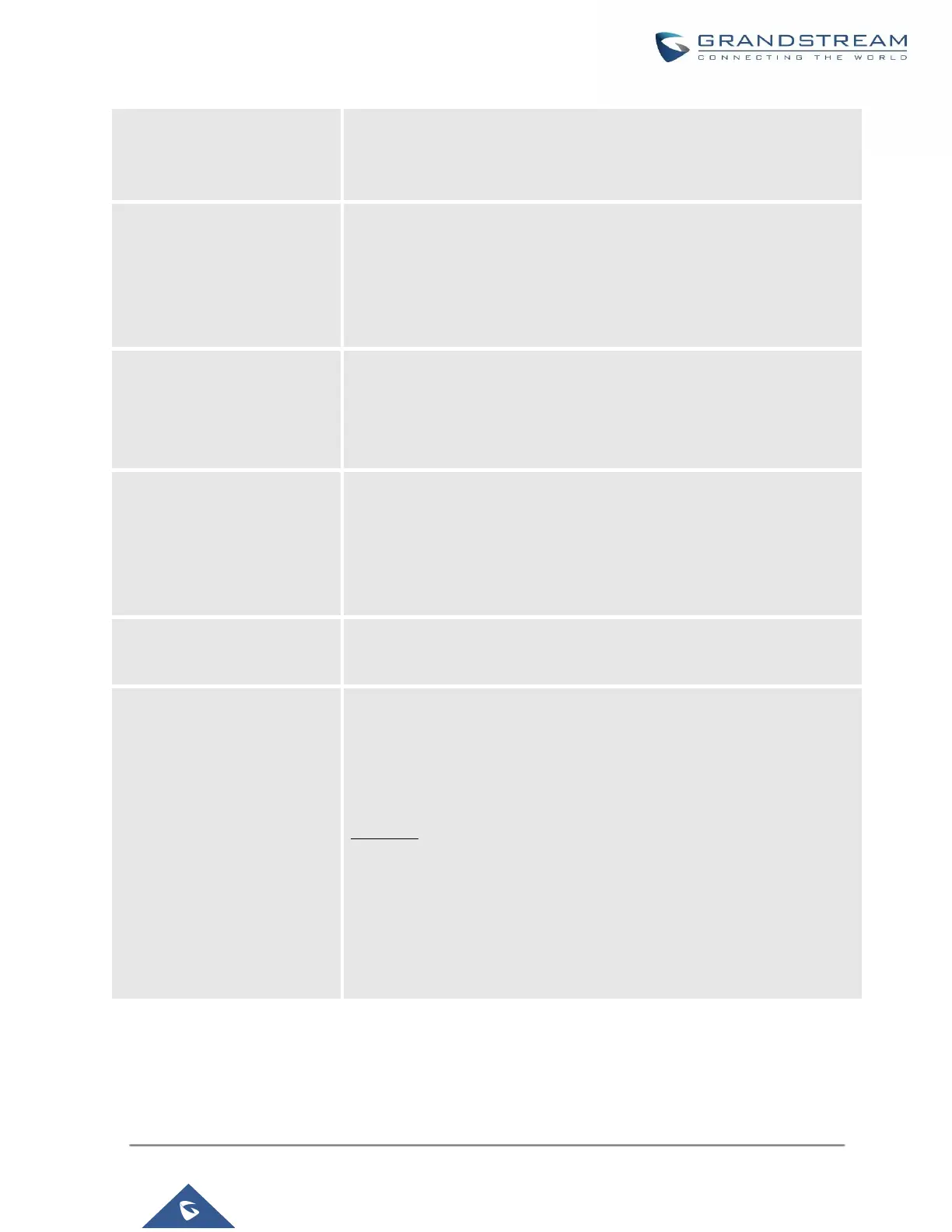UCM630X Series User Manual
Version 1.0.11.10
If enabled, when the device is discovered, the PBX will automatically
assign an extension within the range defined in "Zero Config Extension
Segment" to the device. The default setting is disabled.
Zero Config Extension
Segment
Click on the link "Zero Config Extension Segment" to specify the extension
range to be assigned if "Automatically Assign Extension" is enabled. The
default range is 5000-6299. Zero Config Extension Segment range can be
defined in Web GUI→PBX Settings→General Settings→General
page→Extension Preference section: "Auto Provision Extensions".
If enabled, the extension list will be sent out to the device after receiving
the device's request. This feature is for the GXP series phones that support
selecting extensions to be provisioned via the phone's LCD. The default
setting is disabled.
Click on the link "Pick Extension Segment" to specify the extension list to
be sent to the device. The default range is 4000 to 4999. Pick Extension
Segment range can be defined in Web GUI → PBX Settings → General
Settings → General page → Extension Preference section: "Pick
Extensions".
Pick Extension Period (hour)
Specify the number of minutes to allow the phones being provisioned to
pick extensions.
This feature allows the UCM to provision devices in different subnets other
than the UCM network.
Enter subnets IP addresses to allow devices within these subnets to be
provisioned. The syntax is <IP>/<CIDR>.
Examples:
10.0.0.1/8
192.168.6.0/24
Note: Only private IP ranges (10.0.0.0 | 172.16.0.0 | 192.168.0.0) are
supported.
Please make sure an extension is manually assigned to the phone or "Automatically Assign Extension" is
enabled during provisioning. After the configuration on the UCM630X Web GUI, click on "Save" and "Apply