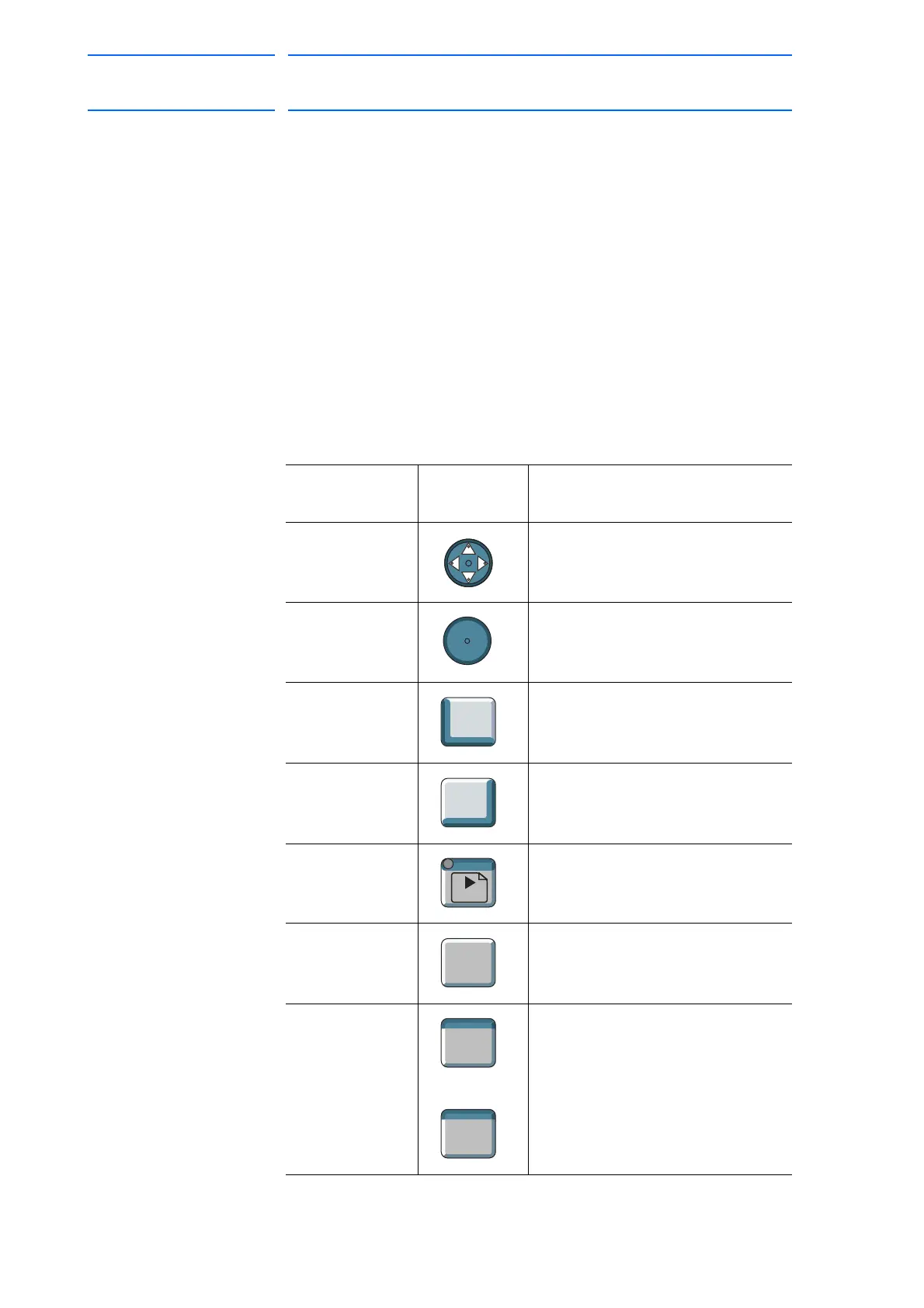1 Introduction
1.2 Programming Pendant
1-18
155507-1CD
RE-CSO-A037
DX100
1.2.6 Character Input Operation
Move the cursor to the data for which characters are to be input, and press
[SELECT] to display the software keypad.
1.2.6.1 Character Input
To input characters, the software keypad is shown on the programming
pendant display.
There are three types of software keypads: the alphanumeric keypads
each for upper-case and lower-case characters and the symbol keypad.
To switch between the alphanumeric keypads and the symbol keypad,
touch the button tab on the screen or press [PAGE]. To switch the
alphanumeric keypads between upper-case and lower-case characters,
touch “CapsLock OFF” or “CapsLock ON”.
1.2.6.2 Operation
Keypad Button on the
Programming
Pendant
Explanation
Cursor
Moves the cursor (focus).
[SELECT]
Selects a character.
[CANCEL]
Clears all the characters being
typed.
Pressing this second time cancels
the software keypad.
[ENTER]
Enters the input characters.
Button Tab
Switches the keypads displayed on
the programming pendant.
Closes the software keypad.
Numeric Keys
to
Enters numbers.
