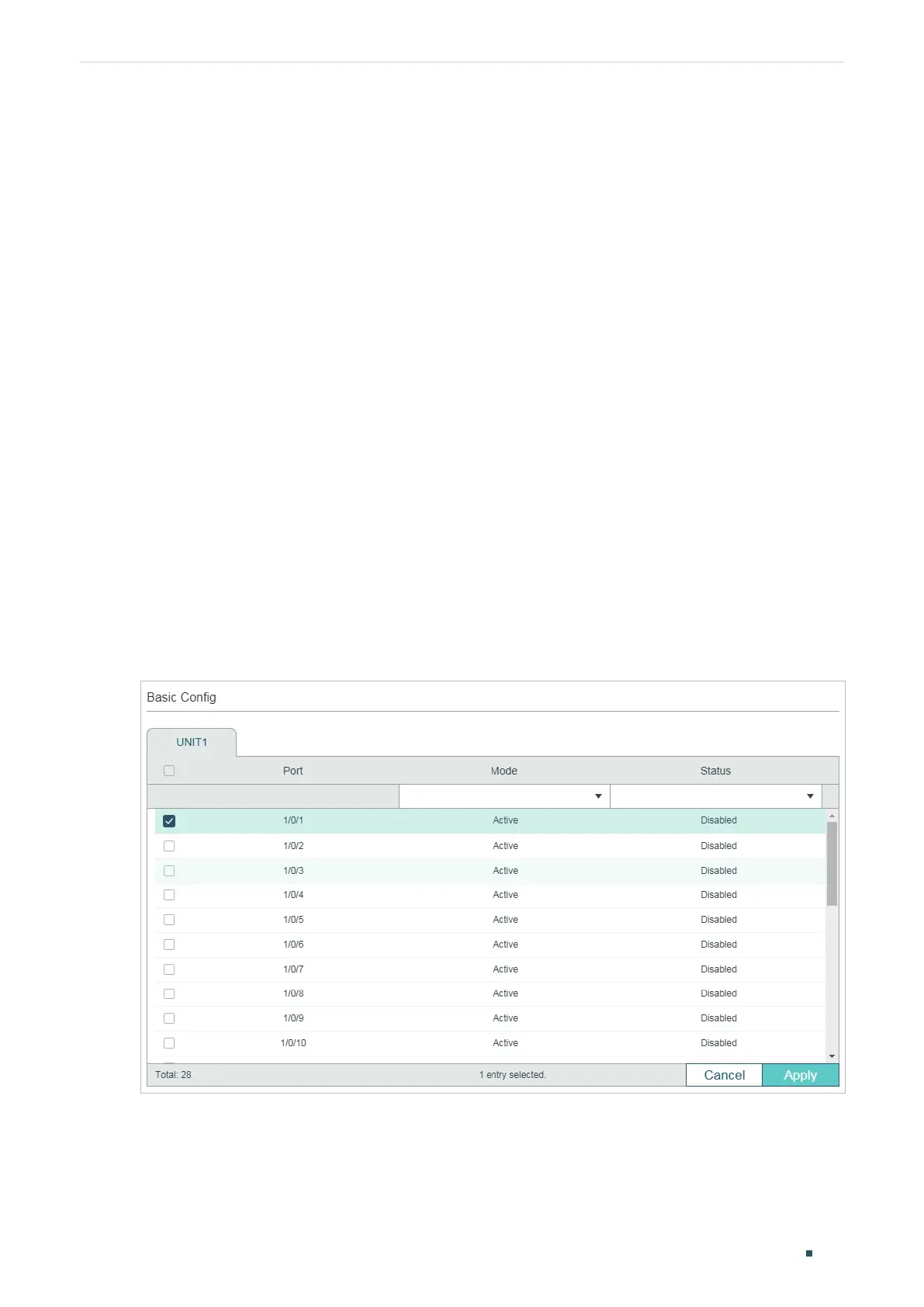Configuring OAM Ethernet OAM Configurations
User Guide
979
2
Ethernet OAM Configurations
To complete OAM configurations, follow these steps:
1) Enable OAM and configure OAM mode on the port.
2) Configure the following OAM features according to your needs:
■ Link Monitoring
■ Remote Failure Indication (RFI)
■ Remote Loopback
3) View the OAM status on the port.
2.1 Using the GUI
2.1.1 Enabling OAM and Configuring OAM Mode
Choose the menu MAINTENANCE > Ethernet OAM > Basic Config > Basic Config to load
the following page.
Figure 2-1 Basic Configuration
Follow these steps to complete the basic OAM configuration:
1) Select one or more ports, configure the OAM mode and enable OAM.
