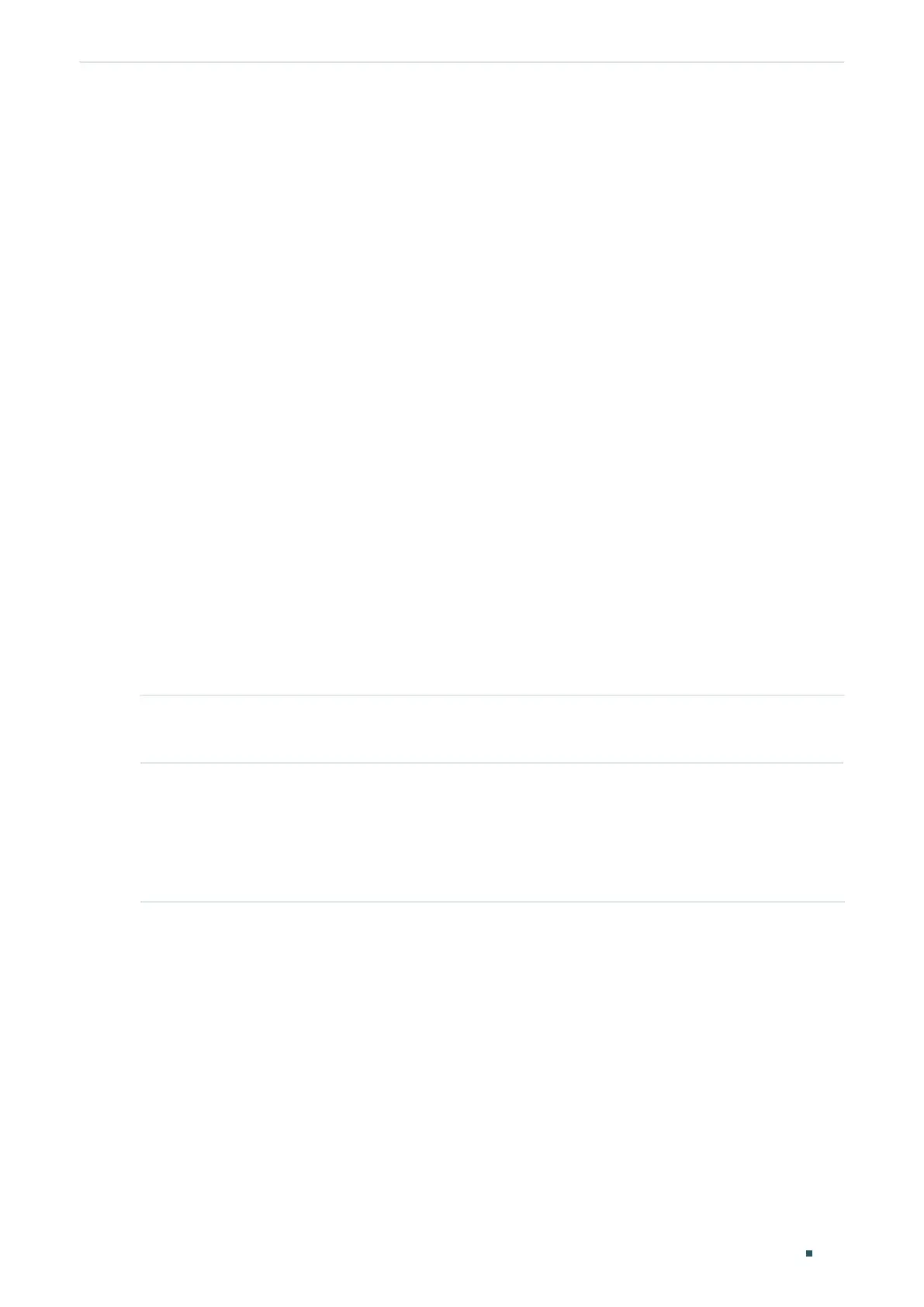Configuring ACL ACL Configuration
User Guide
805
Follow these steps to bind the ACL to a VLAN:
1) Choose ID or Name to be used for matching the ACL. Then select an ACL from the
drop-down list.
2) Enter the ID of the VLAN to be bound.
3) Click Create.
2.2 Using the CLI
2.2.1 Configuring Time Range
Some ACL-based services or features may need to be limited to take effect only during a
specified time period. In this case, you can configure a time range for the ACL. For details
about Time Range Configuration, please refer to Managing System.
2.2.2 Configuring ACL
Follow the steps to create different types of ACL and configure the ACL rules.
You can define the rules based on source or destination IP address, source or destination
MAC address, protocol type, port number and others.
■ MAC ACL
Step 1 configure
Enter global configuration mode.
Step 2 access-list create
acl-id
[name
acl-name
]
Create a MAC ACL.
acl-id:
Enter an ACL ID. The ID ranges from 0 to 499.
acl-name:
Enter a name to identify the ACL.
