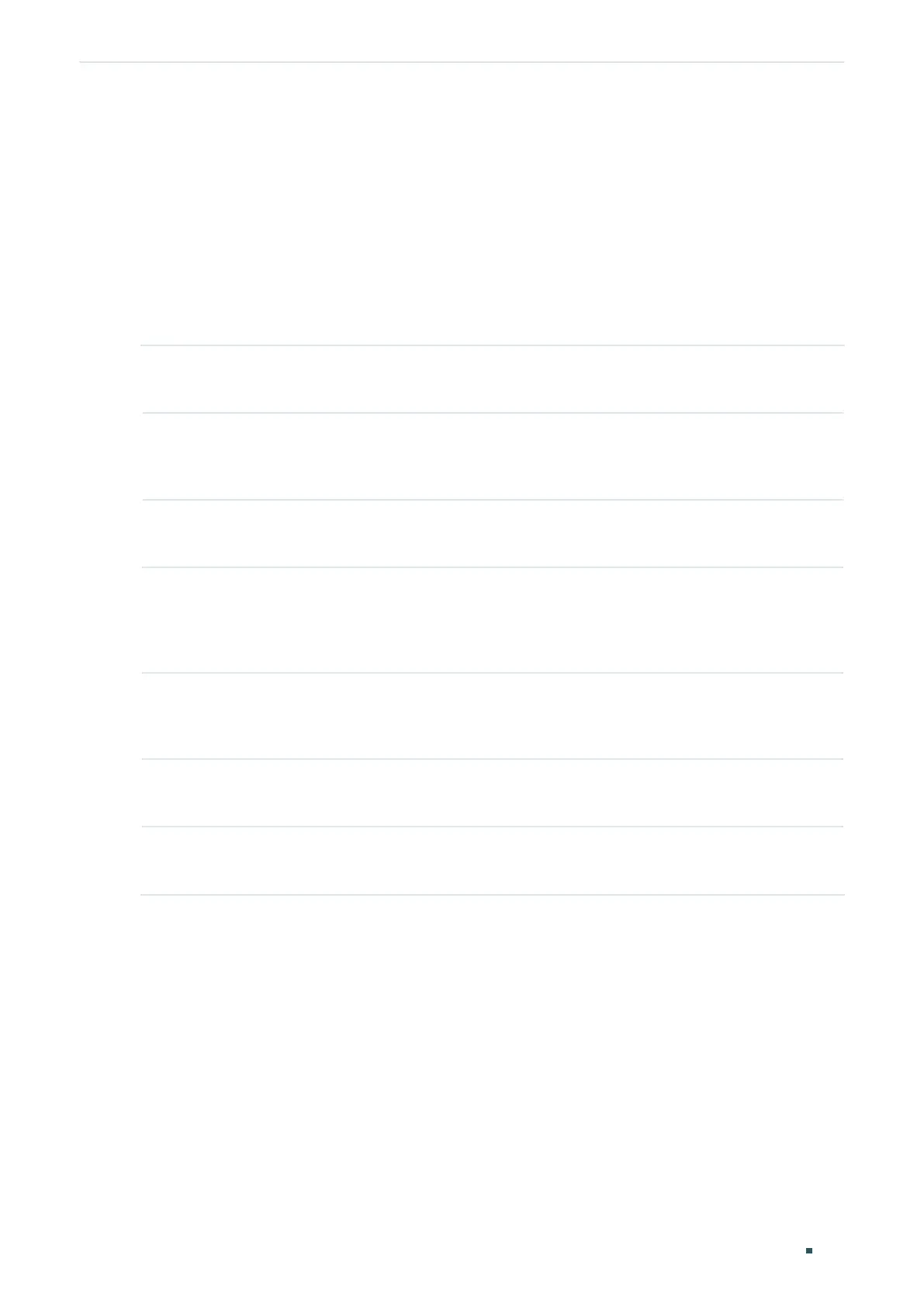User Guide 994
Configuring OAM Ethernet OAM Configurations
Critical Event : Enabled
...
Switch(config-if)#end
Switch#copy running-config startup-config
2.2.4 Configuring Remote Loopback
Follow these steps to configure Remote Loopback:
Step 1 configure
Enter global configuration mode.
Step 2 interface {fastEthernet
port
| range fastEthernet
port-list
| gigabitEthernet
port
| range
gigabitEthernet
port-list
| ten-gigabitEthernet
port
| range ten-gigabitEthernet
port-list
}
Enter interface configuration mode.
Step 3 ethernet-oam remote-loopback received-remote-loopback { process | ignore }
Configure the port to ignore or to process the received remote loopback request.
Step 4 ethernet-oam remote-loopback { start | stop }
Request the remote peer to start or stop the OAM remote loopback mode. The port to be
configured here should be in active mode that has established OAM connection with the
peer.
Step 5 show ethernet-oam configuration [ interface fastEthernet {
port
|
port-list
} |
interface
gigabitEthernet {
port
|
port-list
} | ten-gigabitEthernet {
port
|
port-list
}]
Verify the OAM configuration.
Step 6 end
Return to privileged EXEC mode.
Step 7 copy running-config startup-config
Save the settings in the configuration file.
The following example shows how to start the OAM remote loopback mode of the peer on
port 1/0/1:
Switch#configure
Switch(config)#interface gigabitEthernet 1/0/1
Switch(config-if)# ethernet-oam remote-loopback start
