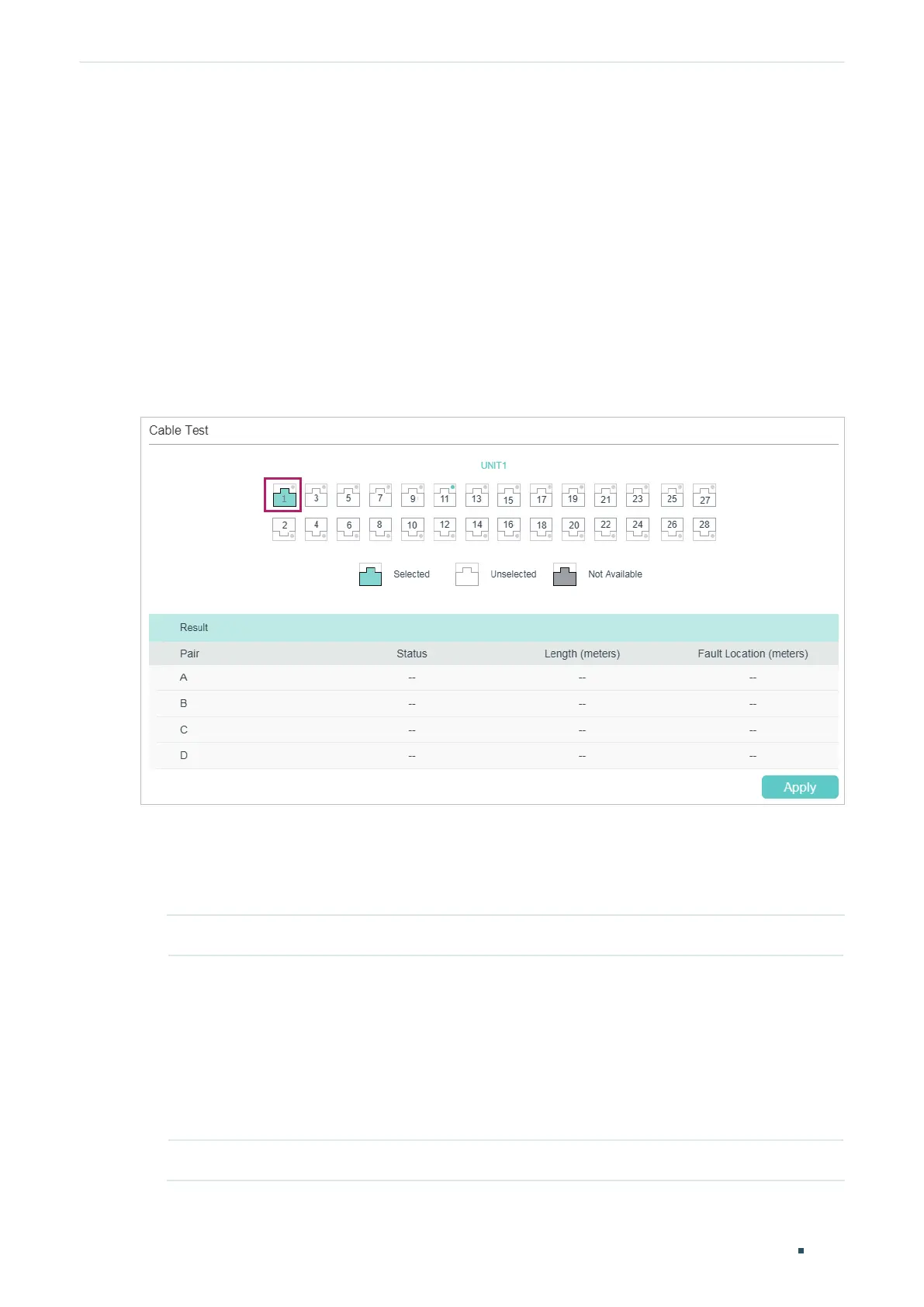User Guide 1084
Diagnosing the Device & Network Diagnosing the Device
1
Diagnosing the Device
The device diagnostics feature provides cable testing, which allows you to troubleshoot
based on the connection status, cable length and fault location.
1.1 Using the GUI
Choose the menu MAINTENANCE > Device Diagnostics to load the following page.
Figure 1-1 Diagnosing the Cable
Follow these steps to diagnose the cable:
1) Select your desired port for the test and click Apply.
2) Check the test results in the Result section.
Pair Displays the Pair number.
Status Displays the cable status. Test results include normal, closed, open and crosstalk.
Normal : The cable is connected normally.
Closed: A short circuit is being caused by abnormal contact of wires in the cable.
Open: No device is connected to the other end or the connection is broken.
Crosstalk: Impedance mismatch due to the poor quality of the cable.
Length If the connection status is normal, the length range of the cable is displayed.
