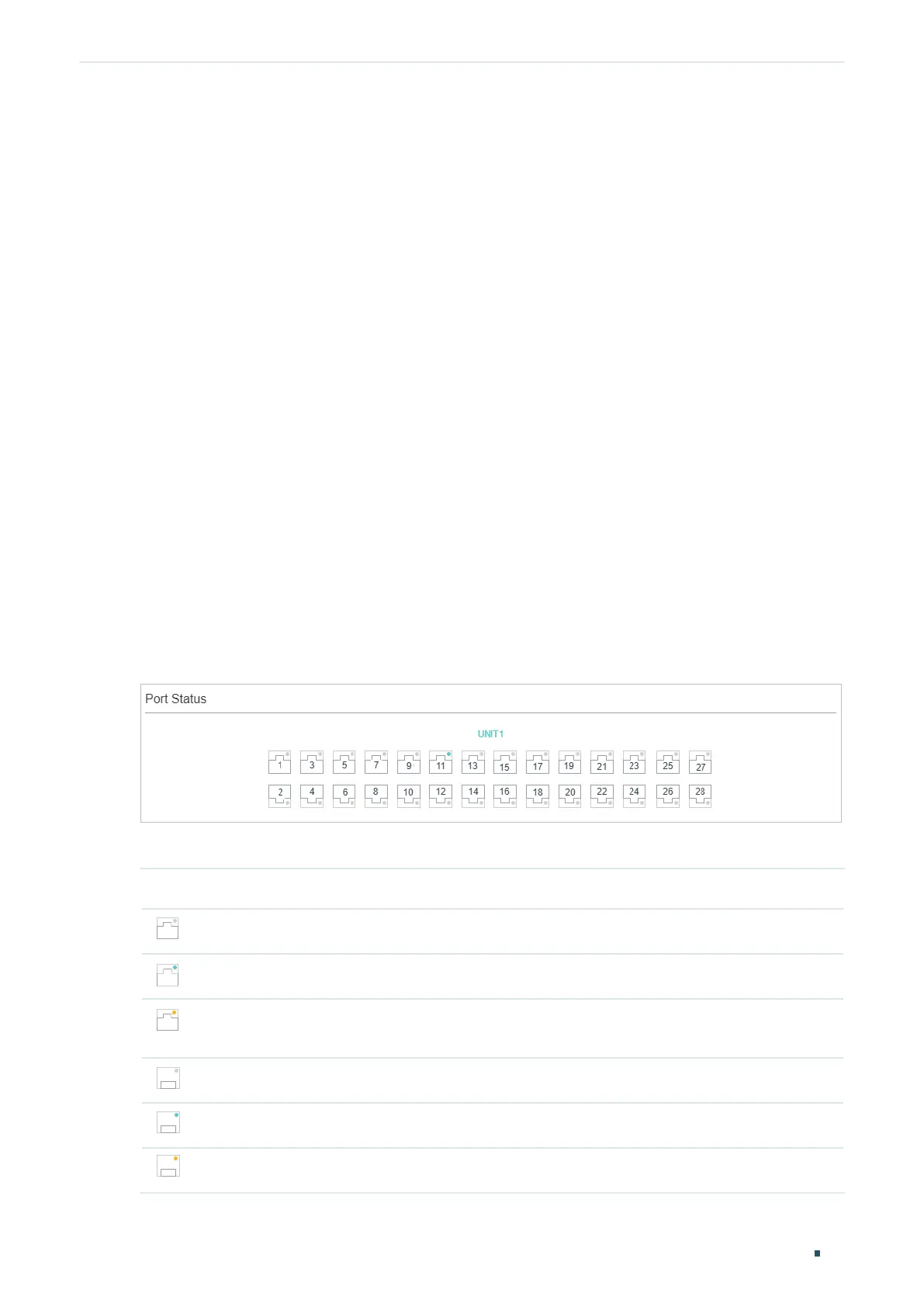Managing System System Info Configurations
User Guide
23
2
System Info Configurations
With system information configurations, you can:
■ View the System Summary
■ Configure the Device Description
■ Configure the System Time
■ Configure the Daylight Saving Time
2.1 Using the GUI
2.1.1 Viewing the System Summary
Choose the menu SYSTEM > System Info > System Summary to load the System
Summary page. You can view the port status and system information of the switch.
Viewing the Port Status
In the Port Status section, you can view the status and bandwidth utilization of each port.
Figure 2-1 Viewing the System Summary
The following table introduces the meaning of each port status:
Port Status Indication
Indicates that the corresponding 1000Mbps port is not connected to a device.
Indicates that the corresponding 1000Mbps port is at the speed of 1000Mbps.
Indicates that the corresponding 1000Mbps port is at the speed of 10Mbps or
100Mbps.
Indicates that the corresponding SFP port is not connected to a device.
Indicates the SFP port is at the speed of 1000Mbps.
Indicates the SFP port is at the speed of 100Mbps.
