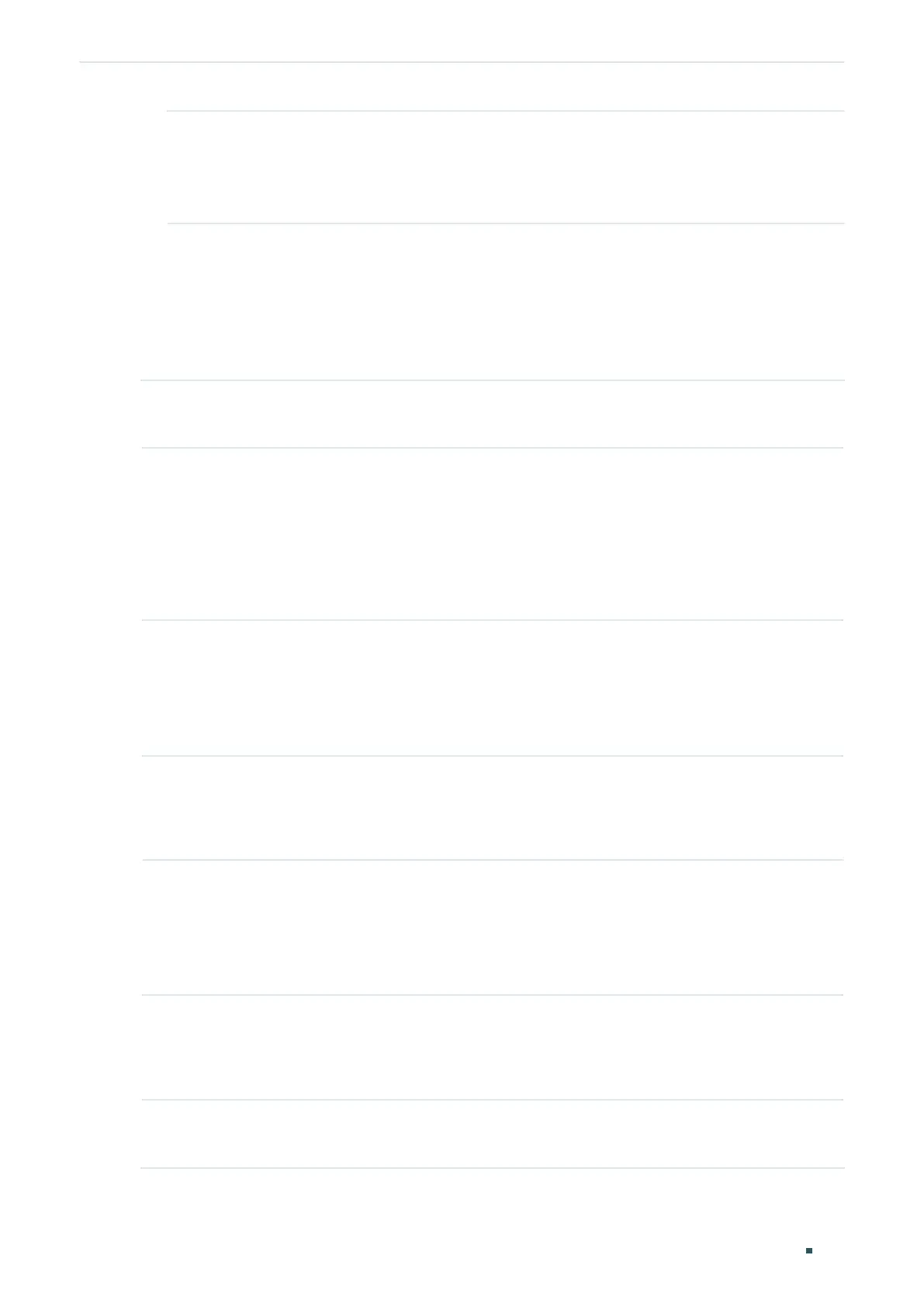User Guide 656
Configuring QoS Voice VLAN Configuration
Optional Status Displays the state of the Voice VLAN on the corresponding port.
Active: Indicates that Voive VLAN function is enabled on the port.
Inactive: Indicates that Voive VLAN function is disabled on the port.
2) Click Apply.
4.2 Using the CLI
Follow these steps to configure voice VLAN:
Step 1 configure
Enter global configuration mode.
Step 2 show voice vlan oui-table
Check whether the OUI address of your voice device is in the OUI table.
The OUI address is used by the switch to determine whether a packet is a voice packet. An
OUI address is the first 24 bits of a MAC address, and is assigned as a unique identifier by
IEEE (Institute of Electrical and Electronics Engineers) to a device vendor. If the source MAC
address of a packet matches the OUI addresses in the OUI list, the switch identifies the packet
as a voice packet and prioritizes it in transmission.
Step 3 voice vlan oui
oui-prefix
oui-desc
string
If the OUI address of your voice device is not in the OUI table, add the OUI address to the table.
oui-prefix
: Enter the OUI address for your voice device in the format of XX:XX:XX.
string
: Give an OUI address description for identification. It contains 16 characters at most.
Step 4 voice vlan
vid
Enable the voice VLAN feature and specify an existing 802.1Q VLAN as the voice VLAN.
vid:
Enter the 802.1Q VLAN ID to set the 802.1Q VLAN as the voice VLAN.
Step 5 voice vlan priority
pri
Specify the priority that will be assigned to voice packets.
pri:
Enter the priority that will be assigned to voice packets. A bigger value means a higher
priority. The valid values are from 0 to 7 and the default value is 7. This is an IEEE 802.1p
priority, and you can further configure its scheduler mode in Class of Service if needed.
Step 6 interface {fastEthernet
port
| range fastEthernet
port-list
| gigabitEthernet
port
| range
gigabitEthernet
port-list
| ten-gigabitEthernet
port
| range ten-gigabitEthernet
port-list
|
port-channel
port-channel-id
| range port-channel
port-channel-list
}
Enter interface configuration mode.
Step 7 voice vlan
Enable the voice VLAN feature on ports and add the desired ports to voice VLAN.
