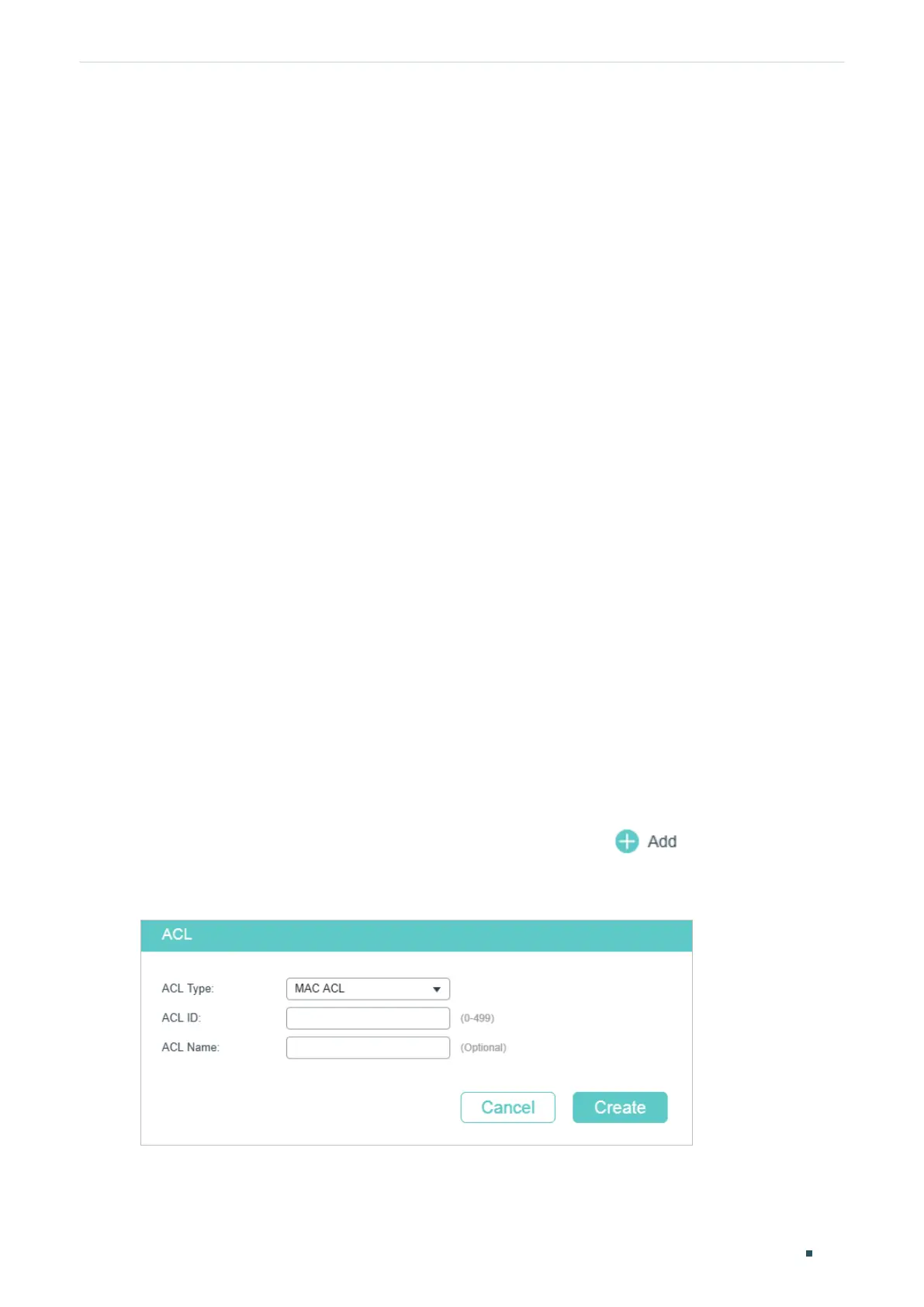Configuring ACL ACL Configuration
User Guide
781
2
ACL Configuration
2.1 Using the GUI
2.1.1 Configuring Time Range
Some ACL-based services or features may need to be limited to take effect only during a
specified time period. In this case, you can configure a time range for the ACL. For details
about Time Range configuration, please refer to Managing System.
2.1.2 Creating an ACL
You can create different types of ACL and define the rules based on source MAC or IP
address, destination MAC or IP address, protocol type, port number and so on.
MAC ACL: MAC ACL uses source and destination MAC address for matching operations.
IP ACL: IP ACL uses source and destination IP address, IP protocols and so on for matching
operations.
Combined ACL: Combined ACL uses source and destination MAC address, and source
and destination IP address for matching operations.
IPv6 ACL: IPv6 ACL uses source and destination IPv6 address for matching operations.
Packet Content ACL: Packet Content ACL analyzes and processes data packets based on
4 chunk match conditions, each chunk can specify a user-defined 4-byte segment carried
in the packet’s first 128 bytes.
Choose the menu SECURITY > ACL > ACL Config and click
to load the following
page.
Figure 2-1 Creating an ACL
Follow these steps to create an ACL:
1) Choose one ACL type and enter a number to identify the ACL.
