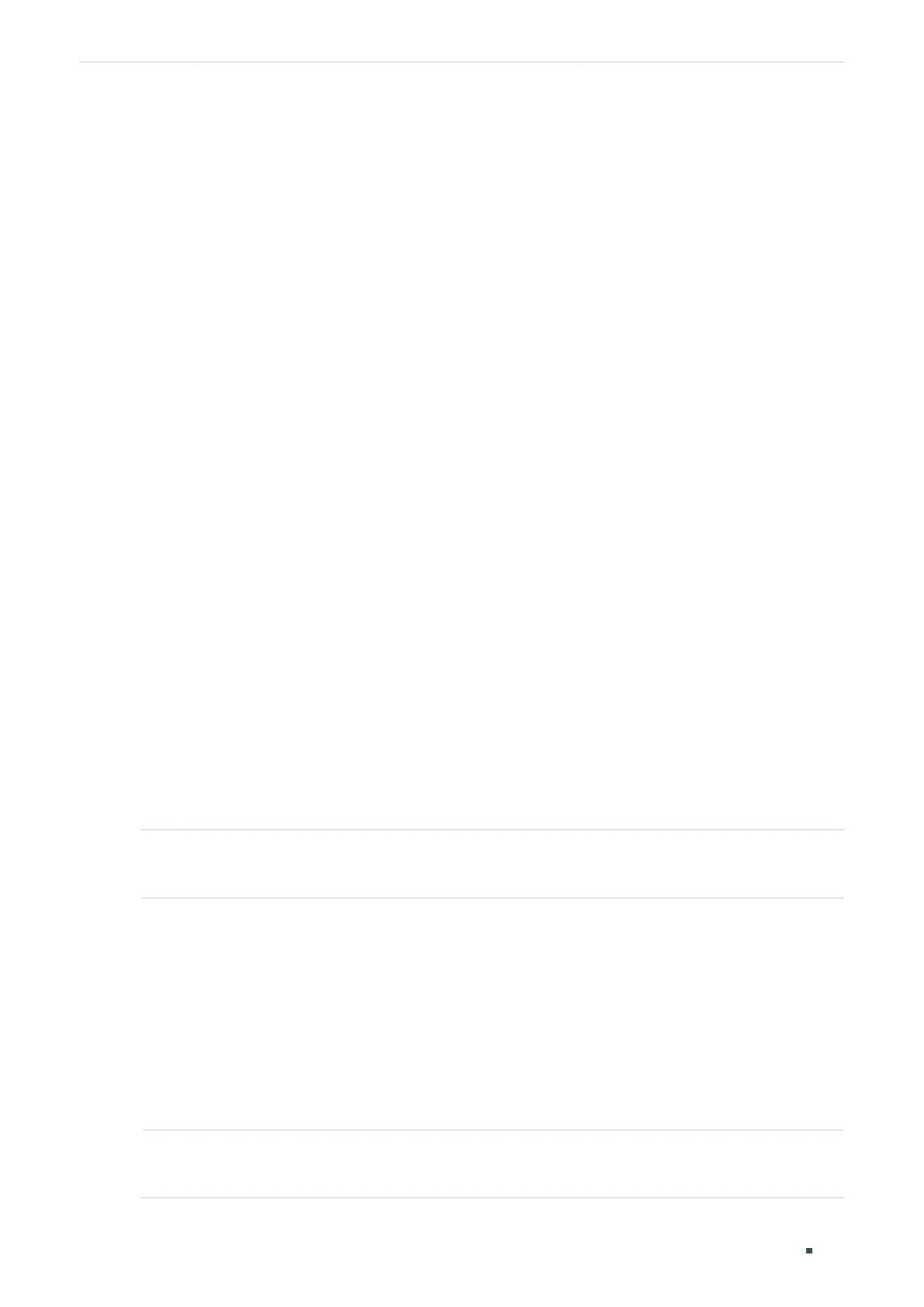User Guide 918
Configuring DHCP Filter DHCPv4 Filter Configuration
The following example shows how to enable DHCPv4 Filter globally and how to enable
DHCPv4 Filter, enable the MAC verify feature, set the limit rate as 10 pps and set the
decline rate as 20 pps on port 1/0/1:
Switch#configure
Switch(config)#ip dhcp filter
Switch(config)#interface gigabitEthernet 1/0/1
Switch(config-if)#ip dhcp filter
Switch(config-if)#ip dhcp filter mac-verify
Switch(config-if)#ip dhcp filter limit rate 10
Switch(config-if)#ip dhcp filter decline rate 20
Switch(config-if)##show ip dhcp filter
Global Status: Enable
Switch(config-if)#show ip dhcp filter interface gigabitEthernet 1/0/1
Interface state MAC-Verify Limit-Rate Dec-rate LAG
--------- ------- ---------- ---------- -------- ---
Gi1/0/1 Enable Enable 10 20 N/A
Switch(config-if)#end
Switch#copy running-config startup-config
2.2.2 Configuring Legal DHCPv4 Servers
Follow these steps configure legal DHCPv4 servers:
Step 1 configure
Enter global configuration mode.
Step 2 ip dhcp filter server permit-entry server-ip
ipAddr
client-mac macAddr interface {
fastEthernet
port-list
| gigabitEthernet
port-list
| ten-gigabitEthernet
port-list
| port-
channel
port-channel-id
}
Create an entry for the legal DHCPv4 server.
ipAddr
: Specify the IP address of the legal DHCPv4 server.
macAddr : Specify the MAC address of the DHCP Client. The value “all” means all client mac
addresses.
port-list
|
port-channel-id
: Specify the port that the legal DHCPv4 server is connected to.
Step 3 show ip dhcp filter server permit-entry
Verify configured legal DHCPv4 server information.
