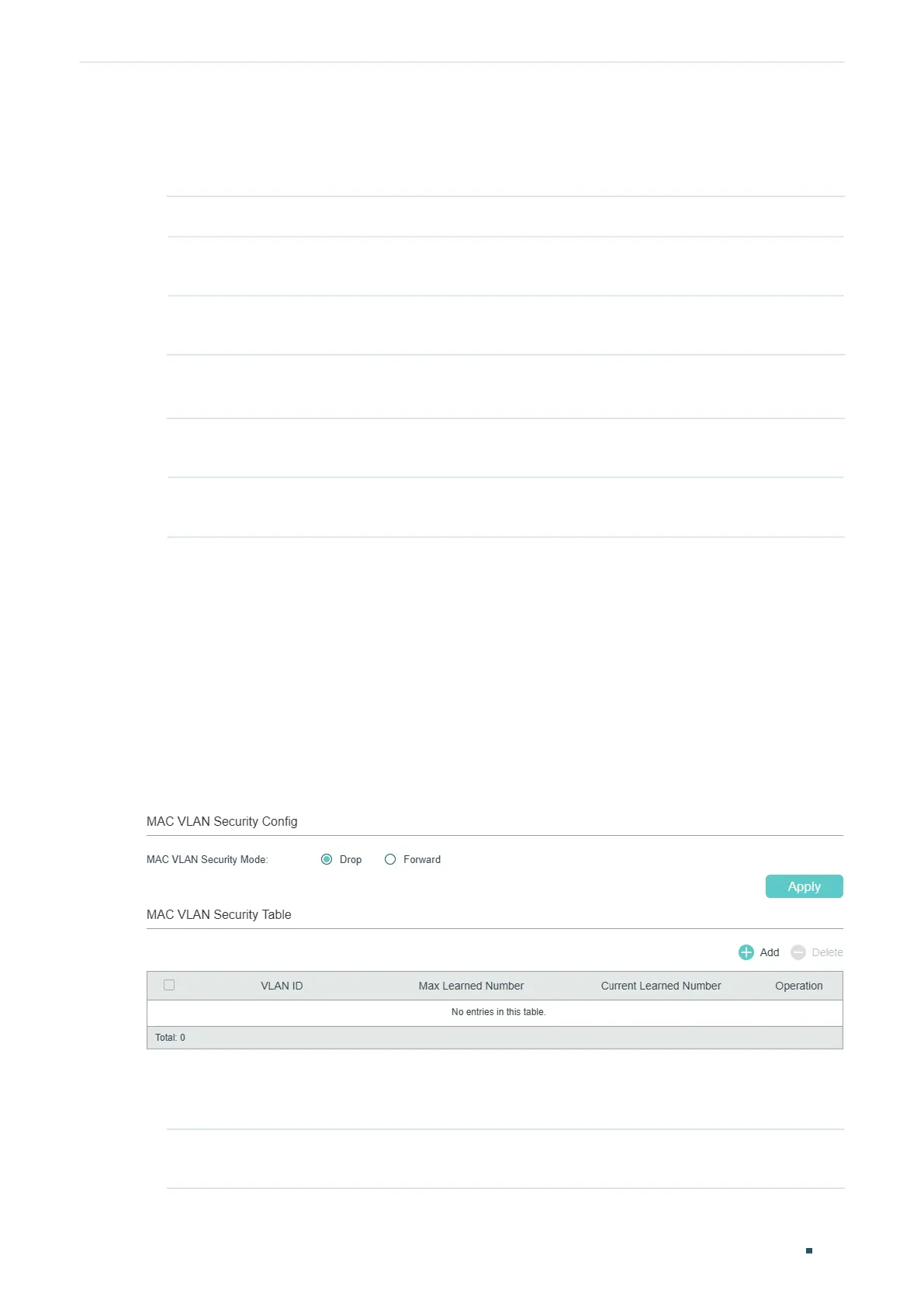User Guide 156
Managing MAC Address Table Security Configurations
Follow these steps to configure MAC notification traps:
1) In the MAC Notification Global Config section, enable this feature, configure the
relevant options, and click Apply.
Global Status Enable MAC notification feature globally.
Table Full
Notification
Enable Table Full Notification, and when address table is full, a notification will be
generated and sent to the management host.
Notification
Interval
Specify the time value of Notification Interval. Notification Interval is the interval at
which the New MAC Learned notifications are continuously sent.
2) In the MAC Notification Port Config section, select one or more ports to configure the
notification status. Click Apply.
Learned Mode
Change
Enable Learned Mode Change, and when the learned mode of the specified port
is changed, a notification will be generated and sent to the management host.
New MAC
Learned
Enable New MAC Learned, and when the specified port learns a new MAC
address, a notification will be generated and sent to the management host.
3) Configure SNMP and set a management host. For detailed SNMP configurations, please
refer to Configuring SNMP & RMON
.
3.1.2 Limiting the Number of MAC Addresses Learned in VLANs
■ For T2600G-18TS
Choose the menu L2 FEATURES > Switching > MAC Address > MAC VLAN Security to
load the following page.
Figure 3-2 Configuring the MAC VLAN Security Mode
Follow these steps to limit the number of MAC addresses in VLANs:
1) In the MAC VLAN Security Config section, select the security mode for all VLANs.
Drop Packets with new source MAC addresses in the VLAN will be dropped when the
maximum number of MAC addresses is exceeded.
