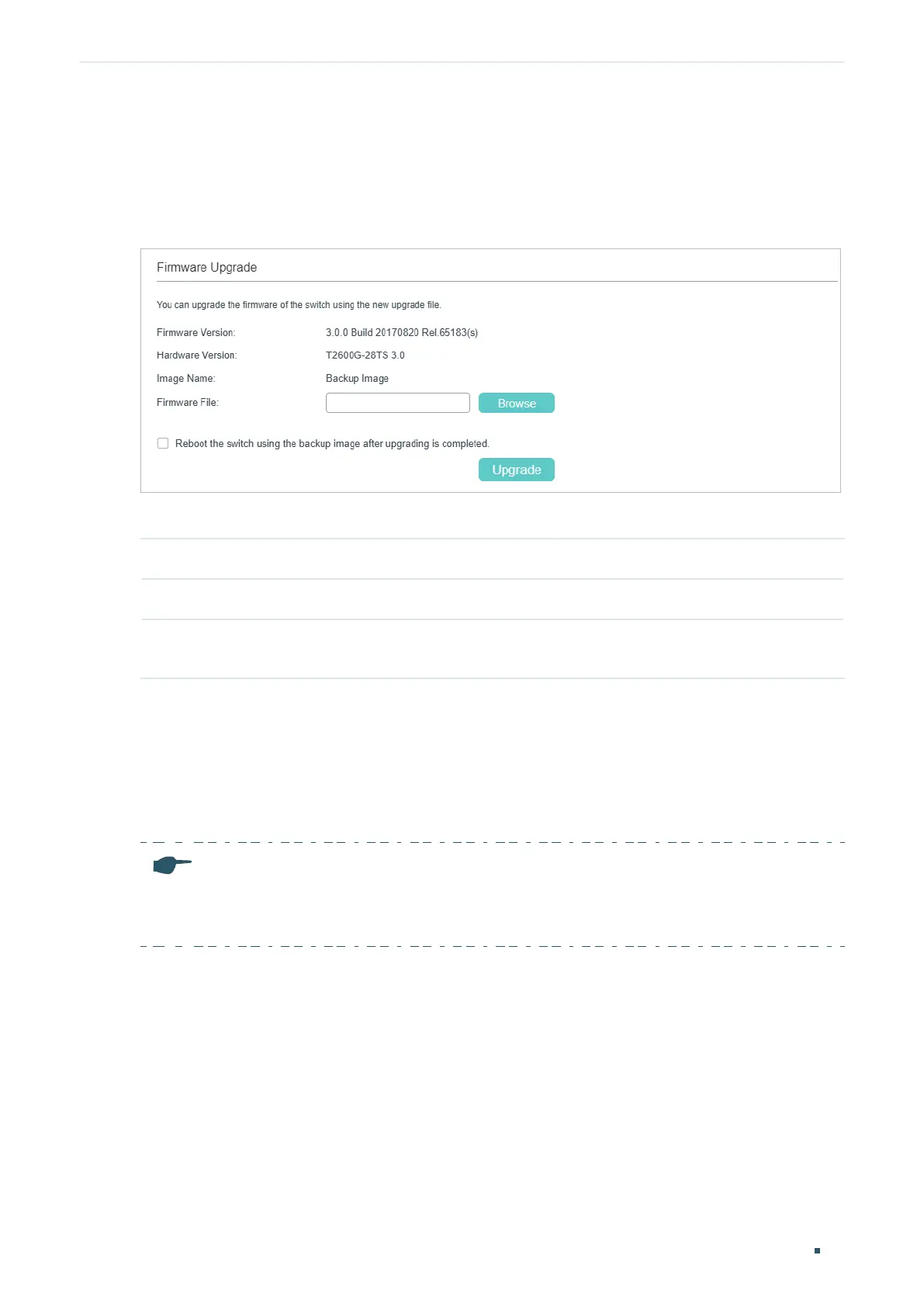User Guide 46
Managing System System Tools Configurations
4.1.4 Upgrading the Firmware
Choose the menu SYSTEM > System Tools > Firmware Upgrade to load the following
page.
Figure 4-4 Upgrading the Firmware
You can view the current firmware information on this page:
Firmware Version Displays the current firmware version of the system.
Hardware Version
Displays the current hardware version of the system.
Image Name Displays the image to upgrade. The operation will only affect the image displayed
here.
Follow these steps to upgrade the firmware of the switch:
1) Click Browse and select the proper firmware upgrade file.
2) Choose whether to reboot the switch after upgrading is completed. Only after the
switch is rebooted will the new firmware take effect.
3) Click Upgrade to upgrade the system.
Note:
•
It will take some time to upgrade the switch. Please wait without any operation.
•
It is recommended to backup your configuration before upgrading.
4.1.5 Configuring DHCP Auto Install
This feature is used to download configuration files and images from the TFTP server
automatically. It requires a TFTP server and a DHCP server that supports option 67,
125 and 150 on your network. When Auto Install function starts, the switch tries to get
