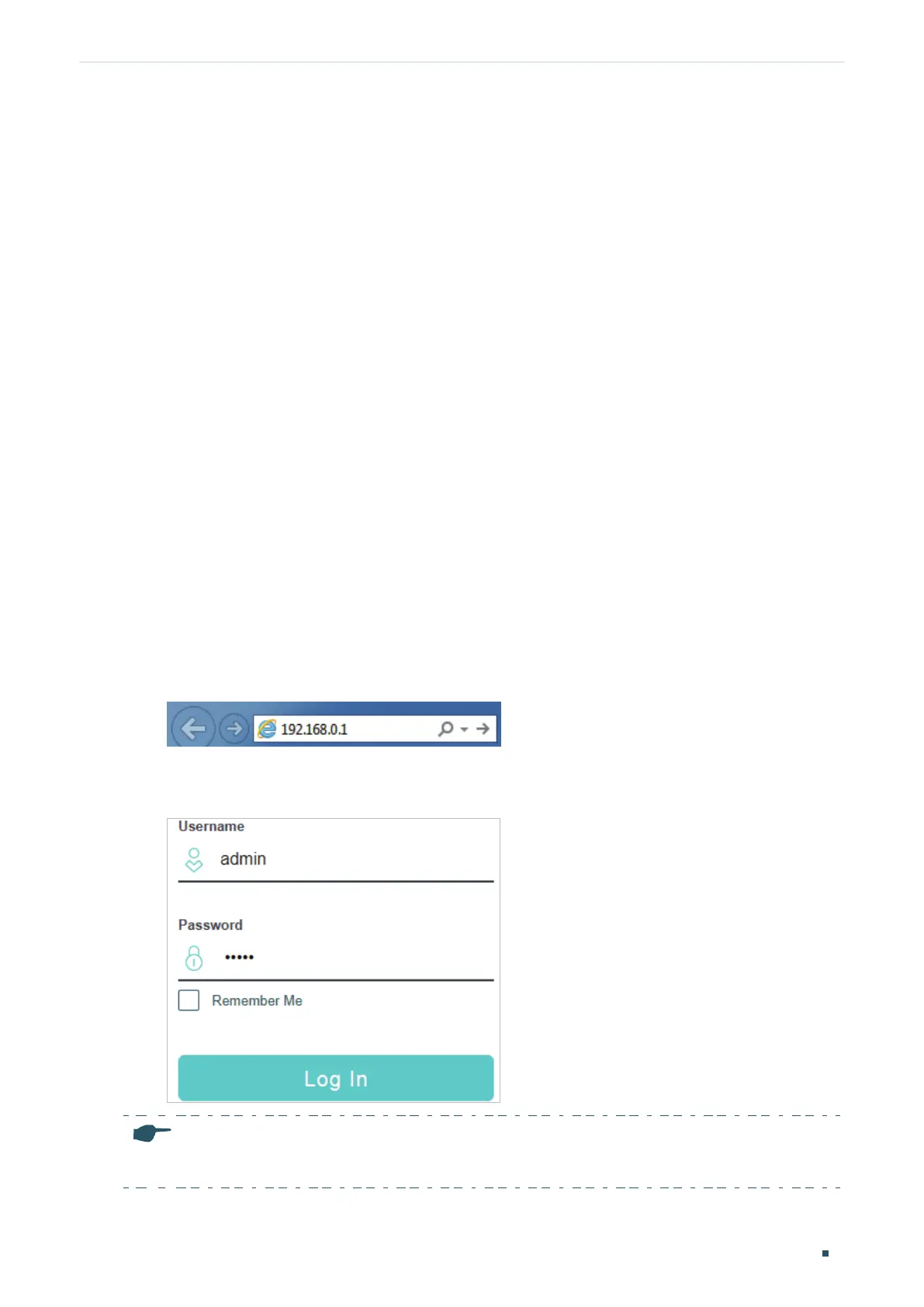Accessing the Switch Web Interface Access
User Guide
5
2
Web Interface Access
You can access the switch’s web interface through the web-based authentication.
The switch uses two built-in web servers, HTTP server and HTTPS server, for user
authentication.
The following example shows how to login via the HTTP server.
2.1 Login
To manage your switch through a web browser in the host PC:
1) Make sure that the route between the host PC and the switch is available.
2) Launch a web browser. The supported web browsers include, but are not limited to, the
following types:
■ IE 8.0, 9.0, 10.0, 11.0
■ Firefox 26.0, 27.0
■ Chrome 32.0, 33.0
3) Enter the switch’s IP address in the web browser’s address bar. The switch’s default IP
address is 192.168.0.1.
Figure 2-1 Enter the Switch's IP Address in the Browser
4) Enter the username and password (both admin by default) in the pop-up login window.
Figure 2-2 Login Authentication
Note:
The first time you log in, change the password to better protect your network and devices.
