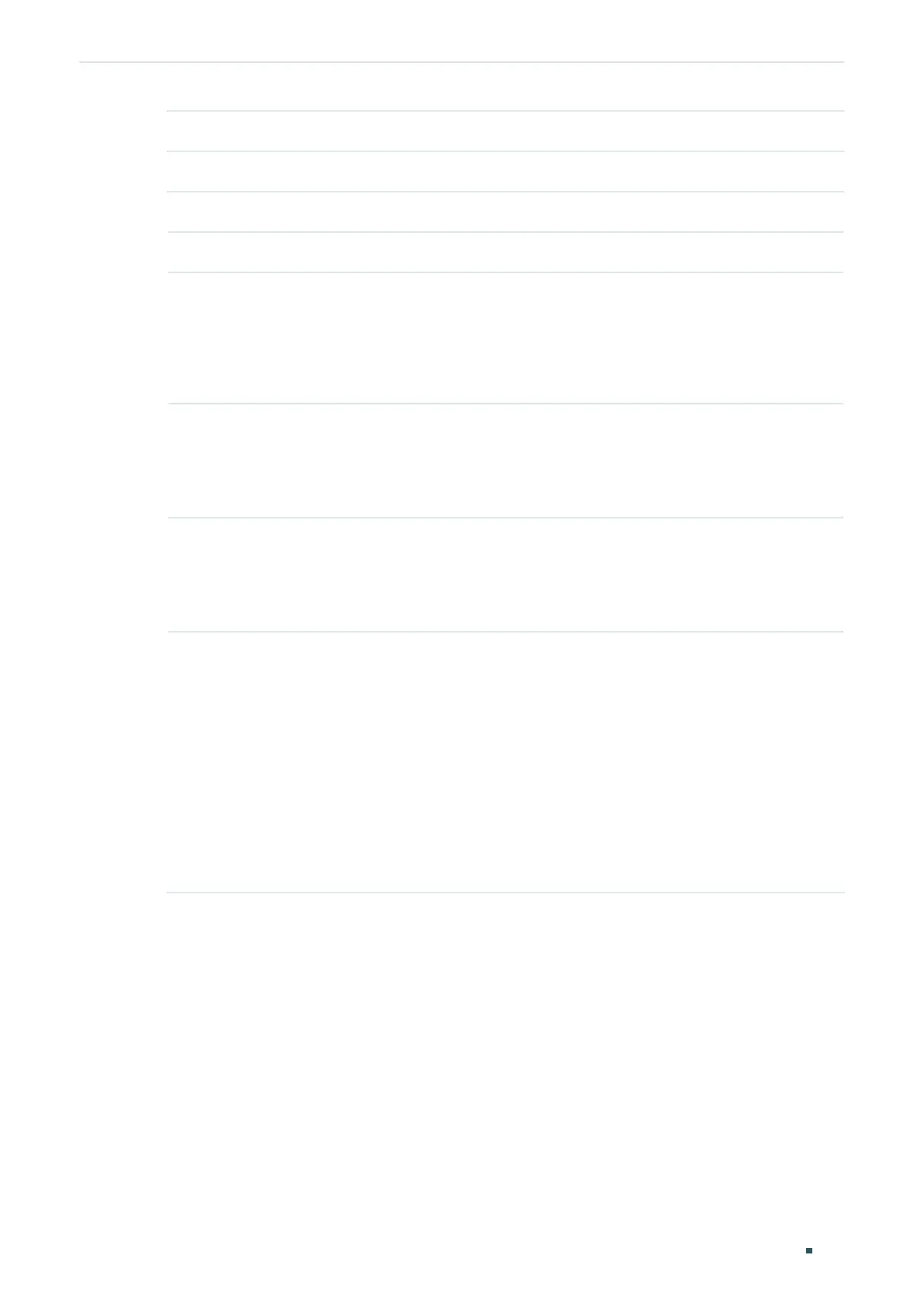User Guide 510
Configuring Layer 3 Interfaces Layer 3 Interface Configurations
Prefix Length Configure the prefix length of the global address.
3) View the global address entry in the Global Address Config.
Global Address View or modify the global address.
Prefix Length View or modify the prefix length of the global address.
Type Displays the configuration mode of the global address.
Manual: Indicates that the corresponding address is configured manually.
Auto: Indicates that the corresponding address is created automatically using
the RA message or obtained from the DHCPv6 Server.
Preferred
Lifetime
Displays the preferred lifetime of the global address.
Preferred lifetime is the length of time that a valid IPv6 address is preferred.
When the preferred time expires, the address becomes deprecated but still can
be used, and you need to switch to another address.
Valid Lifetime Displays the valid lifetime of the global address.
Valid lifetime is the length of time that an IPv6 address is in the valid state. When
the valid lifetime expires, the address become invalid and can be no longer
usable.
Status Displays the status of the link-local address. An IPv6 address cannot be used
before pass the DAD (Duplicate Address Detection), which is used to detect the
address conflicts. In the DAD process, the IPv6 address may in three different
status:
Normal: Indicates that the global address passes the DAD and can be normally
used.
Try: Indicates that the global address is in the progress of DAD and cannot be
used right now.
Repeat: Indicates that the global address is duplicated, this address is already
used by another node. This address cannot be used by the interface.
2.1.4 Viewing Detail Information of the Interface
In Figure 2-1 you can view the corresponding interface entry you have created in the
Interface Config section. On the corresponding interface entry, click Detail to load the
following page and view the detail information of the interface.
