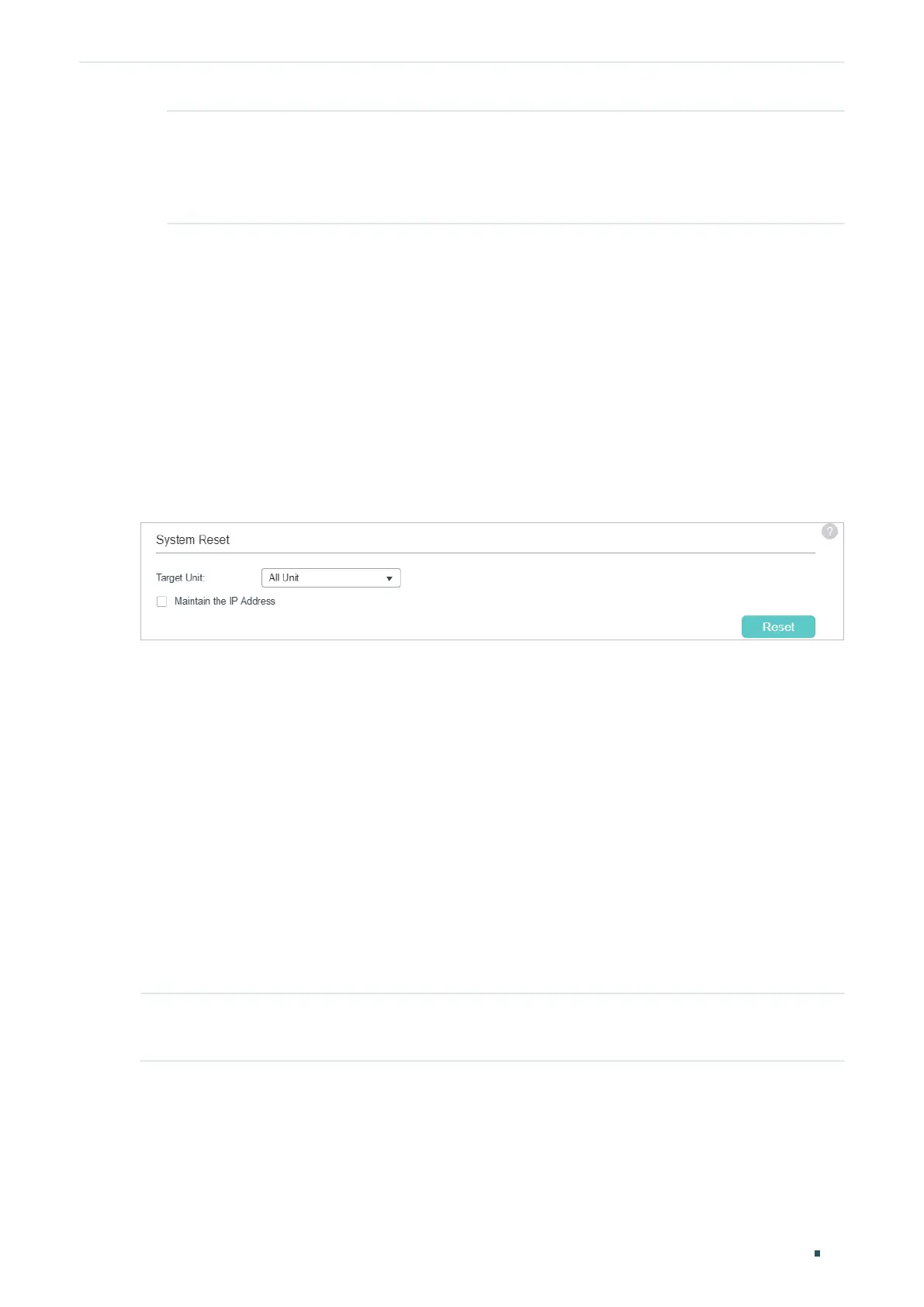Managing System System Tools Configurations
User Guide
49
Special Time Specify the date and time for the switch to reboot.
Month/Day/Year: Specify the date for the switch to reboot.
Time (HH:MM): Specify the time for the switch to reboot, in the format of HH:MM.
2) Choose whether to save the current configuration before the reboot.
3) Click Apply.
Tips:
To delete the reboot schedule configurations, you can click Delete and the configurations
will be empty.
4.1.7 Reseting the Switch
Choose the menu SYSTEM > System Tools > System Reset to load the following page.
Figure 4-8 Reseting the Switch
Follow these steps to reset the switch:
1) In the System Reset section, select the desired unit.
2) Choose whether to maintain the IP address of selected unit when resetting.
3) Click Reset.
After reset, all configurations of the switch will be reset to the factory defaults.
4.2 Using the CLI
4.2.1 Configuring the Boot File
Follow these steps to configure the boot file:
Step 1 configure
Enter global configuration mode.
