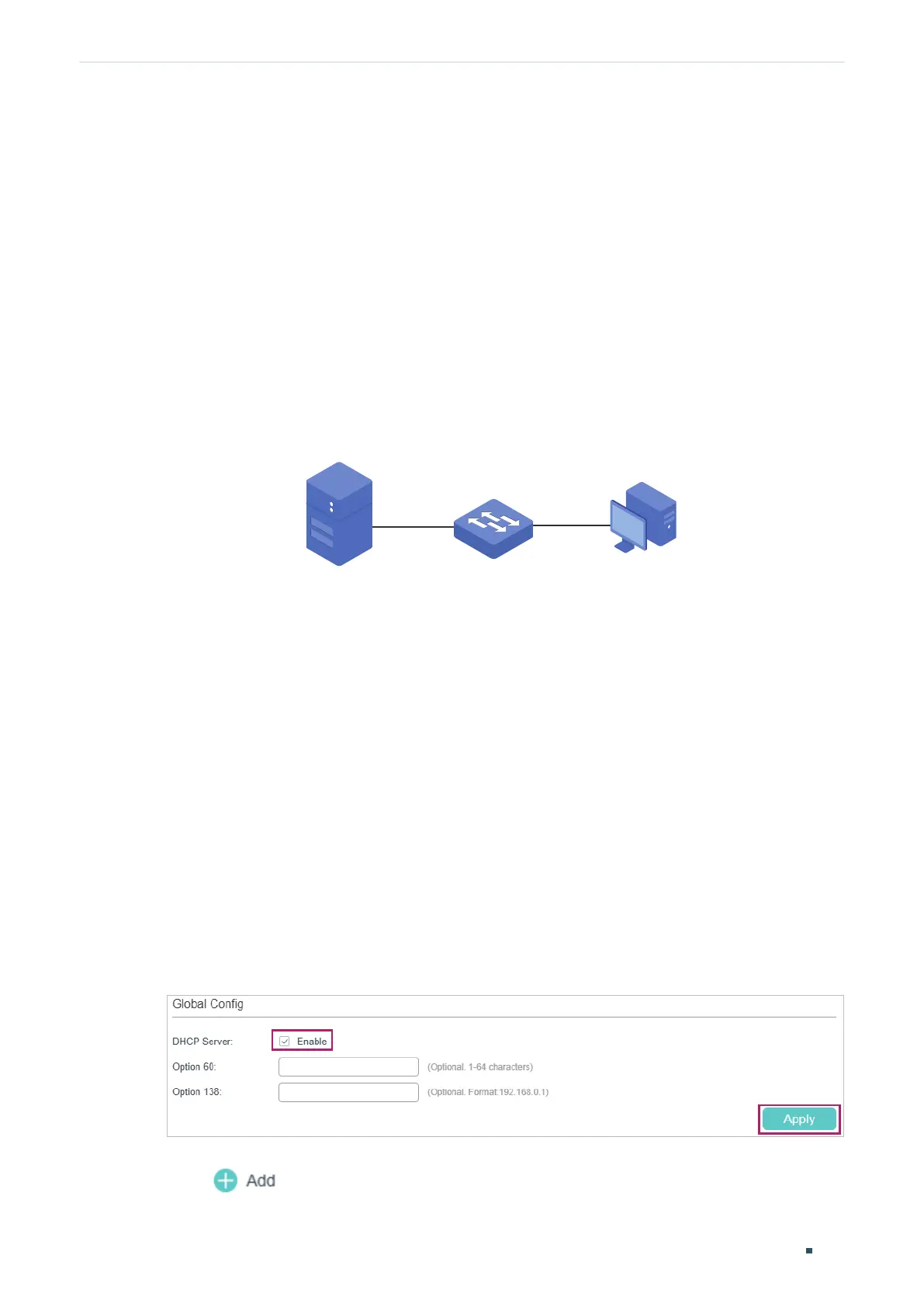User Guide 570
Configuring DHCP Service Configuration Examples
5
Configuration Examples
5.1 Example for DHCP Server
5.1.1 Network Requirements
As the network topology shows, the administrator uses the switch as the DHCP server to
assign IP addresses to all the connected devices. The office computers need to obtain IP
addresses dynamically, while the FTP server needs a fixed IP address.
Figure 5-1 Network Topology for DHCP Server
DHCP Server
192.168.0.28/24
Office Computer
FTP Server
Switch
Gi1/0/6
Gi1/0/2
5.1.2 Configuration Scheme
You can enable the DHCP Server service on the switch and create a DHCP IP pool for all
the connected devices. Then manually bind the MAC address of the FTP server to an IP
address specified for the FTP server.
Demonstrated with T2600G-52TS, the following sections provide configuration procedures
in two ways: using the GUI and using the CLI.
5.1.3 Using the GUI
1) Choose the menu L3 FEATURES > DHCP Service > DHCP Server > DHCP Server to
load the following page. In the Global Config section, enable DHCP Server and click
Apply.
Figure 5-2 Configuring DHCP Server
2) Choose the menu L3 FEATURES > DHCP Service > DHCP Server > Pool Setting and
click
to load the following page. Specify the Pool Name, Network Address,
